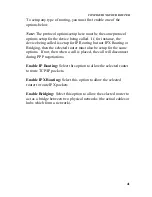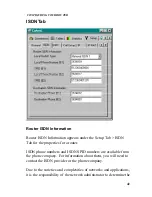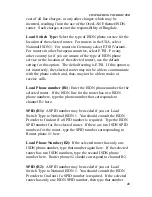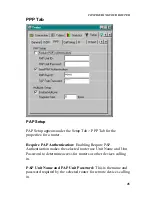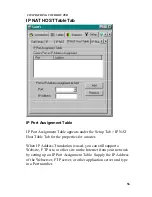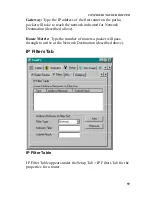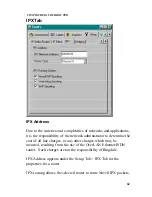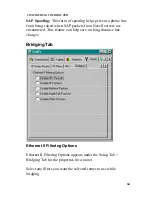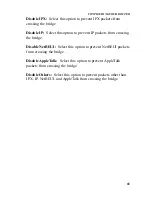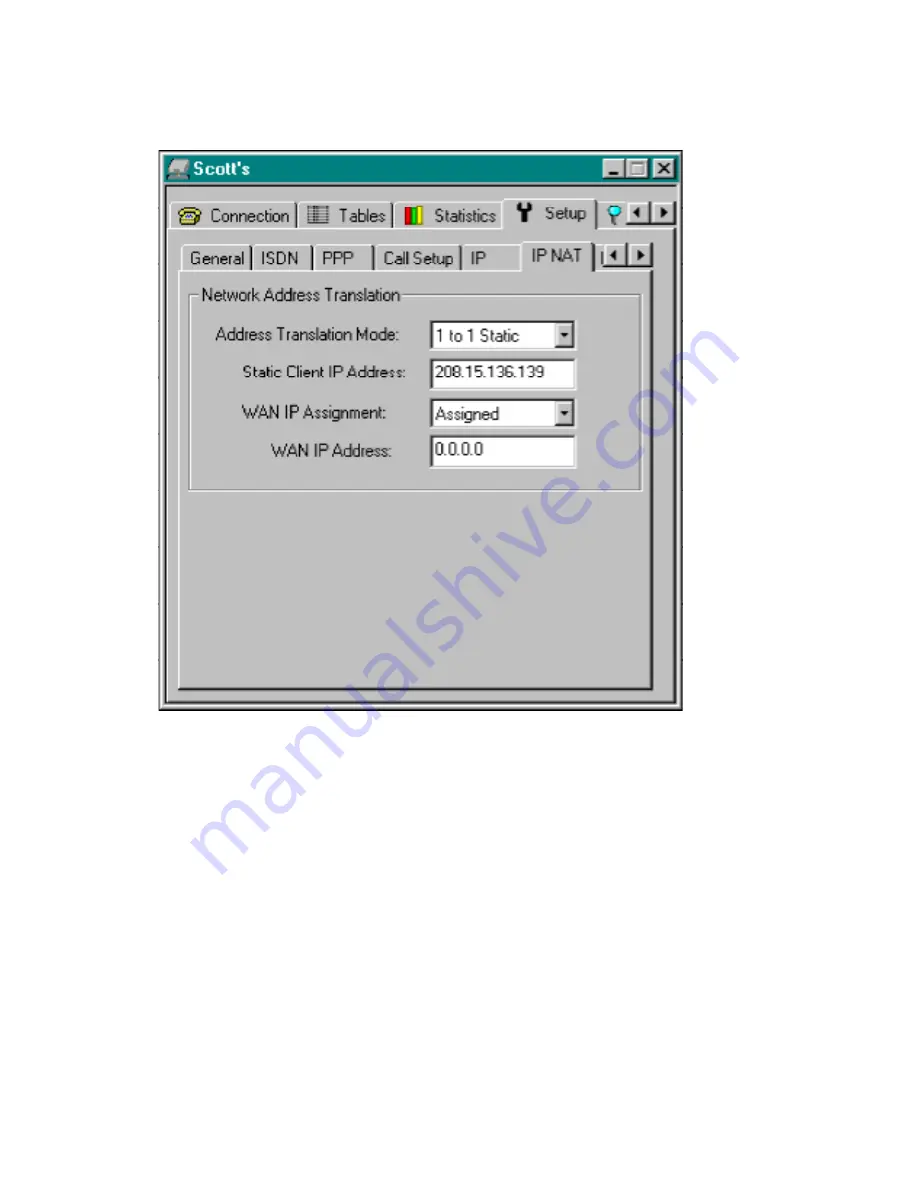
54
IP NAT Tab
Network Address Translation
Network Address Translation appears under the Setup Tab > IP
NAT Tab for the properties for a router.
Address Translation: Select from No Translation, 1 to 1 Static, 1
to 1 Dynamic, and 1 to Many. This feature allows the router to be
used with a low-cost Internet connection supporting dynamic IP
address assignment. 1 to 1 Static allows one computer on the local
network to have permanent access to the router (for the Internet,
for example). 1 to 1 Dynamic allows one computer at a time on the
local network has access to the router (for the Internet, for
example). 1 to Many allows many users on the local network
CONFIGURING YOUR ROUTER
Содержание ISDN Router ISDN
Страница 1: ...OverLAN Router Ethernet ISDN Connectivity User Manual VERSION 1 45 http www ringdale com ...
Страница 6: ...6 Installing the OverLAN Router Four Easy Tasks INSTALLING the OverLAN ROUTER ...
Страница 13: ...13 Configuring the OverLAN Router ...
Страница 96: ...96 Configuring with a Local Console CONFIGURING YOUR ROUTER ...
Страница 151: ...151 Operating the Router ...