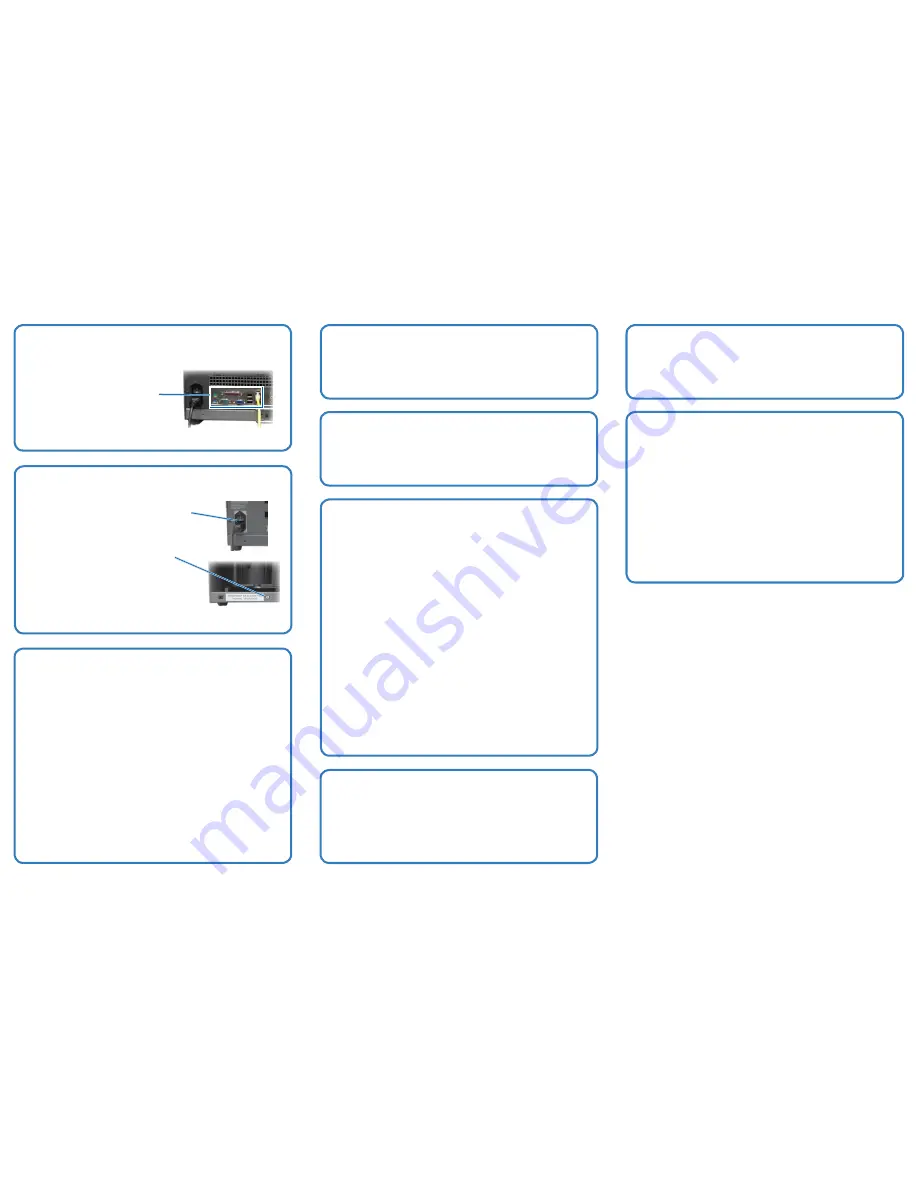
2000559_B
4
5
6
7
8
9
10
11
12
Learn more
Power on the Producer III
Activate the Rimage software
Connect a monitor, mouse, and keyboard
(Optional, 7100N and 8100N only)
Log on (7100N and 8100N only)
Install the printer (Everest only)
Change the computer name (7100N, 8100N only)
Test and verify
Align the printer
Copyright © 2007 Rimage Corporation
For information about submitting orders to the Producer III across a
network, refer to the
Advanced Setup Guide
. The
Advanced Setup
Guide
is installed on your Producer III control center.
To view updated information on remote accessing see the
Advanced Setup Guide
found at www.rimage.com/support.html.
For information about operating and maintaining the Producer III,
refer to the user guide included with your product.
For additional support and product information,
go to www.rimage.com/support.html.
You have 30 days to activate your Rimage software. Until your
software is activated, you will be prompted to activate your Rimage
software each time you use it.
Note
: If this system is connected to a network, access is made
through Microsoft Remote Desktop Connection running on a separate
PC. See the
Rimage Advanced Setup Guide
for information on
accessing Remote Desktop Connection.
Important: If you are accessing the system remotely,
you must
wait to log on until the system initialization completes. This may take
several minutes. The Media Bin, Retransfer and Ribbon statuses
display repeatedly on the system operator panel when the system is
finished initializing.
Log on to the Producer III with the following information:
Computer:
RimageProducer3
(Remote Desktop access only)
User name:
Administrator
Password:
password
(case sensitive)
Domain:
Leave blank (Remote Desktop access only)
If the system has an Everest printer, follow the prompts in the New
Hardware Wizard to install the printer. The system is ready for use.
a. Access the system through Remote Desktop Connection.
b. In Windows:
i. Select
Start.
ii. Right-click
My Computer.
iii. Select
Properties
.
iv. Select the
Computer Name
tab.
v. Enter a unique name in the
Computer Description
field.
Note:
The name can be up to 15 characters long.
vi. Select
Change
. The
Computer Name Changes
window
displays.
1. Enter the same unique name in the
Computer Name
field.
2. Select
Workgroup:
in the
Member of
section.
3. Enter
RimageProducers
in the
Workgroup
field.
Note
: If adding the embedded system to a domain,
do not enter a Workgroup. Instead, refer to
Rimage
Advanced Setup Guide
.
4. Select
OK
.
vii. Select
Apply
.
c. Restart the Producer III.
Note
: Be sure to use the new computer name next time you access
this Producer III through Remote Desktop Connection.
Test and verify that the system is operating correctly by running a
3-disc test job.
For instructions on how to align your printer, refer to the
Rimage Producer
III and Producer IIIN User Guide
included with your product.
a. Press the
power switch on
the back of the
Producer III.
b. Power on the control center:
For a 7100N or 8100N, press the
•
control
center power button
on the front of the
Producer III.
For a 7100 or 8100, power on the
•
external control center
.
The system powers on and the autoloader
and printer begin the initialization process.
If this system is
not
attached to a
network, you must connect a monitor,
mouse, and keyboard to the appropriate
ports on the back of the Producer III.
If this system is on a network, the
monitor, mouse and keyboard are
optional.












