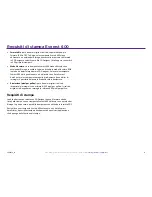27
Everest 600 プリンタのメンテナンス
2001474_B
詳細は
rimage.com/support
をご覧ください。
f.
モード スイッチ
を正しい動作位置に回します。詳細は、9 ページの「
スイッチ
」ご参照してください。
g.
プリンタ
の電源をオンにします。
プリンタの使用準備ができました。
センサーのクリーニング
センサーのクリーニングが必要な場合は、次の通りです。
• プリンタが印刷リボンを認識できないという内容のエラー メッセージが表
示された場合。
• 上部センサーが応答していないという内容のエラー メッセージが表示され
た場合。
• 下部センサーが応答していないという内容のエラー メッセージが表示され
た場合。
• 印刷が中心からずれている場合。
#
必要なツール:
• 長い柄つきのスポンジ ブラシ
(Everest クリーニング キット
に含まれています)
• 圧縮空気缶
1.
センサー
にアクセスします。
a. 2 つの
サイド カバー ラッチ
を
押して、サイド カバーを外し
ます。
b.
サイド カバー
を降ろして開き
ます。
c.
ラッチ 1
を開けます。
d.
印刷リボン キャリヤ
を取り外します。詳細な手順については、17 ペー
ジの「
印刷リボンの取り外し
」を参照してください。
e. 印刷リボン キャリヤを取り外します。詳細な手順については、20 ペー
ジの「
再転写リボンの取り外し
」を参照してください。
2.
プリンタ、オートローダまたは AutoPrinter
の電源をオフにします。詳細
は、10 ページ の「
Everestn600nプリンタの電源オンとオフ
」を参照してく
ださい。
重要!
プリンタの電源が完全にオフになるまで、プリンタ センサーの清掃は
しないでください。
3.
センサー
の検索
• 印刷リボン センサー
• 上部センサー
• 下部センサー
上部センサー
下部センサー
印刷リボン
センサー
Содержание Everest 600
Страница 1: ...Rimage Everest 600 Printer User Guide ...
Страница 32: ...Rimage Everest 600 Drucker Benutzerhandbuch ...
Страница 63: ...Guide de l utilisateur de l imprimante Rimage Everest 600 ...
Страница 94: ...Guía del usuario de la impresora Rimage Everest 600 ...
Страница 125: ...Rimage Everest 600プリンタユーザー ガイ ド ...
Страница 156: ...Guida per l utente Stampante Rimage Everest 600 ...
Страница 187: ...Rimage Everest 600 打印机用户指南 ...