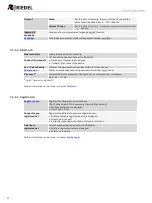37
Bolero 2.0 User Manual
3 Bolero Beltpack
The Bolero Wireless Beltpack is a light and compact, digital station with six individually configurable keys for intercom,
IFB or GPO triggering use. Two rotary level controls on the front of the Beltpack allow volume-control for each key and
menu navigation. Pushing the Talk key toggles talk on/off with momentary or latching operation as well as an Auto
mode that combines both functions in one. Activation is indicated in the display and a button backlit LED. Optional
super bright call LEDs and a vibration motor are able to indicate an incoming call or warnings. The Beltpack features a
sunlight readable color display which by default shows the labels for the six function keys. In addition, the display gives
the user access to the Quick menu and the intuitive configuration menu.
With the new "Touch&Go" Beltpack registration a quick and user friendly registration is implemented. Just touch the
Beltpack to the Antenna and GO.
The Bolero Wireless Beltpack has a user replaceable XLR connector for headset, a 3.5mm jack for a line-in signal and a
USB port for firmware updates. Bolero Beltpacks support Bluetooth 4.1, allowing a Smartphone to be connected. When
a Smartphone is connected, the Beltpack can act like a car's "hands free" setup so the user can receive calls on their
phone and talk and listen via their Beltpack headset. Users can also inject phone calls directly into the intercom
channels, providing new levels of workflow flexibility. A fully charged Bolero rechargeable Battery allows more than 17
hours of operation. The rugged housing with rubber protectors houses the internal antennas.
Содержание Bolero 2.0
Страница 1: ...User Manual 03 000HB01EG B10 Bolero 2 0 Next Generation Wireless ...
Страница 6: ...Bolero 2 0 User Manual Notes 123 6 4 Index 125 ...
Страница 123: ...123 Bolero 2 0 User Manual 6 4 Notes ...
Страница 124: ...124 Bolero 2 0 User Manual Notes ...
Страница 130: ...www riedel net Riedel Communications GmbH Co KG Uellendahler Str 353 42109 Wuppertal Germany ...