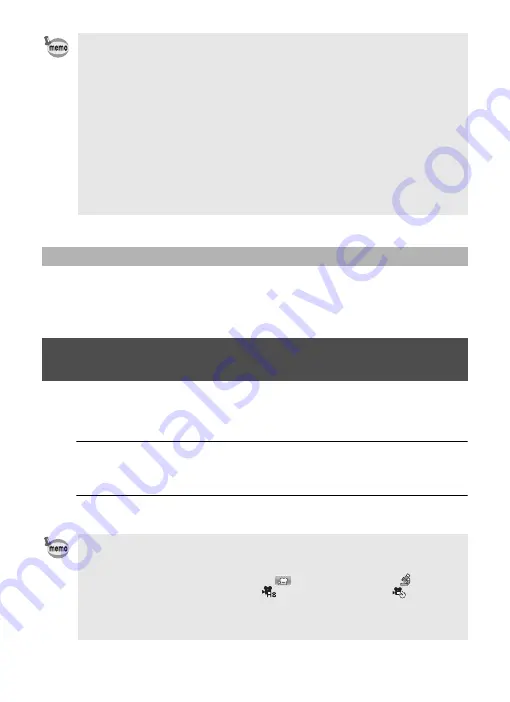
44
If you keep the shutter release button pressed for more than one second,
recording will continue as long as you keep the button pressed. Shooting stops
when you take your finger off the shutter release button.
This camera starts/stops movie recording simply by pressing the Movie button,
without selecting
C
(Movie) from the Capture Mode Palette. This is useful when
you want to start recording quickly.
1
Press the Movie button.
Recording starts. You can continue recording until the recorded movie time
reaches 25 minutes.
2
Press the Movie button again.
Recording stops.
• The focus mode can be changed before recording starts.
• When the focus mode is set to
\
(Manual Focus), you can adjust the
focus before recording starts and during recording.
• When the shooting mode is set to
C
(Movie), Face Detection is
automatically set to on. You can select Smile Capture or Face Detection Off
before starting recording a movie. When the Smile Capture function is
activated, movie recording starts automatically when the camera
recognizes the subject’s smile. However, the Smile Capture function may
not work depending on the condition of the recognized faces, and movie
recording may not start automatically. If this happens, press the shutter
release button to start movie recording.
• When you use the SD Memory Card, use SD Speed Class 4 or higher
cards.
• Movies recorded in
C
mode capture a different area than still pictures.
Keeping the Shutter Release Button Pressed
Recording a Movie Quickly Using the Movie
Button
• You cannot stop recording by pressing the shutter release button. To stop
recording, press the Movie button.
• You cannot start recording a movie by pressing the Movie button when the
shooting mode is set to
C
(Movie),
(Underwater Movie), (Digital
Microscope),
k
(Interval Shot),
(High Speed Movie),
(Interval
Movie), or
e
(Pet), or the camera is in
Q
mode.
• Movies are recorded with the default settings for the [
C
Movie] menu when
recording movies with the Movie button (p.27).
Содержание WG-60
Страница 62: ...Memo ...






























