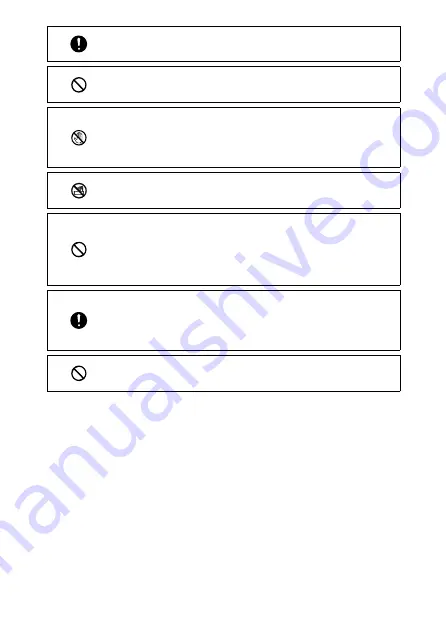
5
Q
Q
Keep the battery and SD memory card used in the camera out of the reach
of children to prevent accidental swallowing. The battery and memory
card are harmful if swallowed. Seek medical assistance immediately.
Q
Q
Keep the camera out of the reach of children. For children, accidents may
occur because they cannot understand the contents of “Safety Precau-
tions” and “Precautions for Use”.
Q
Q
Do not touch the internal components of the camera if they become ex-
posed as a result of being dropped or damaged. The high-voltage circuitry
in the equipment could lead to electric shocks. Remove the battery as
soon as possible, being careful to avoid electric shocks or burns. Take the
camera to your nearest dealer or service center if it is damaged.
Q
Q
When using the camera in wet areas such as a kitchen, be careful not to
wet the inside of the camera. Failure to observe this precaution could re-
sult in fire or electric shocks.
Q
Q
Do not use the camera near flammable gases, gasoline, benzine, thinner,
or similar substances. Failure to observe this precaution could result in an
explosion, fire, or burns.
Q
Q
Do not use the camera in a location where usage is restricted or prohib-
ited, such as on airplanes. Failure to observe this precaution could result
in an accident.
Q
Q
Wipe off any dust that accumulates on the power plug. Failure to observe
this precaution could result in fire.
Q
Q
When using a household power outlet, always use the dedicated AC
adapter. Failure to observe this precaution could result in fire, electric
shocks, or product malfunction.
Q
Q
Do not use the battery charger or AC adapter with commercially available
electronic transformers when traveling abroad. Failure to observe this pre-
caution could result in fire, electric shocks, or product malfunction.








































