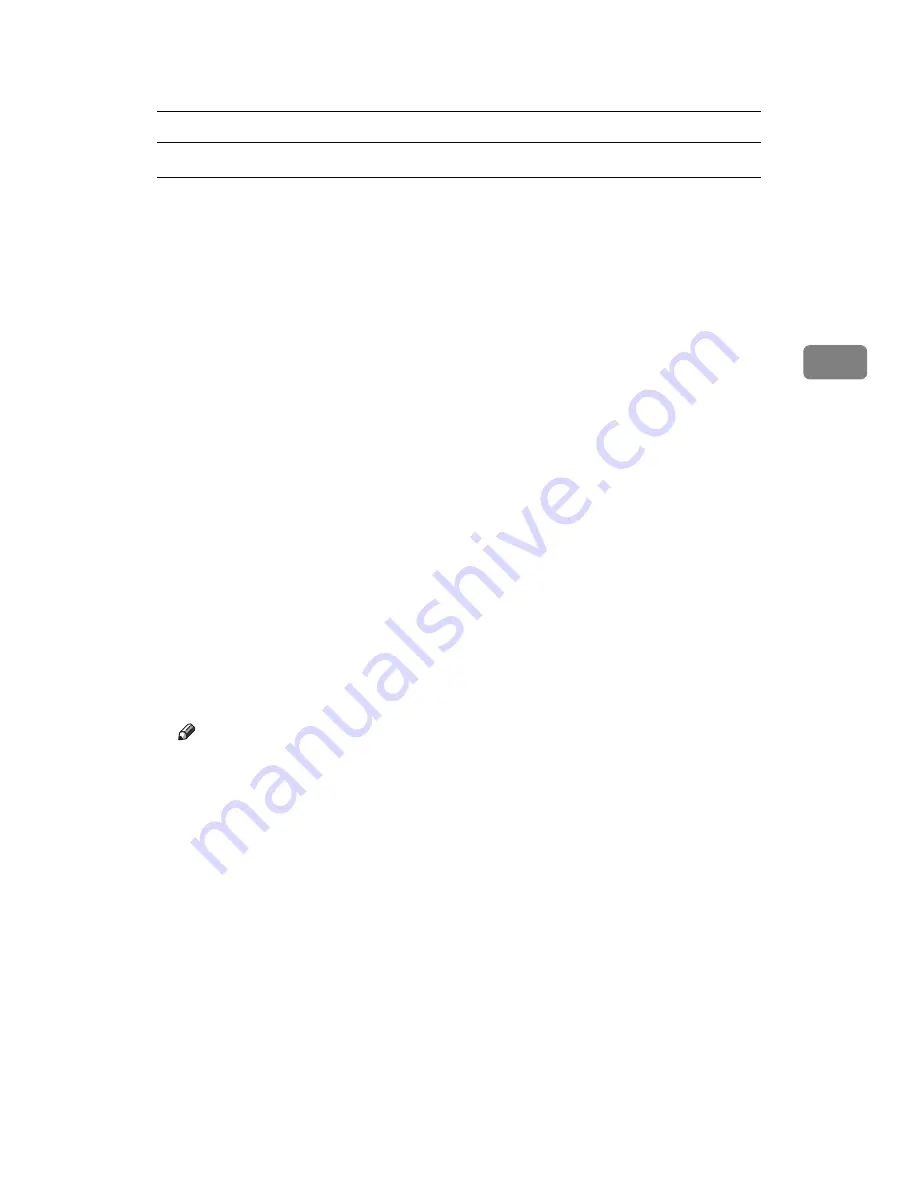
Printing a PDF File Directly
67
3
Printing PDF Password-Protected Documents
Follow the procedure below to print password-protected PDF files.
A
In the Windows
[
Start
]
menu, click
[
Programs
]
,
[
DeskTopBinder
]
, and
[
Extended
Features Wizard
]
.
B
When
[
Extended Features Wizard
]
appears, select
[
Start
]
, and then click
[
Next
]
repeatedly until the
[
Printing Function3
]
screen appears.
C
On the
[
Printing Function3
]
screen, click
[
Properties...
]
to display
[
PDF Direct Print
Properties
]
.
D
Select the
[
Use PDF Password
]
check box at the bottom right of the screen, and
then click
[
OK
]
.
Click
[
Next
]
repeatedly until
[
Finish
]
appears.
Click
[
Finish
]
to close the
[
Extended Features Wizard
]
screen.
E
Move the PDF file you want to print to the PDF Direct Printing icon on the
palette using a drag-and-drop operation.
F
[
Output File List-PDF Direct Print
]
is displayed.
Select the PDF file you want to output to make it reverse video, and then click
[
OK
]
.
G
The
[
PDF Direct Print Properties
]
screen opens.
Enter the password for the PDF file you want to print in the
[
PDF Password
]
field at the bottom right of the screen, and then click
[
OK
]
.
The password-protected PDF file is printed.
Note
❒
Before printing a password-protected PDF file, perform one of the following:
• Enter the PDF password in the PDF Direct Printing Properties screen
• Specify a PDF password by selecting
[
Change PDF Password
]
in the
[
Menu
]
menu on the control panel of this machine
❒
If a
[
PDF Group Password
]
for the
[
PDF Menu
]
menu is assigned to either
DeskTopBinder Lite or the control panel of this machine, a same group
password needs to be assigned to the other.
Содержание Type 8000
Страница 8: ...vi...
Страница 26: ...18...
Страница 60: ...Preparing the Machine 52 1...
Страница 130: ...Saving and Printing Using the Document Server 122 4...
Страница 150: ...142 EN USA D406 7503...
Страница 152: ...Printer Scanner Unit Type 8000 Operating Instructions Printer Reference EN USA D406 7503...






























