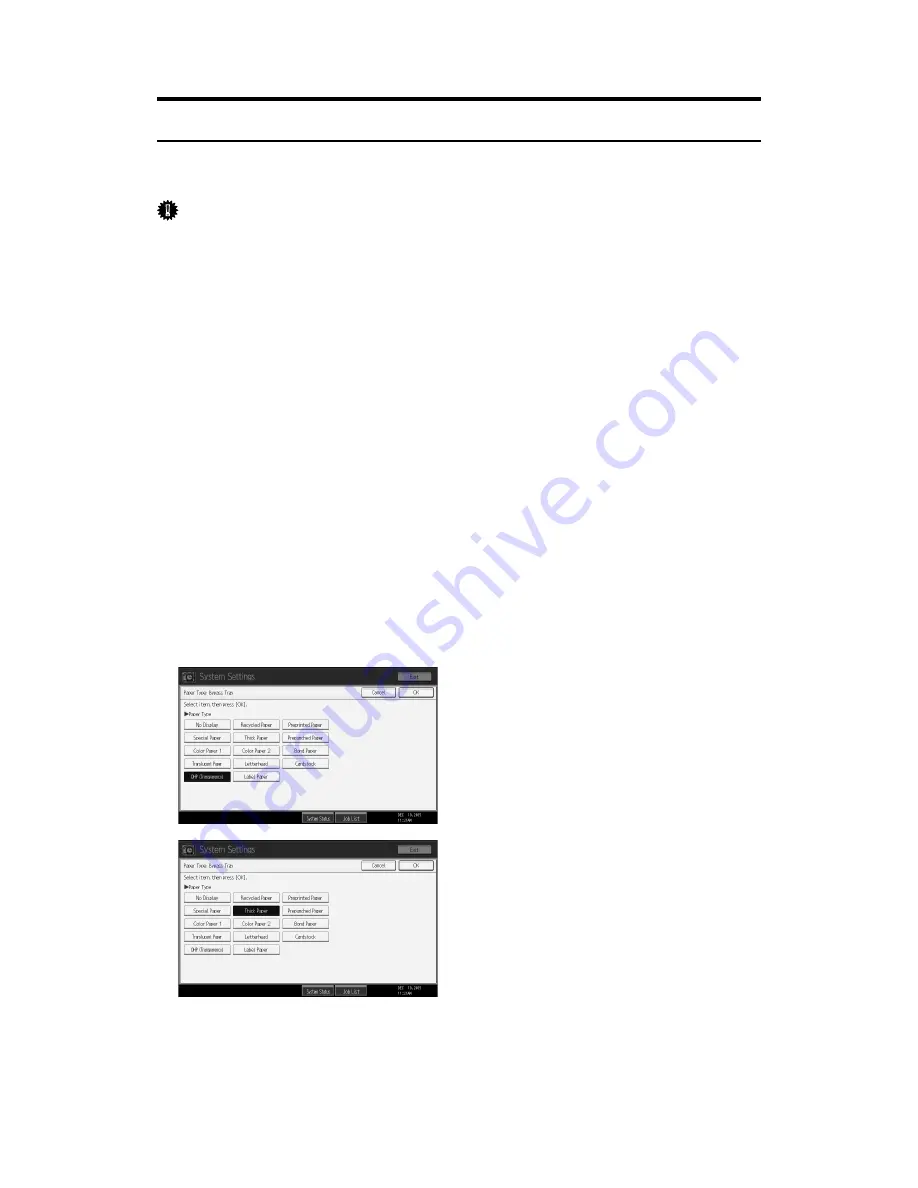
16
Setting Thick Paper or OHP Transparencies Using the Control Panel
Follow the procedure below to set the machine using the control panel when
loading thick paper or OHP transparencies onto the bypass tray.
Important
❒
The following procedures are not required if you select
[
Driver / Command
]
from
[
Bypass Tray Setting Priority
]
in
[
System
]
of
[
Printer Features
]
(see “System
Settings”, General Settings Guide). In that case, set the paper size using the
printer driver.
❒
If you select
[
Machine Settings
]
from
[
Bypass Tray Setting Priority
]
in
[
System
]
of
[
Printer Features
]
(see “System Settings”, General Settings Guide), the settings
made using the control panel have priority over the printer driver settings.
❒
If the printer driver is not used, select
[
Machine Settings
]
from
[
Bypass Tray Set-
ting Priority
]
in
[
System
]
of
[
Printer Features
]
(see “System Settings”, General Set-
tings Guide). Set the paper size using the control panel.
A
Press the
{
User Tools/Counter
}
key on the control panel.
B
Press
[
System Settings
]
.
C
Press the
[
Tray Paper Settings
]
tab.
D
Press
[
T
Next
]
to scroll through the list.
E
Press
[
Paper Type: Bypass Tray
]
.
F
To print on OHP transparencies, press
[
OHP (Transparency)
]
in the
[
Paper
Type
]
area. To print on thick paper, press
[
Thick Paper
]
in the
[
Paper Type
]
area.
Содержание Type 8000
Страница 8: ...vi...
Страница 26: ...18...
Страница 60: ...Preparing the Machine 52 1...
Страница 130: ...Saving and Printing Using the Document Server 122 4...
Страница 150: ...142 EN USA D406 7503...
Страница 152: ...Printer Scanner Unit Type 8000 Operating Instructions Printer Reference EN USA D406 7503...






























