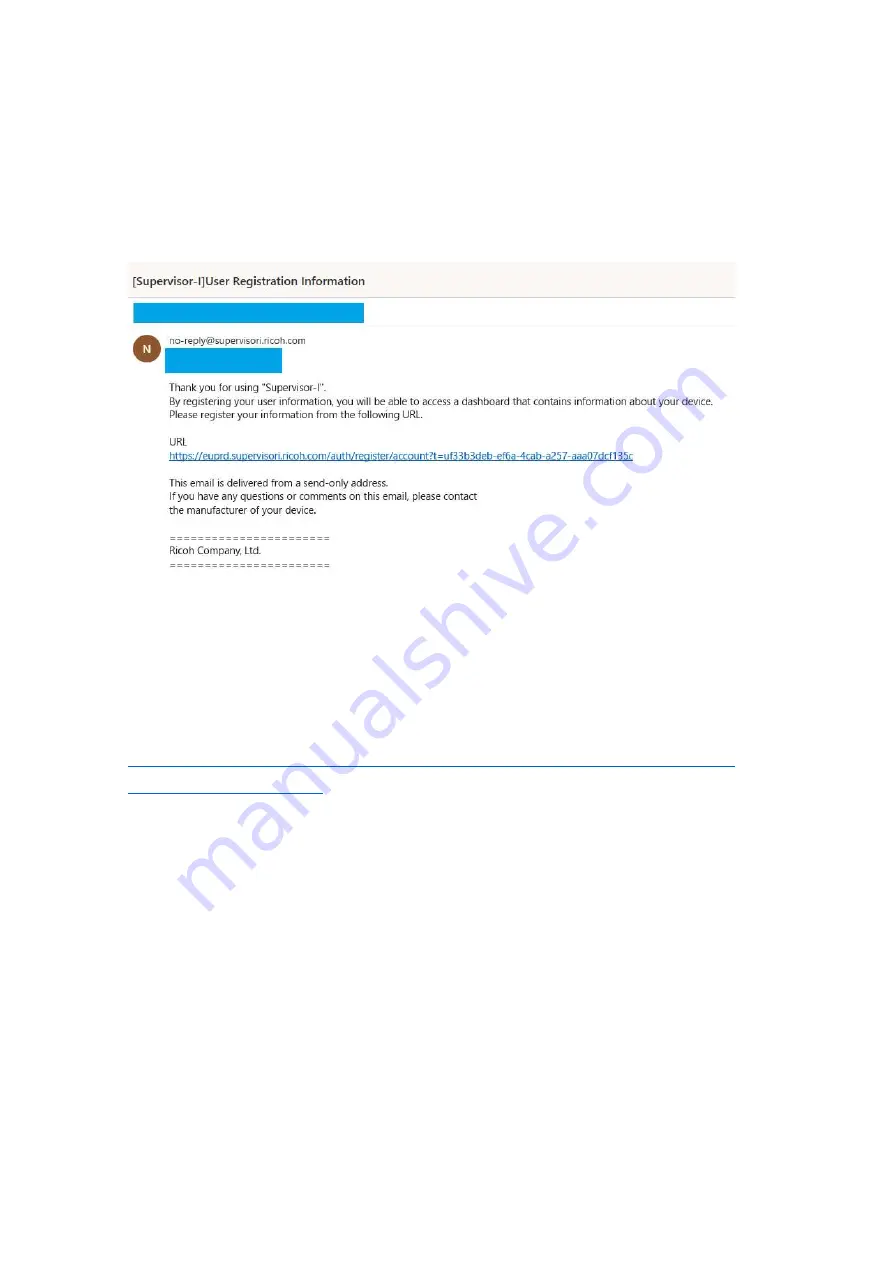
10
3.2.2 User registration
1) When you register your e-mail address, an e-mail with the URL for user
registration will be sent to the registered e-mail address. The text of the email is
as follows.
*If you do not receive this email, please check your junk/spam email folder.
2) Click the URL and register the user information from the transitioned web
page. After entering the user information, click “Register” button to complete the
registration.
https://euprd.supervisori.ricoh.com/auth/register/account?t=uf33b3deb-ef6a-
4cab-a257-aaa07dcf135c
Содержание Supervisor-I
Страница 1: ...1 RICOH Supervisor I Installation Manual...
Страница 7: ...7 You will find the following icon when the installation was completed Data collector icon...
Страница 9: ...9 4 Signed up will pop up if the registration was successful...
Страница 18: ...18 Q7 How to change the country A7 Please click Basic setting and change it...
Страница 19: ...19...



















