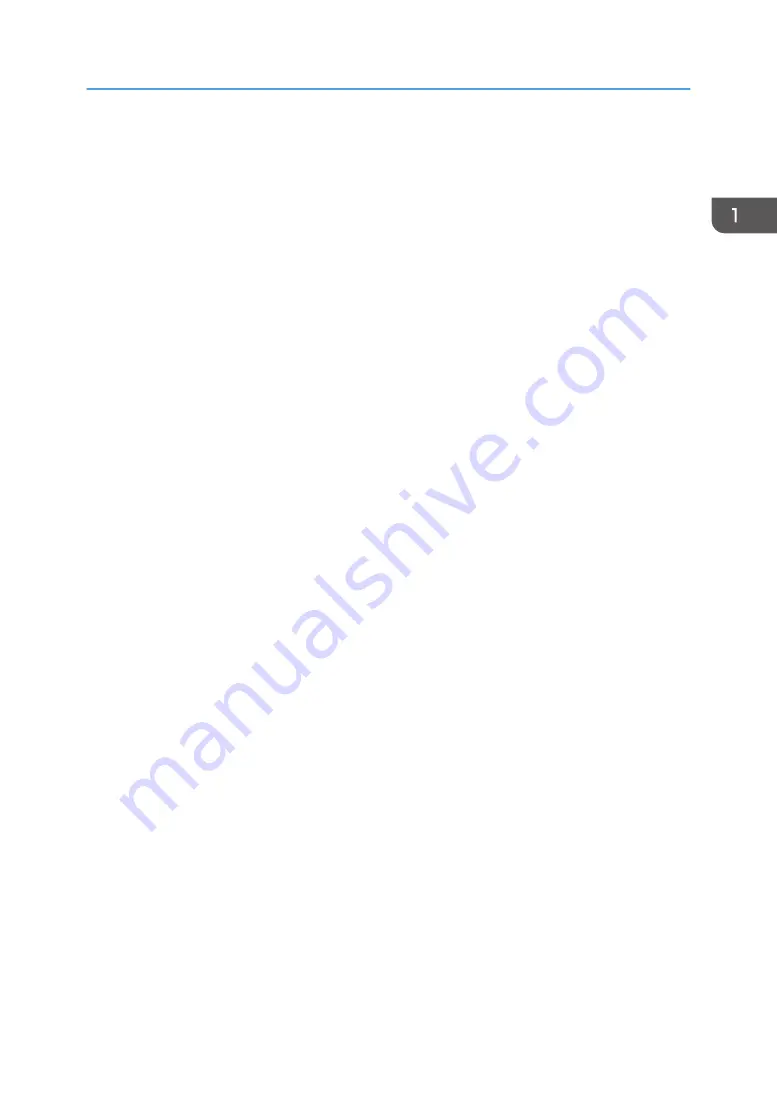
1. Display panel
2. Light Sensor
Indicates that the sensor that detects the ambient light level when the ECO Night Sensor function is enabled.
3. [Home] key
Press to display the [Home] screen. For details, see page 22 "Using the [Home] screen".
4. [Suspend] key
Press this key to suspend a print job. The key lights up while the job is suspended.
5. [Check Status] key
Press to check the printer's system status, operational status of each function, and current jobs. You can also
display the job history and the printer's maintenance information.
6. Data In indicator
Flashes when the printer is receiving print jobs from a computer. The indicator lights up when there is data to
be printed.
7. Check Status indicator
Lights up or flashes when a printer error occurs.
Steady red: Printing is not possible.
Flashing yellow: The printer will soon require maintenance or a replacement consumable such as a print
cartridge. Printing is possible, but print quality cannot be ensured.
Follow the instructions that appear on the display.
8. Power indicator
Remains lit while the power is on. It is not lit when the power is off or when the printer is in energy saver mode.
9. [Energy Saver] key
Press to switch to and from Sleep mode. See page 27 "Saving Energy". When the printer is in Sleep mode,
the [Energy Saver] key flashes slowly.
10. [Login/Logout] key
Press to log in or log out.
11. [User Tools] key
12. [Simple Screen] key
Press to switch to the simple screen. See "Switching screen patterns", Operating Instructions.
13. Media slots
Insert an SD card or a USB flash memory device.
14. Media access lamp
Lights up when a memory storage device is inserted in the media slot or is being accessed.
Guide to Names and Functions of Components
19
Содержание SP C340DN
Страница 2: ......
Страница 8: ...6...
Страница 126: ...MEMO 124 EN GB EN US M0AG 7600...
Страница 127: ...2016...
Страница 128: ...M0AG 7600 US EN GB EN...
















































