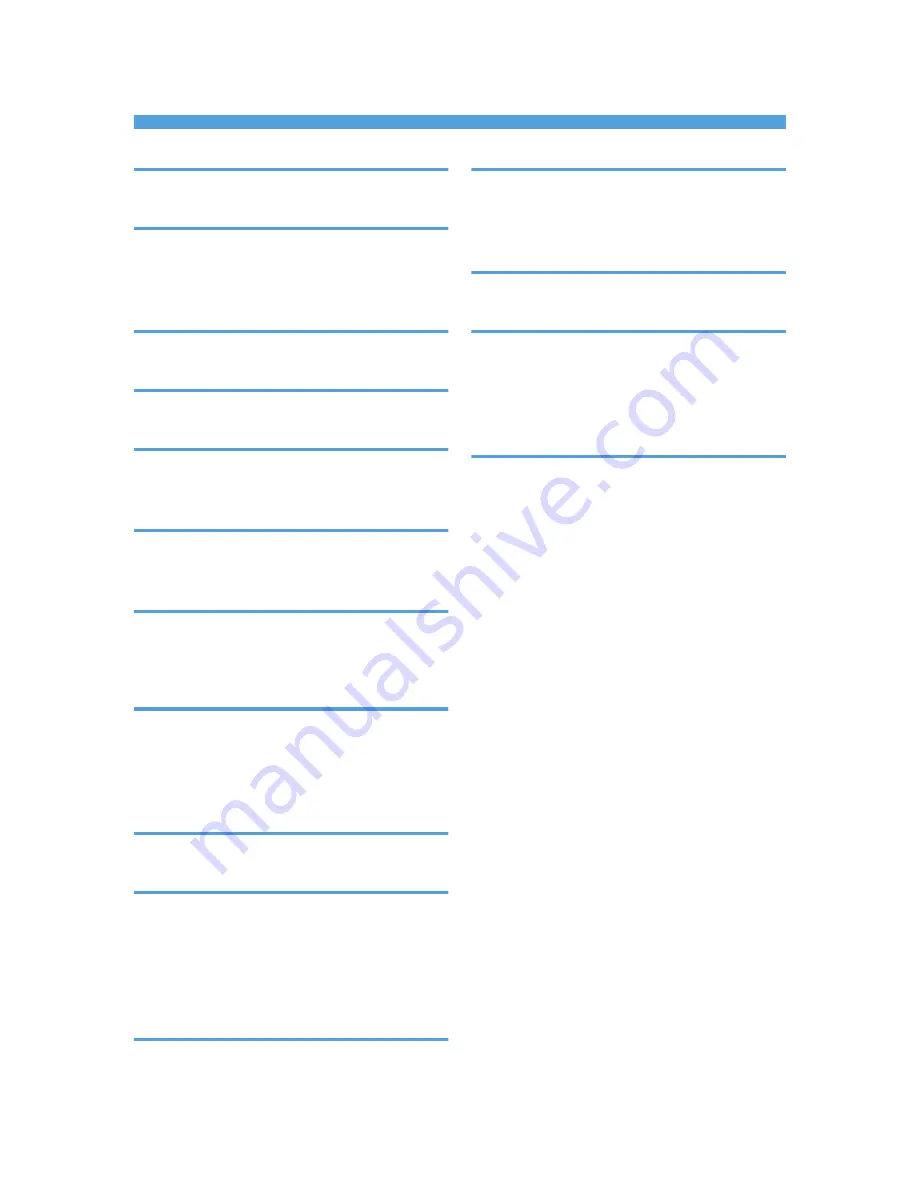
INDEX
B
Bidirectional communication................................
23
C
CD-ROM..................................................................
5
Confirming the connection method........................
9
Connection fails.....................................................
29
D
Delete...............................................................
35, 36
E
Error message........................................................
27
I
Installer.....................................................................
3
IPP port...................................................................
12
L
Launcher...................................................................
3
Local connection.............................................
10, 17
M
Mac OS X..........................................................
7, 31
Messages displayed when installing the printer
driver......................................................................
27
N
NetWare.........................................................
13, 16
NetWare print server............................................
15
Network connection...................................
9, 11, 32
Network printer.................................................
9, 13
O
Option settings................................................
23, 34
P
PCL...............................................................
5, 11, 13
PostScript 3..................................................
5, 11, 13
PPD files..............................................................
5, 31
Printer driver................................................
5, 11, 17
Printer port type.....................................................
11
R
Registering the printer...........................................
32
S
Software...................................................................
5
Standard TCP/IP port...........................................
11
Supported language...............................................
6
T
Trademarks............................................................
39
U
Uninstall..................................................................
36
Update...................................................................
35
USB connection........................................
17, 29, 32
Utilities......................................................................
5
W
Windows print server............................................
14
Windows Server....................................................
13
41
Содержание SP C250DN
Страница 2: ......
Страница 4: ...Trademarks 39 INDEX 41 2...
Страница 10: ...1 Introduction 8...
Страница 28: ...2 Installing the Printer Driver 26...
Страница 32: ...3 Troubleshooting 30...
Страница 44: ...MEMO 42...
Страница 45: ...MEMO 43...
Страница 46: ...MEMO 44 EN GB EN US M200 8612...
Страница 47: ......
Страница 48: ...EN GB EN US M200 8612 2013...






































