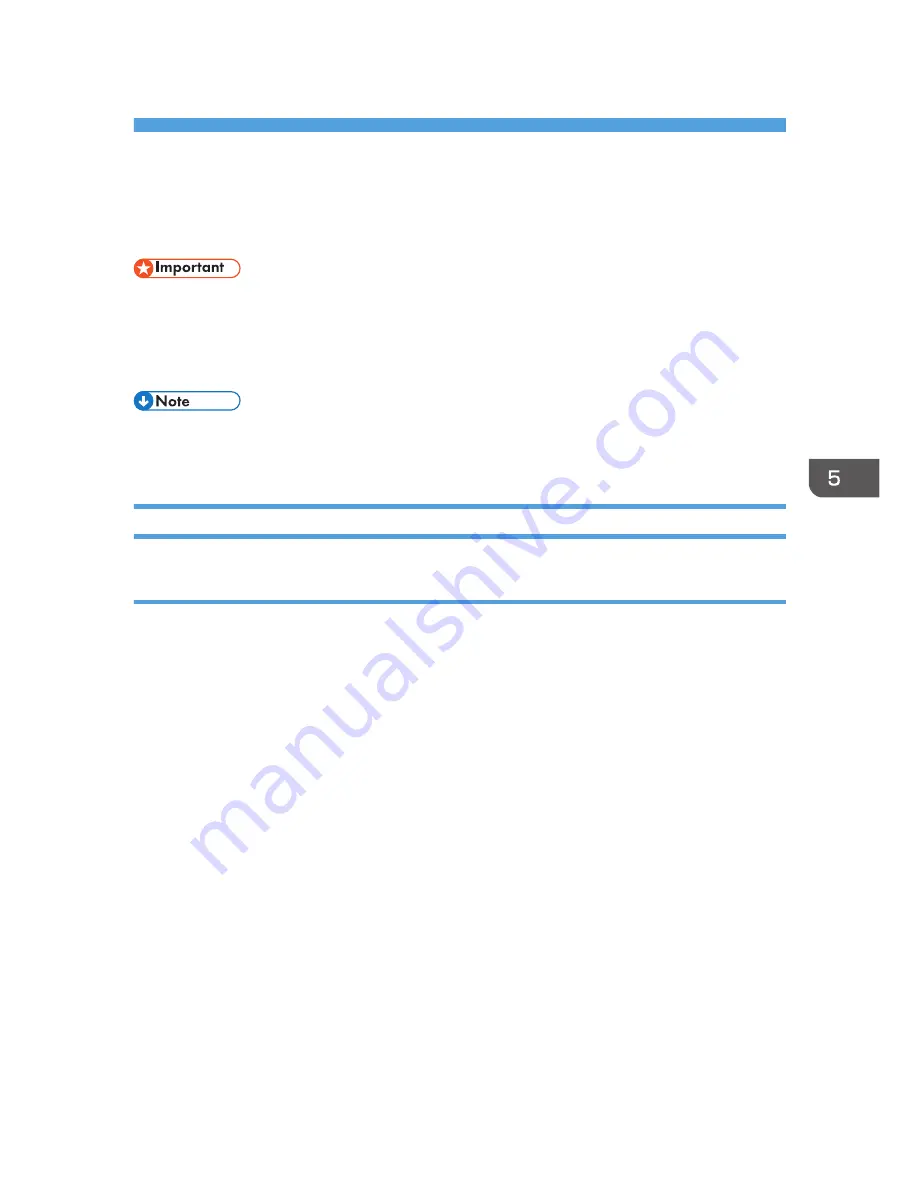
5. Appendix
Updating or Deleting the Driver
• Administrator permission is required to update or delete the driver in use. Log on as an
Administrators group member.
• For driver updates, select a driver that is compatible with the printer and driver type you are using.
An error may result if you select a driver that is not compatible with the printer and driver type.
• If the [User Account Control] dialog box appears, click [Yes] or [Continue].
• If the [Windows Security] dialog box appears, click [Install this driver software anyway].
Updating the Driver
Printer driver
You can download the most recent version of the driver from the manufacturer's Web site. Download the
latest driver, and then perform the following procedure.
1.
Open the printer window.
• Windows XP, Windows Server 2003:
On the [Start] menu, select [Printers and Faxes].
• Windows Vista, Windows Server 2008:
On the [Start] menu, select [Control Panel], and then click [Printers] in [Hardware and Sound]
category.
• Windows 7, Windows Server 2008 R2:
On the [Start] menu, select [Devices and Printers].
• Windows 8, Windows Server 2012:
On the desktop, point to the bottom-right corner, click [Settings], [Control Panel], and then
[View devices and printers].
2.
Open the printer properties dialog box.
• Windows XP/Vista, Windows Server 2003/2008:
Right-click the machine's icon, and then click [Properties].
• Windows 7/8, Windows Server 2008 R2/2012:
35
Содержание SP C250DN
Страница 2: ......
Страница 4: ...Trademarks 39 INDEX 41 2...
Страница 10: ...1 Introduction 8...
Страница 28: ...2 Installing the Printer Driver 26...
Страница 32: ...3 Troubleshooting 30...
Страница 44: ...MEMO 42...
Страница 45: ...MEMO 43...
Страница 46: ...MEMO 44 EN GB EN US M200 8612...
Страница 47: ......
Страница 48: ...EN GB EN US M200 8612 2013...


























