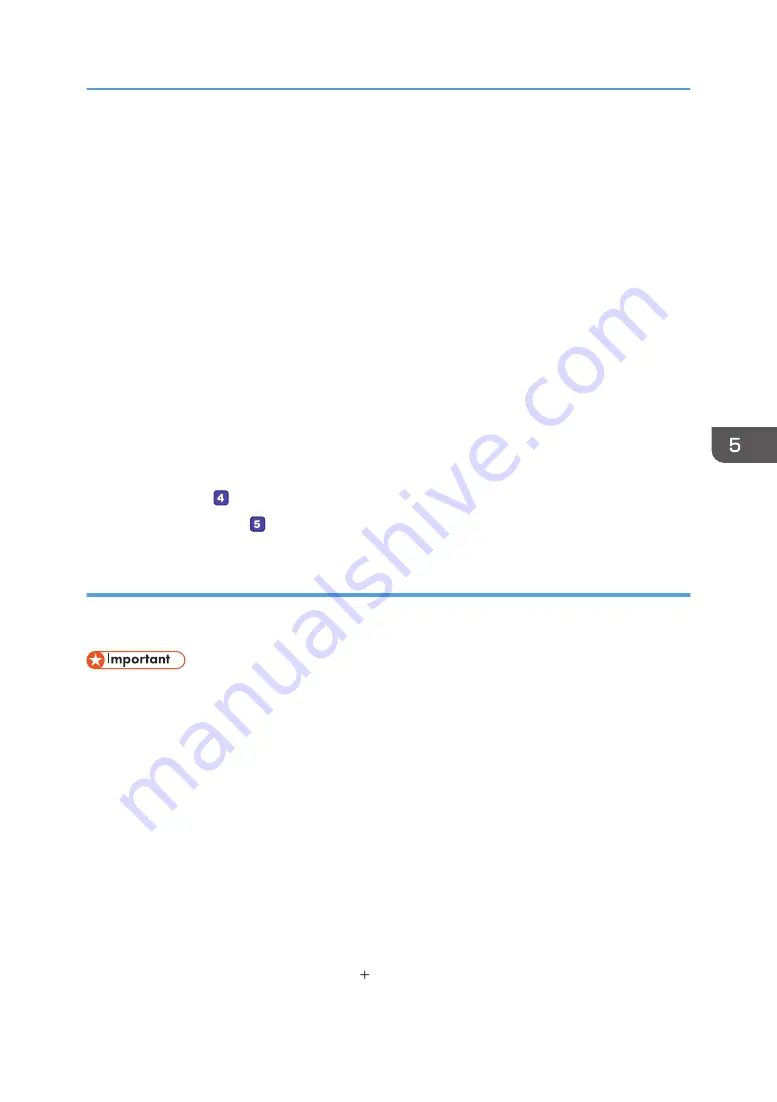
7.
Click [Add...].
In the [Select Users of Groups] window, add groups or users to whom you want to grant access. In
the following procedure, the procedure to give access privileges to users that you wrote on the
check sheet is used as an example.
8.
In the [Select Users or Groups] window, click [Advanced...].
9.
Specify one or more object types, select a location, and then click [Find Now].
10.
From the list of results, select the groups and users you want to grant access to (the name
you wrote in [2] on the check sheet), and then click [OK].
11.
In the [Select Users or Groups] window, click [OK].
12.
In the [Group or user names:] list, select a group or user (the name you wrote in [2] on
the check sheet), and then, in the [Allow] column of the permissions list, select either the
[Full Control] or [Change] check box.
Configure the access permissions for each group and user.
13.
Click [OK] 3 times.
If you want to specify access privileges for the created folder to allow other users or groups to access it,
proceed to page 98 " Specifying Access Privileges for the Created Shared Folder".
If not, proceed to page 98 " Registering a Shared Folder in the Machine's Address Book".
Creating a Shared Folder on a Computer Running OS X
The following procedures explain how to create a shared folder on a computer running OS X, and how
to confirm the computer's information. OS X 10.11 is used in these examples.
• You must log in as an administrator to create a shared folder.
1.
Create the folder that you want to send scan files to.
Write the folder name into [4] on the check sheet.
2.
On the Apple menu, click [System Preferences...].
3.
Click [Sharing].
4.
Select the [File Sharing] check box.
5.
Click [Options...].
6.
Select the [Share files and folders using SMB] check box.
7.
Select the account that will be used to access the shared folder.
8.
If the [Authenticate] screen appears, enter the password for the account, click [OK], and
then click [Done].
9.
Under the [Shared Folders:] list, click [ ].
Basic Operation of Scan to Folder
97
Содержание SP 221SF
Страница 2: ......
Страница 14: ...Smart Organizing Monitor 1 Click Help on the Printer Configuration screen DSH252 12...
Страница 43: ...DSH118 Sheets can be delivered face down from the output tray without opening the rear cover Loading Paper 41...
Страница 62: ...2 Paper Specifications and Adding Paper 60...
Страница 68: ...3 Printing Documents 66...
Страница 73: ...2 Press the Clear Stop key DSH144 Basic Operation of Copying 71...
Страница 128: ...For details see page 148 Using the Fax Function from a Computer LAN Fax DSH298 6 Sending and Receiving a Fax 126...
Страница 240: ...8 Configuring the Machine Using Utilities 238...
Страница 276: ...10 Troubleshooting 274...
Страница 286: ...11 Configuring Network Settings Using OS X 284...
Страница 340: ...MEMO 338...
Страница 341: ...MEMO 339...
Страница 342: ...MEMO 340 EN GB EN US EN AU M0A6 8629A...
Страница 343: ...2016...
Страница 344: ...M0A6 8629A AU EN US EN GB EN...






























