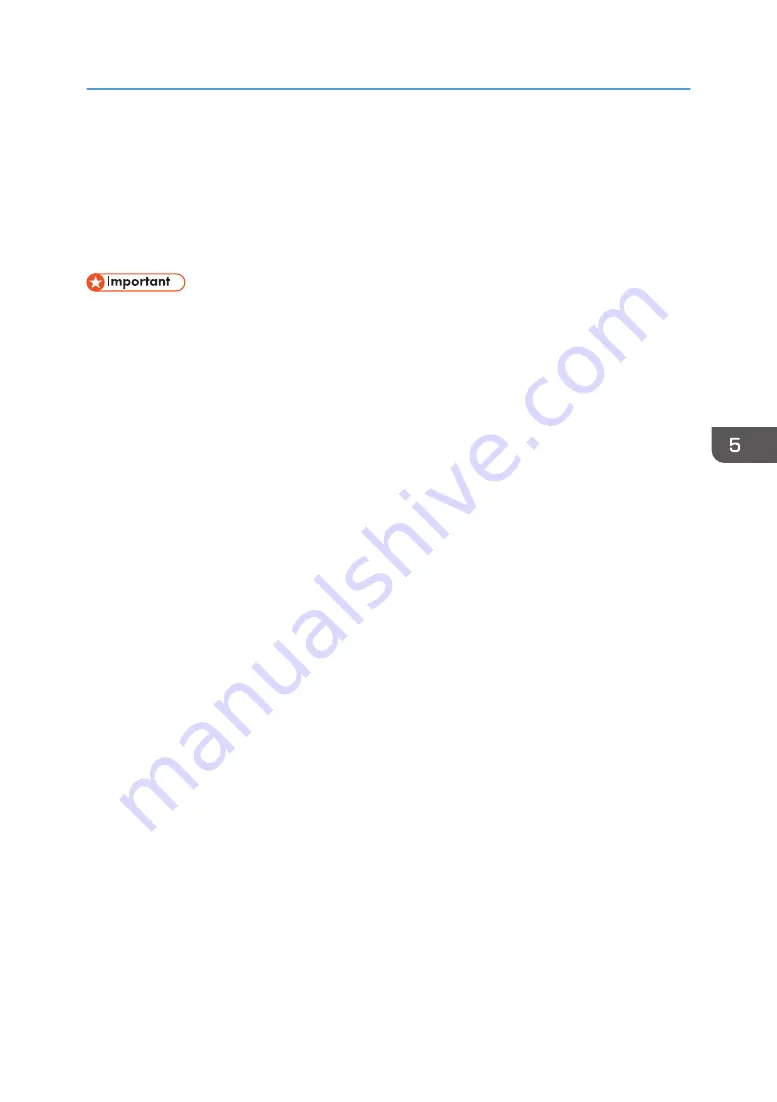
Registering Scan Destinations
This section describes how to register scan destinations in the Address Book. To send scanned files to an
e-mail address (Scan to E-mail), FTP server (Scan to FTP), or a shared folder on a network computer
(Scan to Folder), you must first register the destination in the Address Book using Web Image Monitor
(only SP 277SNwX, SP 277SFNwX, SP 221SNw, and SP 221SFNw).
• The Address Book data could be damaged or lost unexpectedly. The manufacturer shall not be
responsible for any damages resulting from such data loss. Be sure to create backup files of the
Address Book data periodically.
• Depending on your network environment, the Scan to FTP and Scan to Folder functions may
require a user name and password to be correctly entered in the destination information. In such
cases, after registering destinations, check that the user name and password are correctly entered
by sending test documents to those destinations.
The Address Book can contain up to 100 entries, including 8 Quick Dial entries.
Destinations registered as Quick Dial entries can be selected by pressing the corresponding One Touch
button (only SP 221SF, SP 277SFNwX, and SP 221SFNw).
1.
Start the web browser and access the machine by entering its IP address.
2.
Click [Quick Dial Destination] or [Scan Destination].
3.
From the [Destination Type] list, select [E-mail Address], [FTP], or [Folder].
4.
Register information as necessary.
The information you must register varies depending on the destination type. For details, see the
tables below.
5.
Enter the administrator password if required.
6.
Click [Apply].
7.
Close the web browser.
Registering Scan Destinations
85
Содержание SP 221SF
Страница 2: ......
Страница 14: ...Smart Organizing Monitor 1 Click Help on the Printer Configuration screen DSH252 12...
Страница 43: ...DSH118 Sheets can be delivered face down from the output tray without opening the rear cover Loading Paper 41...
Страница 62: ...2 Paper Specifications and Adding Paper 60...
Страница 68: ...3 Printing Documents 66...
Страница 73: ...2 Press the Clear Stop key DSH144 Basic Operation of Copying 71...
Страница 128: ...For details see page 148 Using the Fax Function from a Computer LAN Fax DSH298 6 Sending and Receiving a Fax 126...
Страница 240: ...8 Configuring the Machine Using Utilities 238...
Страница 276: ...10 Troubleshooting 274...
Страница 286: ...11 Configuring Network Settings Using OS X 284...
Страница 340: ...MEMO 338...
Страница 341: ...MEMO 339...
Страница 342: ...MEMO 340 EN GB EN US EN AU M0A6 8629A...
Страница 343: ...2016...
Страница 344: ...M0A6 8629A AU EN US EN GB EN...






























