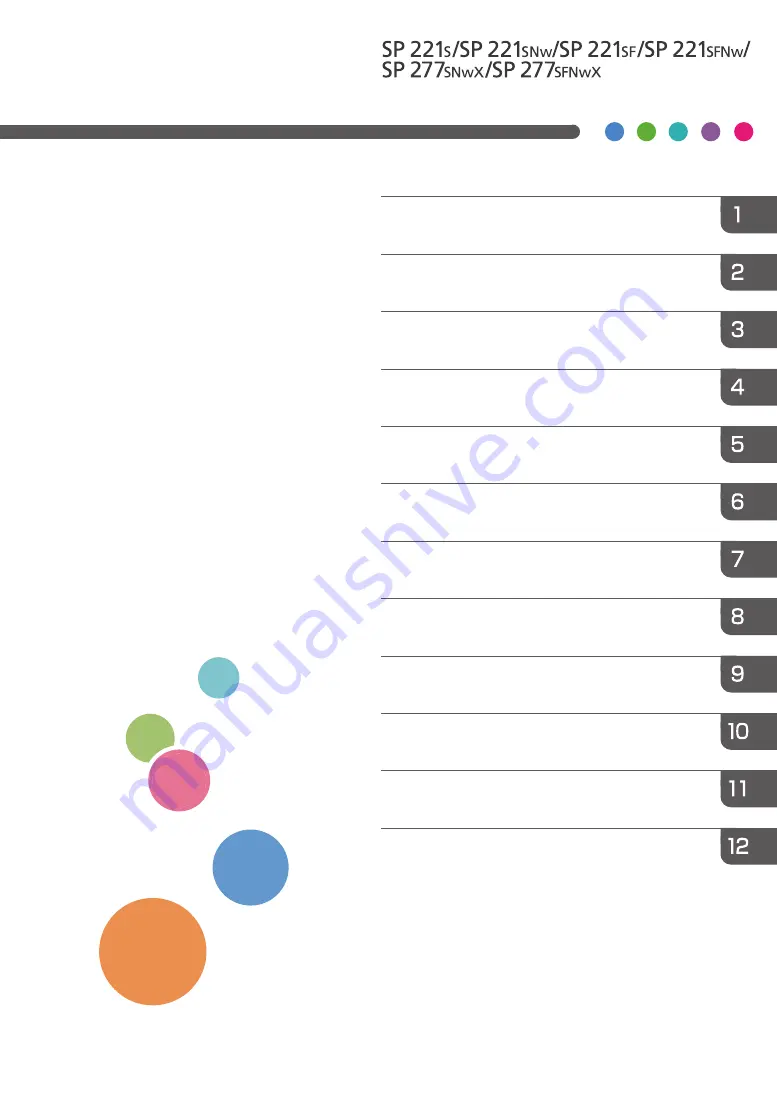
For safe and correct use, be sure to read Safety Information before
using the machine.
Configuring Network Settings Using OS X
Configuring the Machine Using Utilities
Configuring the Machine Using the Control
Paper Specifications and Adding Paper
User’s Guide
Содержание SP 221SF
Страница 2: ......
Страница 14: ...Smart Organizing Monitor 1 Click Help on the Printer Configuration screen DSH252 12...
Страница 43: ...DSH118 Sheets can be delivered face down from the output tray without opening the rear cover Loading Paper 41...
Страница 62: ...2 Paper Specifications and Adding Paper 60...
Страница 68: ...3 Printing Documents 66...
Страница 73: ...2 Press the Clear Stop key DSH144 Basic Operation of Copying 71...
Страница 128: ...For details see page 148 Using the Fax Function from a Computer LAN Fax DSH298 6 Sending and Receiving a Fax 126...
Страница 240: ...8 Configuring the Machine Using Utilities 238...
Страница 276: ...10 Troubleshooting 274...
Страница 286: ...11 Configuring Network Settings Using OS X 284...
Страница 340: ...MEMO 338...
Страница 341: ...MEMO 339...
Страница 342: ...MEMO 340 EN GB EN US EN AU M0A6 8629A...
Страница 343: ...2016...
Страница 344: ...M0A6 8629A AU EN US EN GB EN...
















