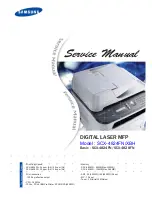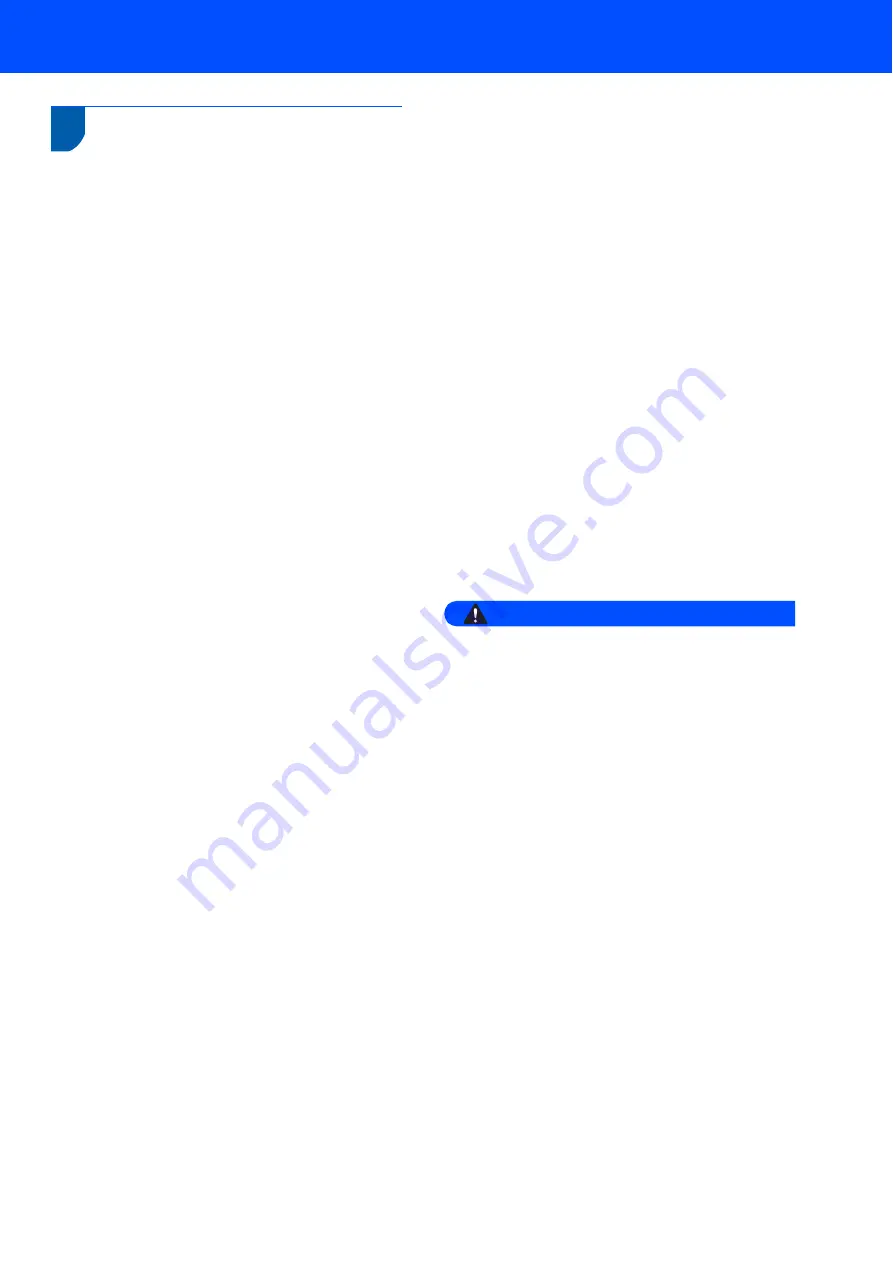
Safety Precautions
7
Important Information for
Some Countries
Important Safety Instructions
1 Read all of these instructions.
2 Save them for later reference.
3 Follow all warnings and instructions marked on the
product.
4 Unplug this product from the wall outlet before
cleaning the outside of the machine and the
scanner glass. DO NOT use liquid or aerosol
cleaners. Use a damp cloth for cleaning.
5 DO NOT place this product near water.
6 DO NOT place this product on an unstable cart,
stand, or table. The product may drop, causing
serious damage to the product.
7 Slots and openings in the casing at the back or
bottom are provided for ventilation; to ensure
reliable operation of the product and to protect it
from overheating, these openings must not be
blocked or covered. The openings should never be
blocked by placing the product on a bed, sofa, rug,
or other similar surface. This product should never
be placed near or on a radiator or heater. This
product should never be placed in a built-in
installation unless adequate ventilation is
provided.
8 This product should be connected to an AC power
source within the range indicated on the rating
label. DO NOT connect it to a DC power source or
inverter. If you are not sure, contact a qualified
electrician.
9 This product is equipped with a 2-wire grounding
type plug or a 3-wire grounding type plug (Only for
Singapore, Malaysia, Hong Kong and India), a
plug having two or three pins. This plug will only fit
into only a grounding-type power outlet. This is a
safety feature. If you are unable to insert the plug
into the outlet, contact your electrician to replace
your obsolete outlet. DO NOT defeat the purpose
of the grounding-type plug.
10 DO NOT place anything on top of the power cord
including this machine. DO NOT allow the power
cord to be stepped on.
11 If an extension cord is used with this product,
make sure that the total ampere ratings on the
products plugged into the extension cord DO NOT
exceed the extension cord ampere rating.
12 DO NOT touch a document during printing.
13 Never push objects of any kind into this product
through cabinet slots, since they may touch
dangerous voltage points or short out parts
resulting in the risk of fire or electric shock. Never
spill liquid of any kind on the product.
14 DO NOT attempt to service this product yourself,
as opening or removing covers may expose you to
dangerous voltage points and/or other risks, and
may void your warranty. Please refer all servicing
to your Authorized Service Personnel.
15 Unplug this product from the wall outlet and refer
servicing to Authorized Service Personnel under
the following conditions:
If the power cord is damaged or frayed.
If the product has been spilled by liquid.
If the product has been exposed to rain or
water.
If the product does not operate normally when
the operating instructions are followed. Adjust
only those controls that are covered by the
operating instructions. Incorrect adjustment of
other controls may result in damage and will
often require extensive work by a qualified
technician to restore the product to normal
operation.
If the product has been dropped or the casing
has been damaged.
If the product exhibits a distinct change in
performance, indicating a need for service.
16 To protect your product against power surges, we
recommend the use of a power protection device
(Surge Protector).
Warning
For protection against the risk of electrical shock,
always disconnect all cables from the wall outlet
before servicing, modifying or installing the
equipment.
Ricoh cannot accept any financial or other
responsibilities that may be the result of your use
of this information, including direct, special or
consequential damages. There are no warranties
extended or granted by this document.
Содержание SP 1200S
Страница 26: ...M086 6140 GB ...