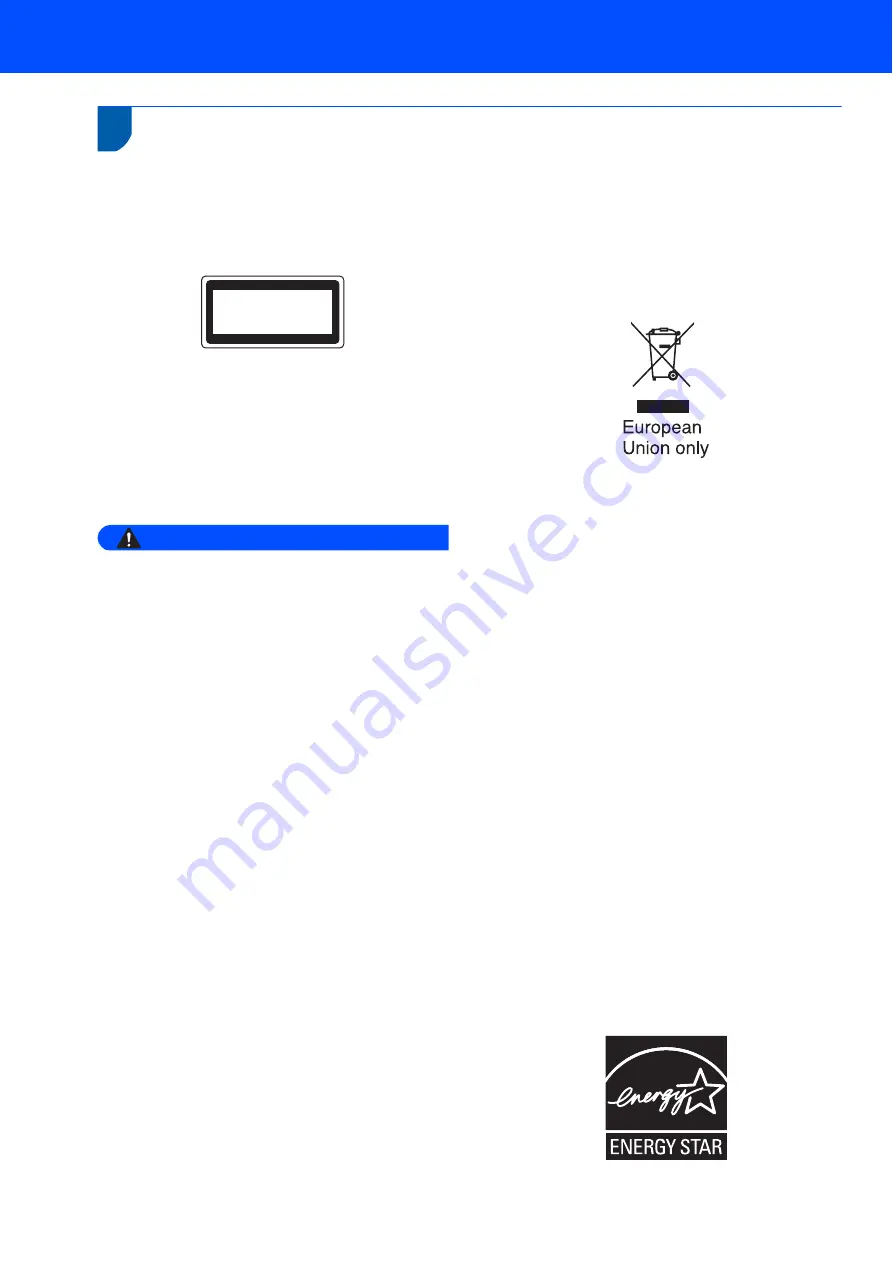
Safety Precautions
4
Regulations
IEC 60825-1:2007 Specification
This machine is a Class 1 laser product as defined in
IEC 60825-1:2007 specifications. The label shown
below is attached in countries where required.
This machine has a Class 3B Laser Diode which
emits invisible laser radiation in the Scanner Unit. The
Scanner Unit should not be opened under any
circumstances.
Laser Diode
Wave length: 780 - 800 nm
Output: 10 mW max.
Laser Class: Class 3B
Warning
Use of controls, adjustments or performance of
procedures other than those specified in this
manual may result in hazardous radiation
exposure.
Disconnect device
This product must be installed near an AC power
outletelectrical socket that is easily accessible. In
case of emergencies, you must disconnect the power
cord from the AC power outletelectrical socket to shut
off power completely.
Wiring information (U.K. only)
If you need to replace the plug fuse, fit a fuse that is
approved by ASTA to BS1362 with the same rating as
the original fuse.
Always replace the fuse cover. Never use a plug that
does not have a cover. If in any doubt, call a qualified
electrician.
Warning - This printer must be earthed.
The wires in the mains lead are coloured in line with
the following code:
Green and Yellow: Earth
Blue: Neutral
Brown: Live
Radio interference
This product complies with EN55022 (CISPR
Publication 22)/Class B. When connecting the
machine to a computer, ensure that you use the
following interface cables.
A USB cable which must not exceed 2.0 metres in
length.
EU Directive 2002/96/EC and EN50419
Users in the EU, Switzerland and Norway
Our Products contain high quality components and
are designed to facilitate recycling.
Our products or product packaging are marked with
the symbol below.
The symbol indicates that the product must not be
treated as municipal waste. It must be disposed of
separately via the appropriate return and collection
systems available. By following these instructions you
ensure that this product is treated correctly and help
to reduce potential impacts on the environment and
human health, which could otherwise result from
inappropriate handling. Recycling of products helps to
conserve natural resources and protect the
environment.
For more detailed information on collection and
recycling systems for this product, please contact the
shop where you purchased it, your local dealer or
sales/service representatives.
All Other Users
If you wish to discard this product, please contact your
local authorities, the shop where you bought this
product, your local dealer or sales/service
representatives.
International ENERGY STAR
®
Qualification
Statement
The purpose of the International ENERGY STAR
®
Program is to promote the development and
popularization of energy-efficient office equipment.
As an ENERGY STAR
®
Partner, Ricoh Company,
Ltd. has determined that this product meets the
ENERGY STAR
®
guidelines for energy efficiency.
CLASS 1 LASER PRODUCT
LASER KLASSE 1 PRODUKT
Содержание SP 1200S
Страница 26: ...M086 6140 GB ...







































