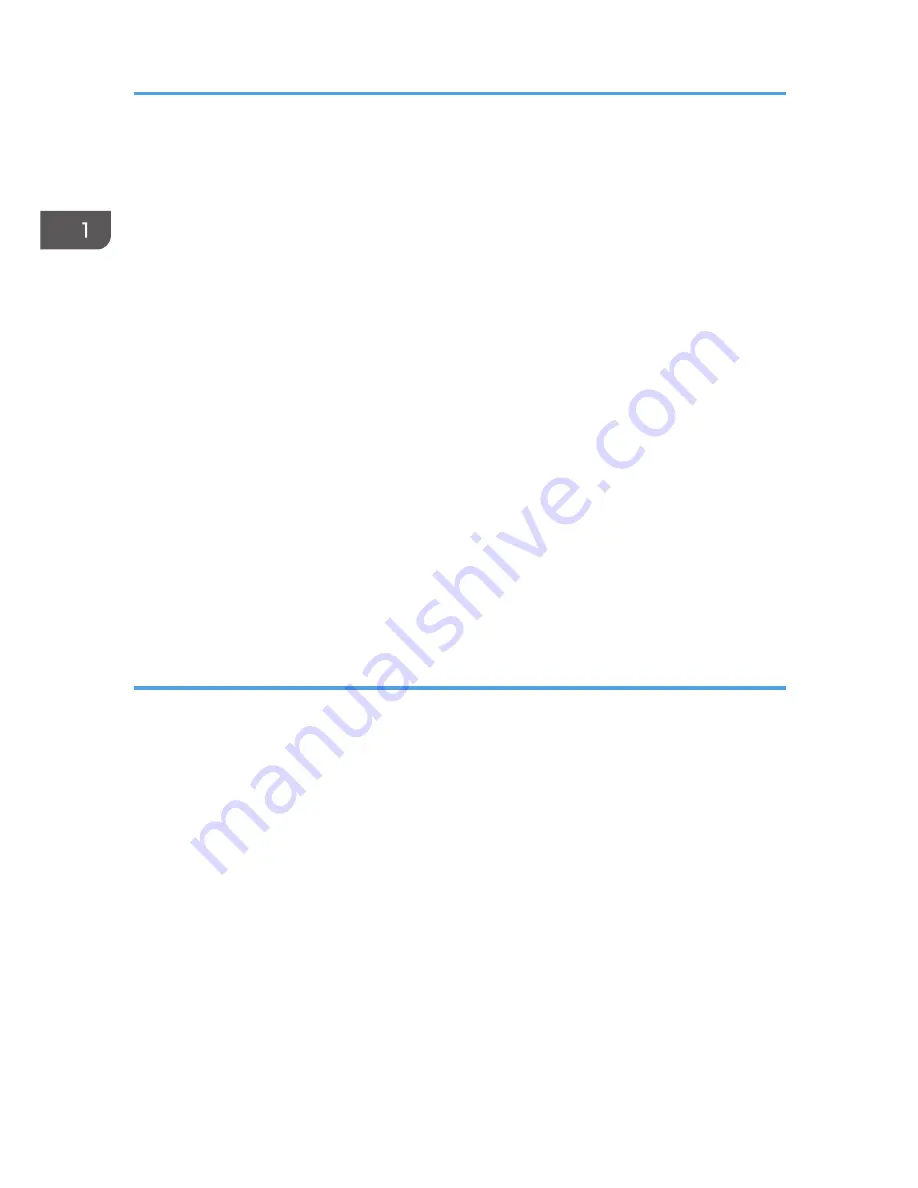
On the [Start] menu, select [Printers and Faxes].
• Windows Vista, Windows Server 2008:
On the [Start] menu, select [Control Panel], and then click [Printers] in [Hardware and Sound]
category.
• Windows 8, Windows Server 2012:
Click [Search] on the Charm Bar, and then click [Control Panel]. When the [Control Panel]
window appears, click [View devices and printers].
2.
Right-click the icon of the printer model you want to modify, and then click [Printer
properties].
3.
Click the [Advanced] tab.
4.
Click [New Driver...], and then click [Next].
5.
Click [Have Disk...].
6.
Click [Browse...], and then select the printer driver location.
7.
Click [OK], and then specify the printer model.
8.
Click [Next].
9.
Click [Finish].
10.
Click [OK] to close the printer properties window.
11.
Restart the computer.
Deleting the printer driver
1.
On the [Start] menu, click [Devices and Printers].
• Windows XP, Windows Server 2003/2003 R2:
On the [Start] menu, select [Printers and Faxes].
• Windows Vista, Windows Server 2008:
On the [Start] menu, select [Control Panel], and then click [Printers] in [Hardware and Sound]
category.
• Windows 8, Windows Server 2012:
Click [Search] on the Charm Bar, and then click [Control Panel]. When the [Control Panel]
window appears, click [View devices and printers].
2.
Right-click the icon of the printer you want to delete, and then click [Remove device].
• Windows XP/Vista, Windows Server 2003/2003 R2/2008
Right-click the icon of the machine you want to delete, and then click [Delete].
3.
Click [Yes].
4.
Click any printer icon, and then click [Print server properties].
1. Guide to the Machine
12
Содержание SP 110Q
Страница 2: ......
Страница 10: ...8 ...
Страница 24: ...2 Loading Paper 22 ...
Страница 30: ...3 Printing Documents 28 ...
Страница 50: ...6 Troubleshooting 48 ...
Страница 58: ...7 Appendix 56 ...
Страница 60: ...MEMO 58 ...
Страница 61: ...MEMO 59 ...
Страница 62: ...MEMO 60 EN GB EN US EN AU M178 8608A ...
Страница 63: ... 2013 ...
Страница 64: ...M178 8608A AU EN US EN GB EN ...





























