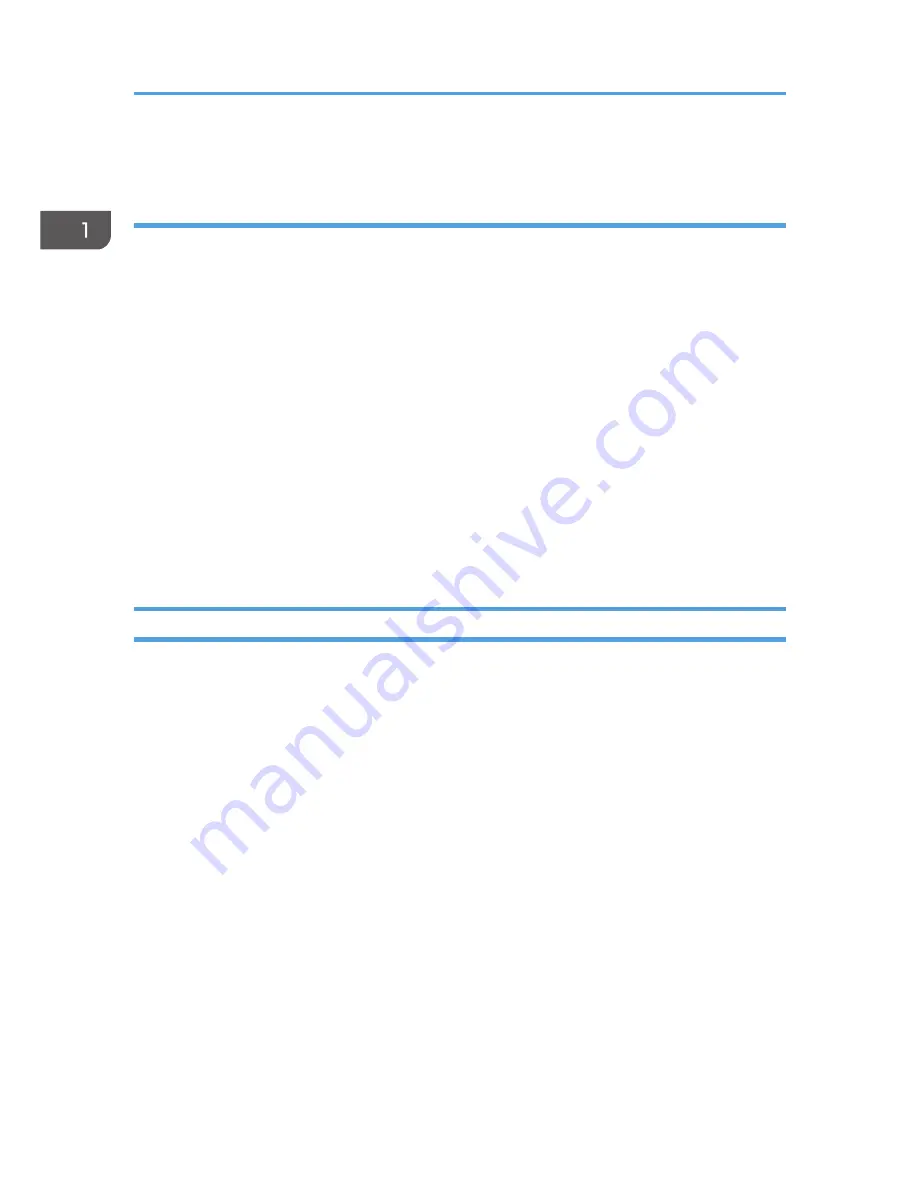
11.
Restart the computer.
Deleting the printer driver
1.
On the [Start] menu, click [Devices and Printers].
2.
Right-click the icon of the printer you want to delete, and then click [Remove device].
3.
Click [Yes].
4.
Click any printer icon, and then click [Print server properties].
5.
Click the [Drivers] tab.
6.
Click the [Change Driver Settings] button if it is displayed.
7.
Click [Remove...].
8.
Select [Remove driver and driver package.], and then click [OK].
9.
Click [Yes].
10.
Click [Delete].
11.
Click [OK].
12.
Click [Close] to close the print server properties window.
Installing the Smart Organizing Monitor
Smart Organizing Monitor is a utility that allows you to modify the machine’s settings or view the
machine’s status from your computer. For details, see p.14 "What is Smart Organizing Monitor?".
1.
Close all applications except this manual.
2.
Insert the CD-ROM into the CD-ROM drive.
3.
From the CD-ROM menu, click [Smart Organizing Monitor].
4.
Select a language for Smart Organizing Monitor.
5.
Follow the instructions in the installation wizard.
1. Guide to the Machine
12
Содержание SP 100SF
Страница 2: ......
Страница 36: ...3 Printing Documents 34...
Страница 50: ...Landscape CHZ922 13 Press the Start key 4 Copying Originals 48...
Страница 76: ...6 Sending and Receiving a Fax 74...
Страница 94: ...7 Configuring the Machine Using the Control Panel 92...
Страница 111: ...CHZ022 5 Close the ADF Paper Feed Problems 109...
Страница 124: ...10 Troubleshooting 122...
Страница 132: ...Number of redials for Fax 1 11 Appendix 130...
Страница 137: ...MEMO 135...
Страница 138: ...MEMO 136 EN GB EN US EN AU M103 8692...
Страница 139: ......
Страница 140: ...EN GB EN US EN AU M103 8692 2011...





























