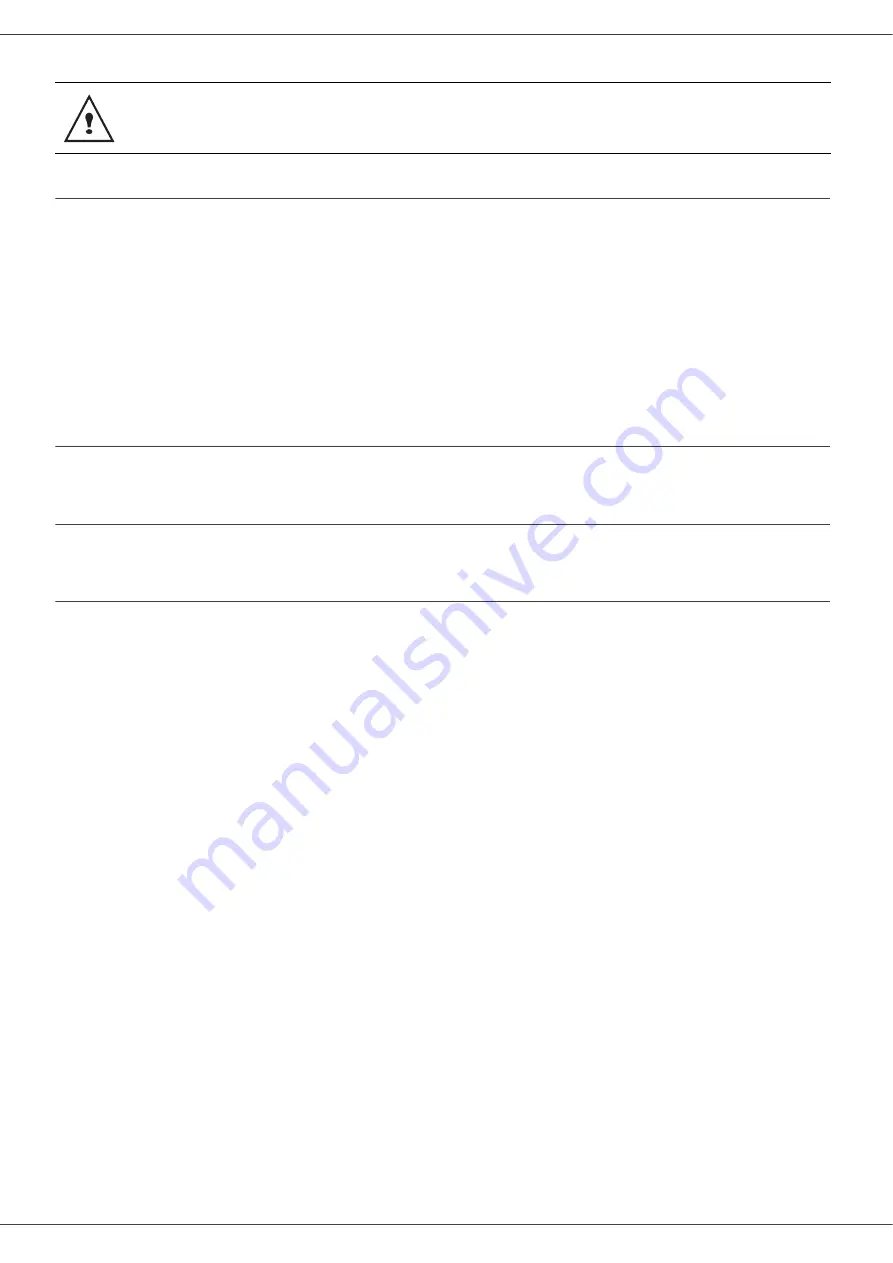
SP 1000SF
- 4 -
ion - Environment - Licence
Notice about the Telephone Consumer Protection Act (Valid in USA only)
The Telephone Consumer Protection Act of 1991 makes it unlawful for any person to use a computer or other electronic
device, including FAX machines, to send any message unless such message clearly contains in a margin at the top or
bottom of each transmitted page or on the first page of the transmission, the date and time it is sent and an identification
of the business or other entity, or other individual sending the message and the telephone number of the sending
machine or such business, other entity, or individual. (The telephone number provided may not be a 900 number or
any other number for which charges exceed local or long-distance transmission charges.)
In order to program this information into your FAX machine, you should complete the following steps: Follow the FAX
HEADER programming procedure in the Parameter Setup chapter of the operating instructions to enter the business
identification and telephone number of the terminal or business. This information is transmitted with your document by
the FAX HEADER feature. In addition to the information, be sure to program the date and time into your machine.
Note to users in Canada
This Class B digital apparatus complies with Canadian ICES-003.
Remarque concernant les utilisateurs au Canada
Cet appareil numérique de la classe B est conforme à la norme NMB-003 du Canada.
FCC Requirements
1
This equipment complies with Part 68 of the FCC rules and requirements adopted by the ACTA. On the cover
of this equipment is a label that contains, among other information, a product identifier in the format
US:AAAEQ##TXXXXX. If requested, this number must be provided to the telephone company.
2
This equipment uses the RJ11C USOC jack.
3
A plug and jack used to connect this equipment to the premises wiring and telephone network must comply with
the applicable FCC Part 68 rules and requirements adopted by the ACTA. A compliant telephone cord and
modular plug is provided with this product. It is designed to be connected to a compatible modular jack that is
also compliant. See installation instructions for detail.
4
The REN is used to determine the number of devices that may be connected to a telephone line. Excessive
RENs on a telephone line may result in the devices not ringing in response to an incoming call. In most but not
all areas, the sum of RENs should not exceed five (5.0). To be certain of the number of devices that may be
connected to a line, as determined by the total RENs, contact the local telephone company. The REN for this
product is part of the product identifier that has the format US:AAAEQ##TXXXXX. The digits represented by ##
are the REN without a decimal point (e.g., 03 is a REN of 0.3).
5
If this equipment causes harm to the telephone network, the telephone company will notify you in advance that
temporary discontinuance of service may be required. But if advance notice is not practical, the telephone
company will notify the customer as soon as possible. Also, you will be advised of your right to file a complaint
with the FCC if you believe it is necessary.
6
The telephone company may make changes in its facilities, equipment, operations or procedures that could
affect the operation of the equipment. If this happens the telephone company will provide advance notice in order
for you to make necessary modifications to maintain uninterrupted service.
7
If trouble is experienced with this equipment, for repair or warranty information, please contact RICOH CORP.
CUSTOMER SUPPORT DEPT. at 1-800-FASTFIX. If the equipment is causing harm to the telephone network,
the telephone company may request that you disconnect the equipment until the problem is resolved.
8
In the event of operation problems (document jam, copy jam, communication error indication), refer to the solving
problems section in this manual.
9
Connection to party line service is subject to state tariffs. Contact the state public utility commission, public
service commission or corporation commission for information.
10
If your home has specially wired alarm equipment connected to the telephone line, ensure the installation of this
equipment does not disable your alarm equipment. If you have questions about what will disable alarm
equipment, consult your telephone company or a qualified installer.
C
AUTION
: Changes or modifications not expressly approved by the party responsible for compliance
could void the user's authority to operate the equipment.
Содержание SP 1000SF
Страница 59: ...B299 8651...






















