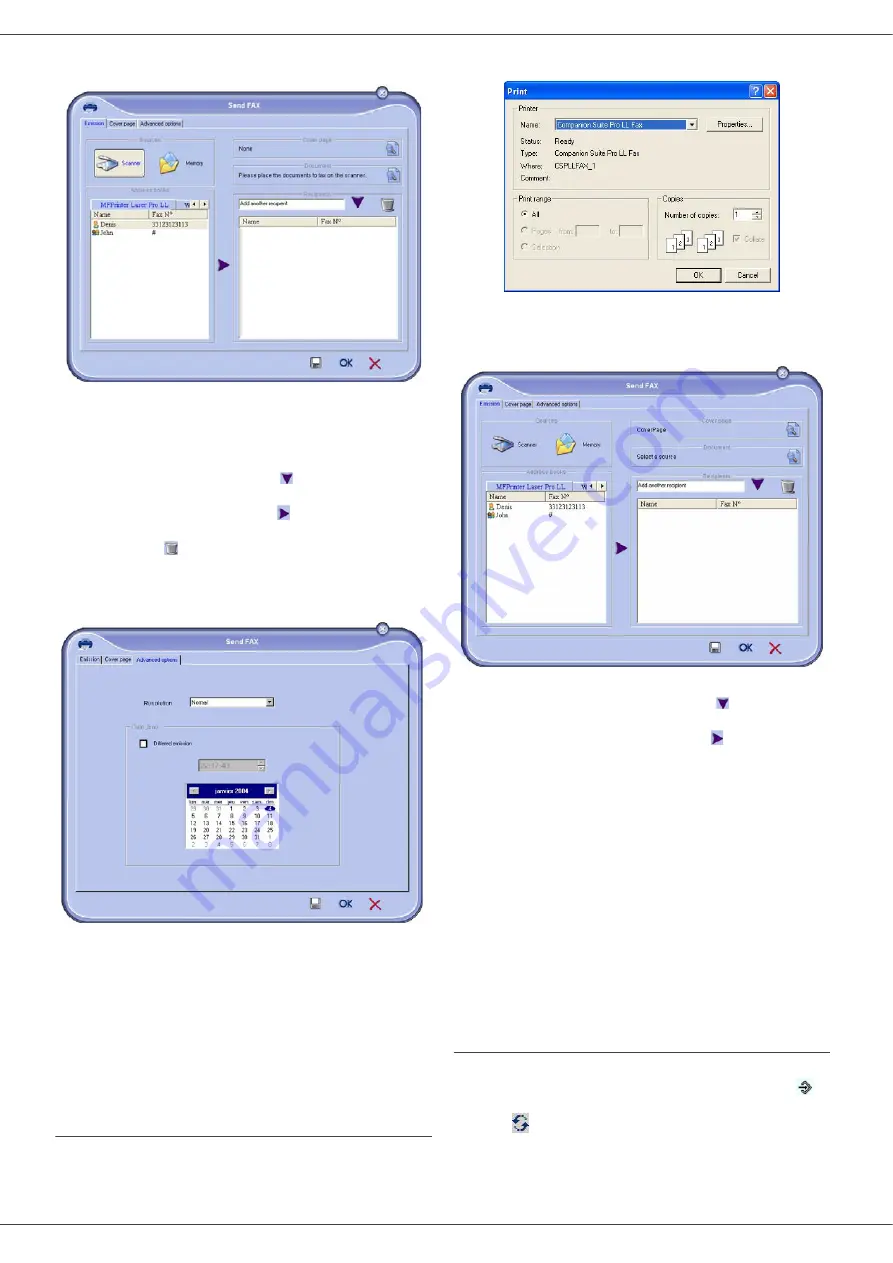
SP 1000SF
- 45 -
8 - PC Featu
2
Click
N
EW
then click
FAX
.
3
Select
S
CANNER
if your document is in paper format or
M
EMORY
if the document is a computer file located on
your hard disk (this file must be in TIFF or FAX format)
.
4
To send your fax to a contact, enter his number in the
field
R
ECIPIENTS
and click on
or
select a contact (or
group) from one of the directories in the field
A
DDRESS
BOOK
and click on the button
.
Repeat this operation as many times as necessary (use
the button
to delete a contact from the list of
contacts).
5
If necessary, adjust the advanced options (send later and
resolution) in the tab
A
DVANCED
OPTIONS
.
6
To add a cover sheet, select the tab
C
OVER
PAGE
then
click the box W
ITH
THE
C
OVER
PAGE
. Select the cover
sheet you want to add from the pop-down menu, or
create a new one. For more information
.
7
Click OK to send your fax to all contacts in your list of
contacts.
Your send request can then be checked, if necessary, in the
outbox
.
Send a fax from application
This method is used to directly send a document you have
created using a desktop software without printing it beforehand
.
1
From your desktop software, select
F
ILE
> P
RINT
.
2
Select the printer
C
OMPANION
S
UITE
P
RO
LL F
AX
and
click
OK
.
The fax oubox window is displayed.
3
To send your fax to a contact, enter his number in the
field
R
ECIPIENTS
and click the button
or select a
contact (or a group) from one of the directories in the field
A
DDRESS
BOOK
and click the button
.
Repeat this operation as many times as necessary (use
the button
Erase
to delete a contact from the list of
contacts).
4
If necessary, adjust the advanced options (send later and
resolution) in the tab
A
DVANCED
OPTIONS
.
5
To add a cover sheet, select the tab
C
OVER
PAGE
then
click the box
W
ITH
THE
C
OVER
PAGE
. Select the cover
sheet you want to add from the pop-down menu, or
create a new one. For more information
, refer to
.
6
Click
OK
to send your fax to all contacts in your list of
contacts
.
7
Your send request can then be checked, if necessary, in
the outbox
.
Receive a fax
The window
MF Manager
and
MF Director
show, using
different messages, the reception of a fax. The icon
is
displayed at the bottom of the window
MF Manager
and
the icon
appears in the task bar..
You can automatically print faxes on reception. To do this,
you have to define this parameter, refer to paragraph
.
Содержание SP 1000SF
Страница 59: ...B299 8651...


























