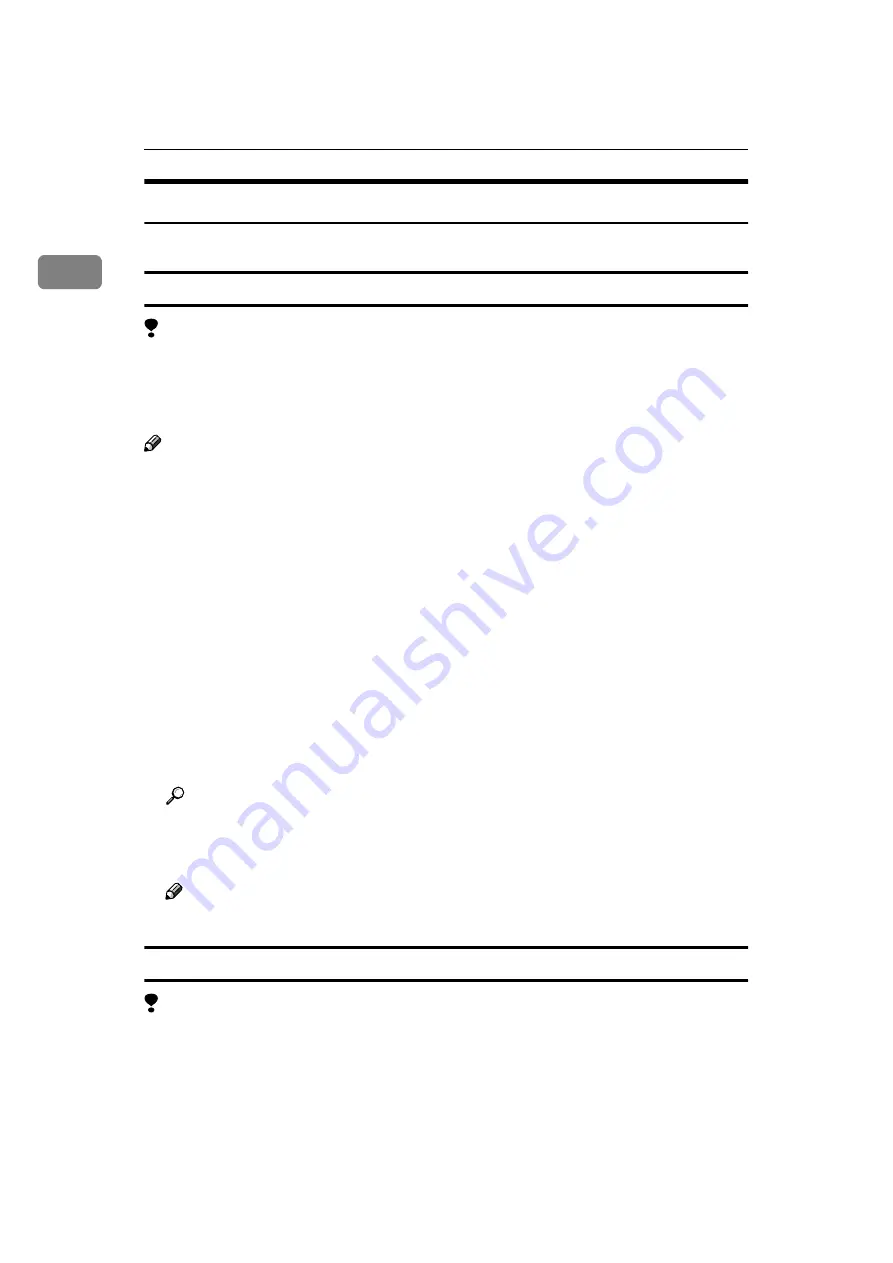
Setting Up the Printer Driver and Canceling a Print Job
8
1
Windows 2000 - Accessing the Printer Properties
There are three methods you can use to open the Printer Properties.
Making printer default settings - Printer Properties
Limitation
❒
Changing the printer settings requires Manage Printers permission. Members
of the Administrators and Power Users groups have Manage Printers permis-
sion by default. When you set up options, log on using an account that has
Manage Printers permission.
Note
❒
With some applications, the printer driver's settings are not used, and the ap-
plication's own initial default settings are applied.
❒
The following tabs are standard Windows tabs. For more information about
these tabs, see the documentation that comes with the Windows operating
system.
•
[
General
]
,
[
Sharing
]
,
[
Ports
]
,
[
Advanced
]
,
[
Color Management
]
and
[
Security
]
A
Click
[
Start
]
on the taskbar, point to
[
Settings
]
, and then click
[
Printers
]
.
The
[
Printers
]
window appears.
B
Click the icon of the printer whose default setting you want to change.
C
On the
[
File
]
menu, click
[
Properties
]
.
The Printer Properties appear.
D
Make desired settings, and then click
[
OK
]
.
Reference
For more information about making printer default settings, see the “Op-
erating Instructions” for RICOH-SCRIPT2 included as a PDF file on the
CD-ROM.
Note
❒
Settings you make here are used as the default settings for all applications.
Making printer default settings – Printing Preferences Properties
Limitation
❒
Changing the printer settings requires Manage Printers permission. Members
of the Administrators and Power Users groups have Manage Printers permis-
sion by default. When you set up options, log on using an account that has
Manage Printers permission.
Содержание Savin SLP6C
Страница 12: ...x...
Страница 46: ...Paper and Other Media 34 3...
Страница 137: ...125 MEMO...
Страница 138: ...126 UE USA G063 MEMO...
Страница 140: ...UE USA G063 8667...






























