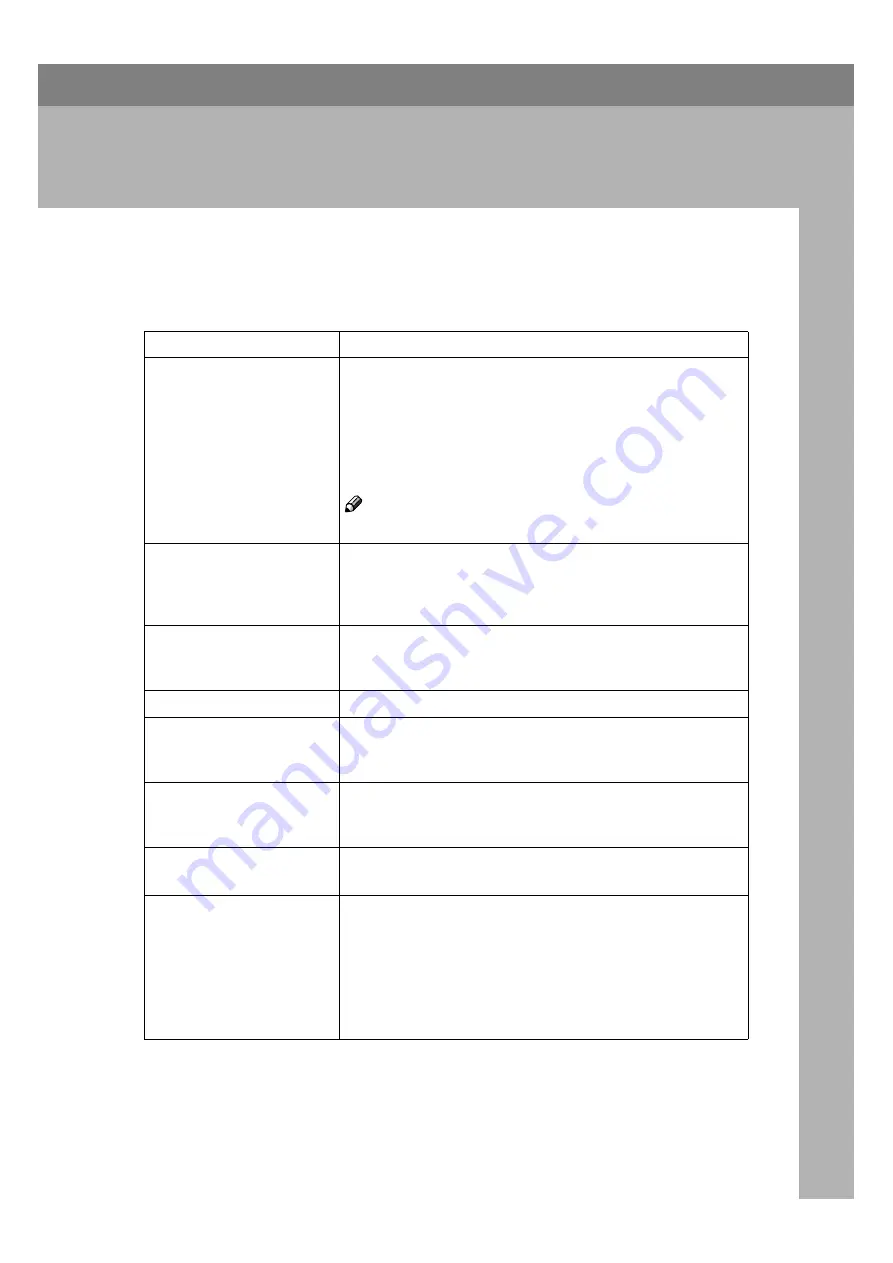
33
4. Troubleshooting
Error & Status Messages on the Display
Panel
Messages/Second messages
Descriptions and Solutions
Cannot detect selected paper
size. Set ### paper, then
press
[
OK
]
.
Printing on paper with a size undetectable by the machine has
been requested.
Set an appropriate amount of paper in the Paper Feed Tray, and
then press
[
OK
]
(When using Type B, press the
{{{{
OK
}}}}
key). Incon-
sistencies in the size of paper from the Paper Feed Tray will be
ignored and printing will be performed. Press
[
Job Reset
]
to stop
printing.
Note
❒
“###” in the message represents a paper size.
Controller Communication
Error
The communication between the controller and the engine is ab-
normal.
First turn the power switch off and then on. If the message ap-
pears again, consult your sales or service representative.
Controller Error
The ROM is faulty.
First turn the power switch off and then on. If the message ap-
pears again, consult your sales or service representative.
Making Master...
The master is being made.
NVRAM Error.
An error has occurred in the Memory Unit.
First turn the power switch off and then on. If the message ap-
pears again, consult your sales or service representative.
Parallel Interface Error.
The parallel interface is abnormal.
Consult your sales or service representative when using the par-
allel interface.
Printing
Data is being printed.
Wait until the job is finished.
<Type A only>
“Print is not finished.”
“Press
[
fin PRNT
]
for next
mstr makg.”
(These messages appear al-
ternatively.)
Printing is not finished.
Printing has been interrupted. Perform one of the following
procedures:
• Press the
{{{{
}}}}
key, and printing will restart. Before the
print amount display reaches 0, press the
{{{{
}}}}
key to print.
• Press
[
fin PRNT
]
, and printing will stop. The interrupted
prints will not be performed.
Содержание RCP40
Страница 36: ...Canceling a Print Job 30 2...
Страница 44: ...Troubleshooting 38 4...
Страница 52: ...Using the Control Panel 46 5 G G G G Press the Make Master key The system configuration list is printed...
Страница 56: ...50 GB GB C624 8620...
Страница 57: ...Copyright 2003...
Страница 58: ...Printer Unit Type40 RCP40 Operating Instructions Printer Reference 2 GB GB C624 8620...
















































