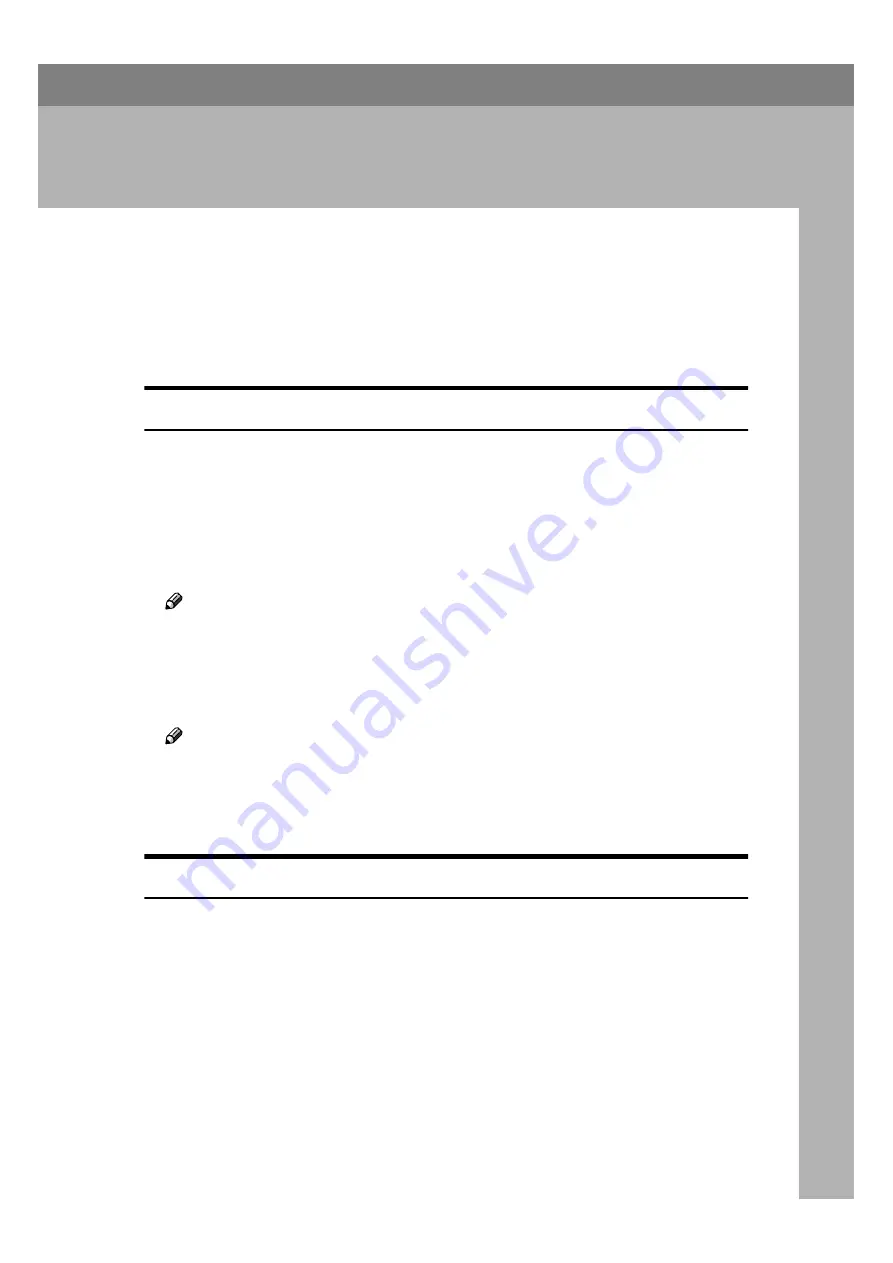
25
2. Canceling a Print Job
Canceling a print job (master making) is possible by using the printer driver or
the machine.
Canceling a Print Job by Using the Printer
Driver
Canceling before the Machine Starts Master Making
AAAA
Double-click the machine icon on the Windows taskbar.
A window appears, showing all the print jobs that are currently queuing to
be printed. Check the current status of the job you want to cancel.
BBBB
Select the name of the job you want to cancel.
CCCC
On the
[
Document
]
menu, click
[
Cancel Printing
]
.
Note
❒
You can also open the print job queue window by double-clicking the ma-
chine icon in the
[
Printer
]
window.
DDDD
Click
[
OK
]
.
The print job is cleared.
Note
❒
When sending a print job has already begun, it may take considerable time
to be cleared.
❒
You cannot cancel the print job for a page where Master Making has al-
ready begun. In this case, follow the procedure below to stop the printing.
Canceling after the Machine Has Started Master Making
AAAA
Press the
{{{{
Clear/Stop
}}}}
key on the machine's control panel.
The machine stops printing.
BBBB
Double-click the machine icon on the Window taskbar.
A window appears, showing all the print jobs that are currently queuing to
be printed. Check the current status of the job you want to cancel.
CCCC
Select the name of the job you want to cancel.
Содержание RCP40
Страница 36: ...Canceling a Print Job 30 2...
Страница 44: ...Troubleshooting 38 4...
Страница 52: ...Using the Control Panel 46 5 G G G G Press the Make Master key The system configuration list is printed...
Страница 56: ...50 GB GB C624 8620...
Страница 57: ...Copyright 2003...
Страница 58: ...Printer Unit Type40 RCP40 Operating Instructions Printer Reference 2 GB GB C624 8620...






























