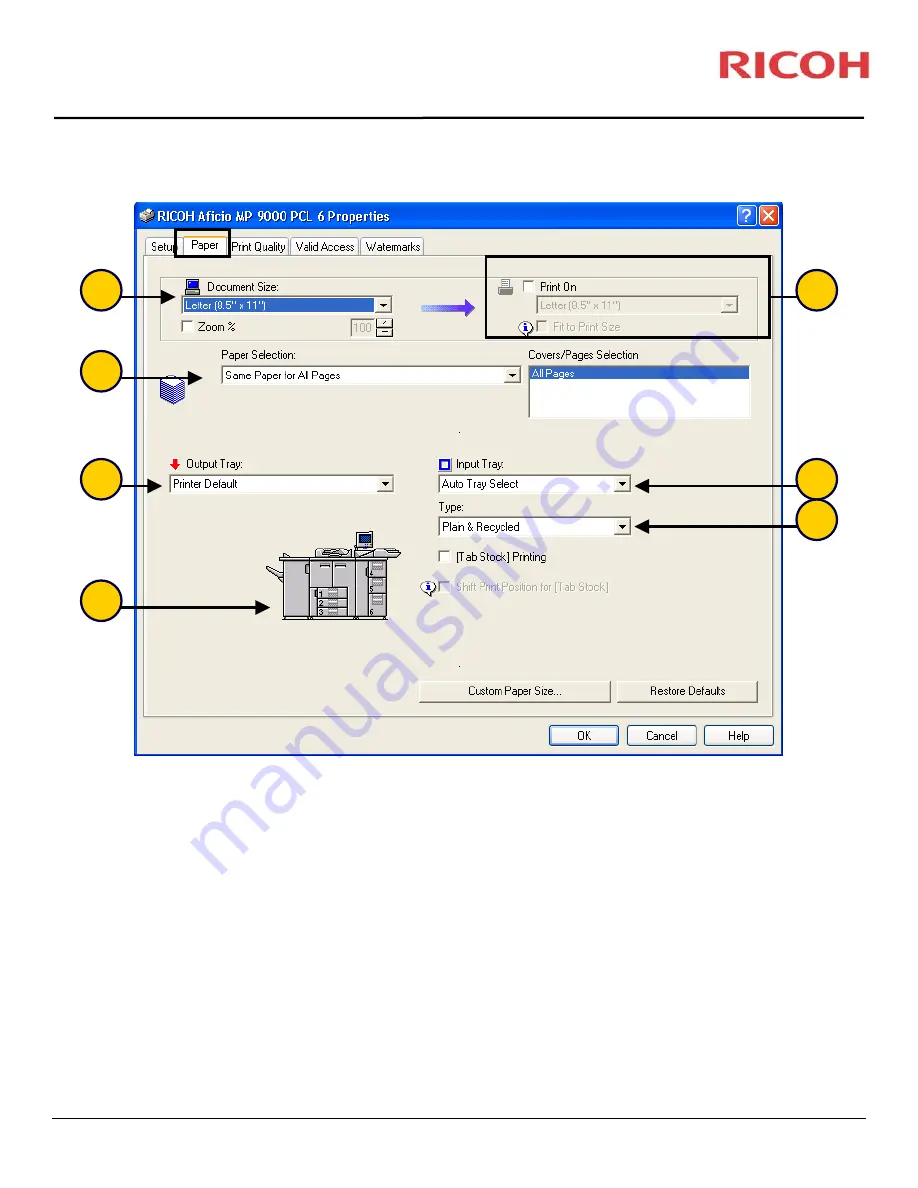
Printing Features for PCL
Version 2.0 (66972)
©2007 Ricoh Americas Corporation All rights reserved
Paper Tab
1.
[Document Size]
Displays the original document size.
2.
[Paper Selection]
Customization options including Same Paper for All Pages, Front Cover, Back
Cover, Slip Sheet, Chaptering, etc.
3.
[Output Tray]
Select an output tray for your prints.
4.
[MFP Icon]
Select the input tray or output tray directly on the image.
5.
[Print On]
Allows you to print on different sizes of paper. Utilize the [Fit To Print Size] option to
automatically reduce or enlarge to the document to fit the paper size selected.
6.
[Input Tray]
Choose the paper tray for your document. Use the bypass tray when printing on
specialty paper.
7.
[Type]
Select the type of paper in a specific paper tray you are printing from. Choose thick paper
when printing on cardstock.
3
2
5
6
7
4
1
Содержание Pro1106X
Страница 1: ...Pro1106X COPIER GUIDE...












