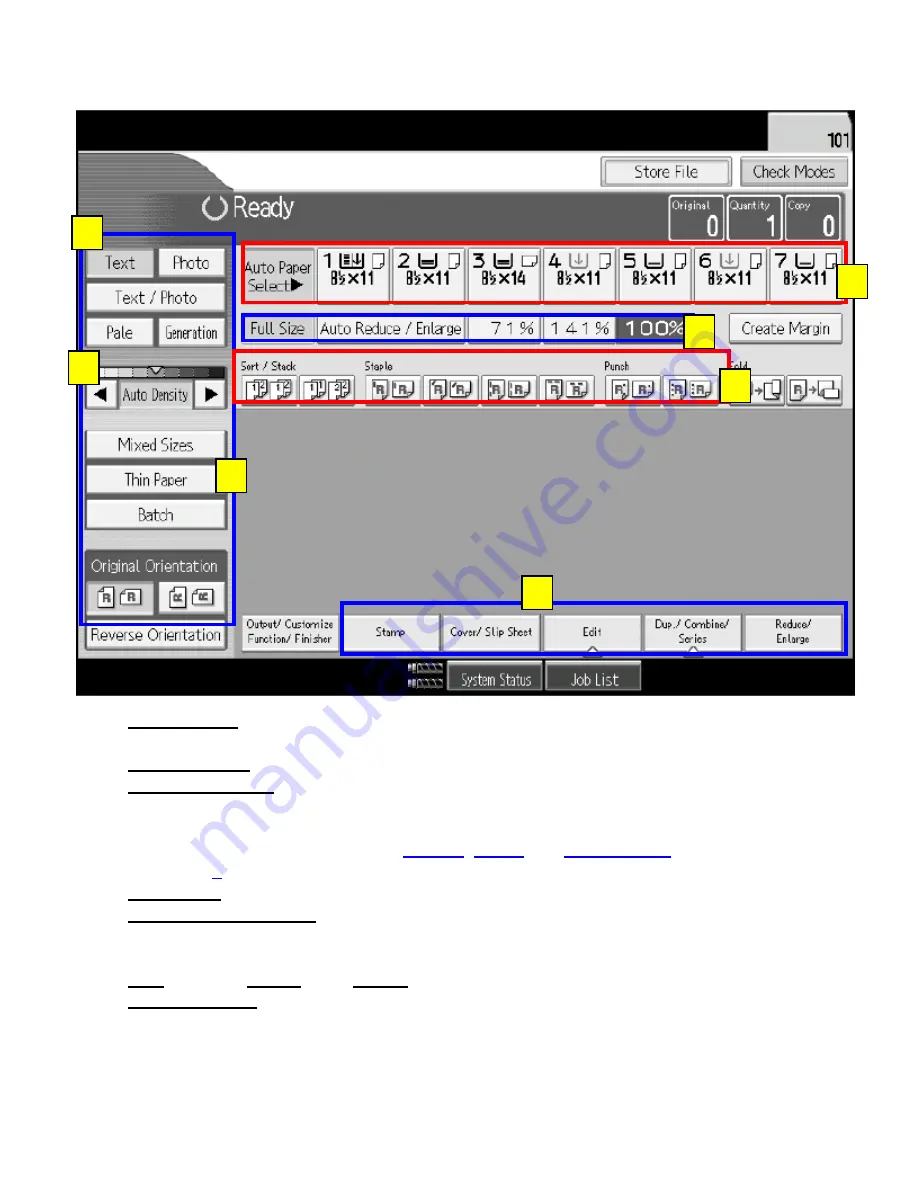
STANDARD DISPLAY SCREEN
1.
Original type
Text
,
Photo
,
Text/Photo
,
Pale
(for light originals),
Generation
(for 2
nd
generation originals)
2.
Image Density
(darken or lighten copies by pressing the arrow keys)
3.
Special Originals:
Mixed Sizes
(two different size originals)
Batch
(use to combine large files or bound documents in a specific order for multiple
quantities). Must press the BATCH, SORT and input quantity to start then end with
the # key to complete the batch function.
4.
Paper Tray
selections
5.
Preset reduce/enlarge
buttons
Full size
(100%),
Auto Reduce/Enlarge
(will adjust size of the original to the size of the
paper tray selected, and
preset percentage keys
for reducing or enlarging.
6.
Sort
(Collate),
Staple
, Hole
Punch
functions
7.
Select function
key to display the menu
Reduce/Enlarge
(preset reduction and enlargement keys and number key to choose the
specific percentage)
Dup/Combine/Series
(for 1 sided to 2 sided copies, combining several pages to 1 page,
copy from book and creating a mini book)
Edit
(use to erase borders, adjust margins, center documents, repeat images)
Stamp
(use this function to stamp preset stamps, date, page numbers and stamp text onto
copies)
1
4
5
6
7
2
3
Содержание Pro1106X
Страница 1: ...Pro1106X COPIER GUIDE...












