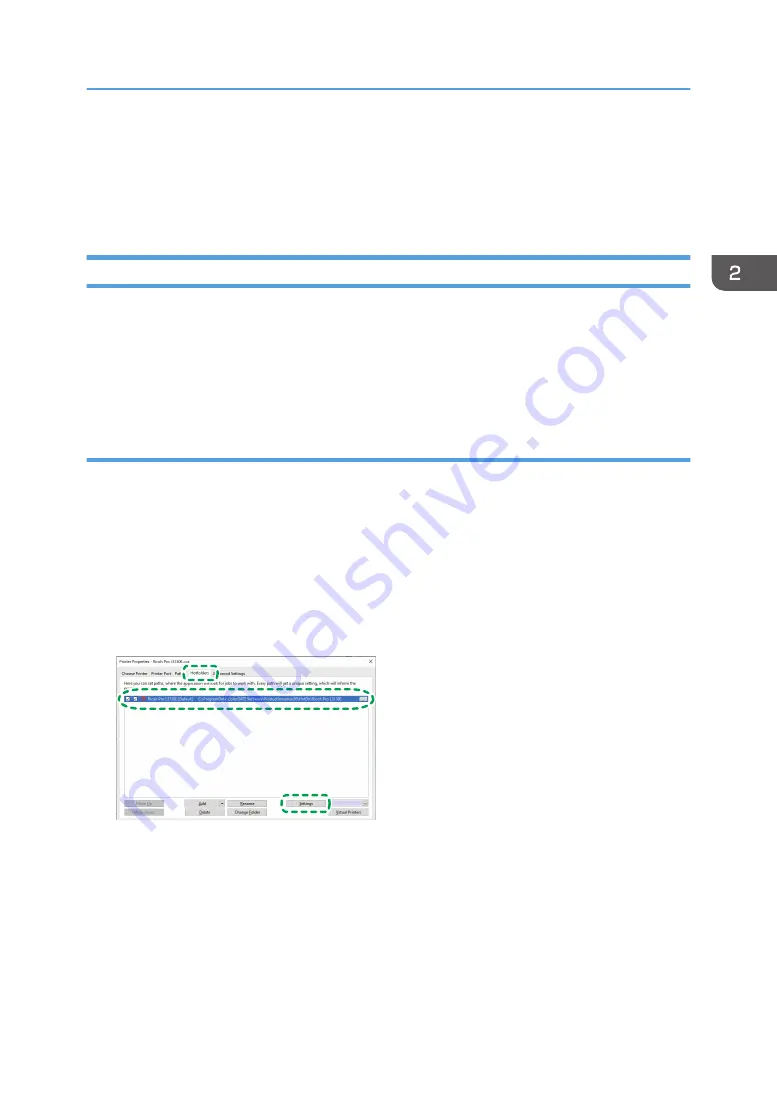
Specifying Multi-layer Printing
Prints using multiple layers. The settings for the multi-layer printing can be specified in the Special Colors
area of the [Print Mode] tab.
Opening the Special Colors Area
You can change the settings for the multi-layer printing by any of the following means:
• Hotfolders
• Print job
The procedure to open the Special Colors area differs.
Opening from Hotfolders
If you register the settings in Hotfolders, you can create a job with the specified settings by adding the
job from the specified Hotfolders.
For details about Hotfolders, see ColorGATE Productionserver Help.
1.
Click [Printer] on the menu bar, and then click [Properties].
The printer property screen is displayed.
2.
Click the [Hotfolders] tab.
3.
Select a printer name, and then click [Settings].
M0DYIC0115
The settings screen of Hotfolders is displayed.
4.
Click the [Color] tab, and then click [Settings].
The advanced settings screen is displayed.
5.
Click the [Print Mode] tab.
The Special Colors area of the [Print Mode] tab is displayed. See page 28 "Special Colors
Area".
Specifying Multi-layer Printing
27
Содержание Pro L5130e
Страница 2: ......
Страница 6: ...4 ...
Страница 10: ...EDP004 1 Installing ColorGATE Productionserver 8 ...
Страница 34: ...2 Functions for L5130e L5160e 32 ...
Страница 40: ...MEMO 38 ...
Страница 41: ...MEMO 39 ...
Страница 42: ...MEMO 40 EN GB EN US EN AU M0DY 7525A ...
Страница 43: ......
Страница 44: ...EN GB EN US EN AU M0DY 7525A 2020 2021 Ricoh Co Ltd ...






























