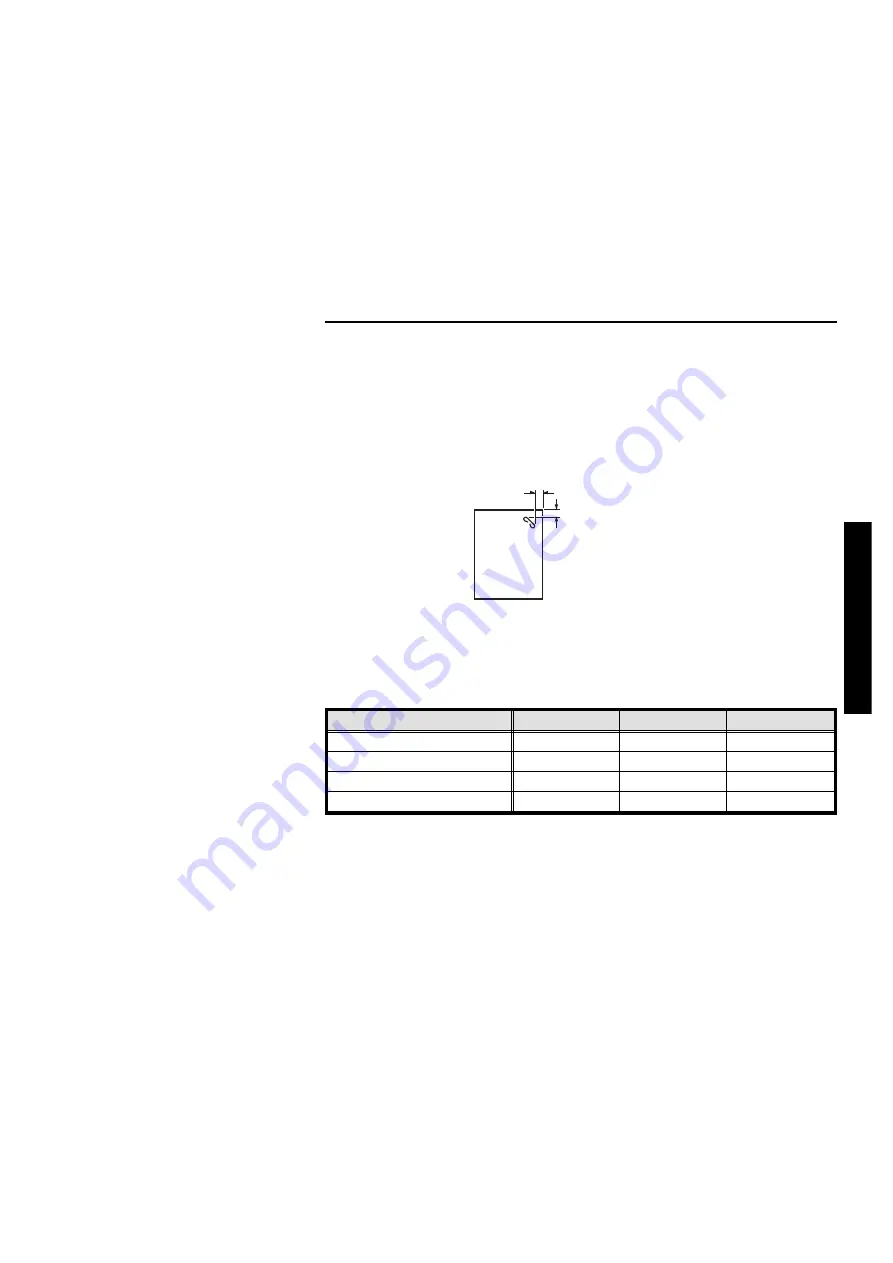
Bin Capacity:
Sorting:
50 sheets
(64 ~ 82 g/m
2
, 17.1 ~ 21.8 lb, smaller than B4,
8
1/2
" x 14")
25 sheets
(64 ~ 82 g/m
2
, 17.1 ~ 21.8 lb, smaller than A3,
11" x 17" and the paper size other than the size
described in "Paper size" section)
Stapling Position:
Stapler Capacity:
50 sheets (64 g/m
2
, 17.1 lb)
40 sheets (80 g/m
2
, 20 lb)
42 sheets (75 g/m
2
, 20 lb)
Staple replenishment:
Cartridge exchange (5,000 pieces/cartridge)
Dimensions (only sorter stapler):
Width
Depth
Height
Stored one sorter stapler
908 mm, 35.8"
597 mm, 23.6"
926 mm, 36.5"
Set up one sorter stapler
908 mm, 35.8"
597 mm, 23.6"
1,082 mm, 42.6"
Stored two sorter staplers
1,507 mm, 59.4"
617 mm, 24.3"
926 mm, 36.5"
Set up two sorter staplers
1,507 mm, 59.4"
617 mm, 24.3"
1,082 mm, 42.6"
Weight:
57.5 kg, 127 lb (One sorter stapler)
106.5 kg, 235 lb (Two sorter staplers)
Power Source:
AC 120 V, 60 Hz, 3.0 A
(1st sorter stapler)
DC 24 V
(2nd Sorter Stapler, from the 1st Sorter Stapler)
a = 5
±
2.5 mm, 0.2"
±
0.1"
b = 5
±
2.5 mm, 0.2"
±
0.1"
b
a
SPECIF
ICAT
IONS
SPECIFICATIONS
221
Содержание Priport VT 6000
Страница 9: ...Section 1 eu 1 v...
Страница 10: ...GUIDE TO COMPONENTS Machine Exterior GUIDE TO COMPONENTS 1 2 3 4 5 6 7 8 9 10 11 12 GUIDE TO COMPONENTS 1...
Страница 12: ...Machine Interior GUIDE TO COMPONENTS 1 2 3 4 5 6 9 10 11 12 13 14 15 7 8 GUIDE TO COMPONENTS 3...
Страница 187: ...5 Push the cassette forward until it stops 6 Close the slide cover and the LCT cover TROUBLESHOOTING 178...
Страница 232: ...Section 2 i...
Страница 235: ...Delete mode Original Print Image Pattern mode Original Print WHAT IS IMAGE MAKE UP 2...
Страница 268: ...MAKE UP SAMPLES MAKE UP SAMPLES 35...




































