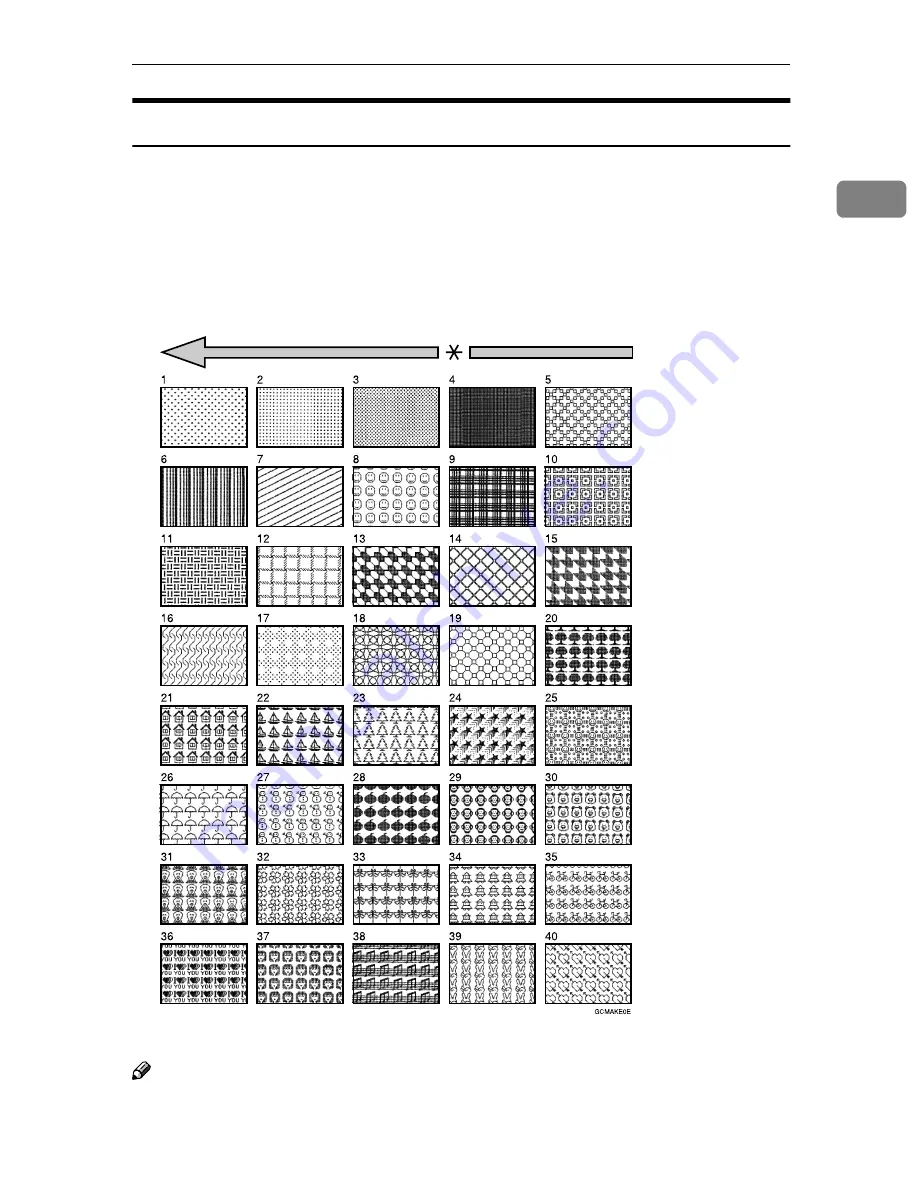
Make-up Printing Features
89
1
Background Patterns
A total of 164 background patterns is available in Make-up mode:
• 40 basic patterns
• 40 patterns similar to the basic patterns but with patterns elements at 4 times
the size.
• 80 variants based on 90
°
rotations of all the basic and enlarged patterns.
• 4 registered user patterns.
* Paper Feed Direction
Note
❒
The basic patterns are numbered 1 to 40.
❒
You can make your own make-up background patterns with the user tools.
See p.165 “5-11 Make/Chg. Pattern”.
Содержание Priport JP8000
Страница 20: ...xvi...
Страница 30: ...10...
Страница 34: ...Operation 14 1 a 8mm 0 32 Original Print a...
Страница 184: ...User Tools 164 4...
Страница 228: ...208 UE USA C235 MEMO...
Страница 230: ...Operating Instructions Type for 5499 LDD 180 JP8500 3460DNP Printed in Japan UE USA C244 8697A...
Страница 248: ...xvi...
Страница 258: ...10...
Страница 262: ...Operation 14 1 a 8mm 0 32 Original Print a...
Страница 269: ...Standard Printing 21 1 B B B B Remove the prints from the paper delivery tray and close the paper delivery side plate...
Страница 326: ...Operation 78 1 C C C C Press the Start key The drum unit idles D D D D Make your prints...
Страница 388: ...Combination Chart 140 3...
Страница 418: ...User Tools 170 4...
Страница 456: ...Specifications 208 7 Editing Function Type 85 Option PC Controller Option Key Counter Option...
Страница 463: ...215 MEMO...
Страница 464: ...216 UE USA C244 MEMO...




































