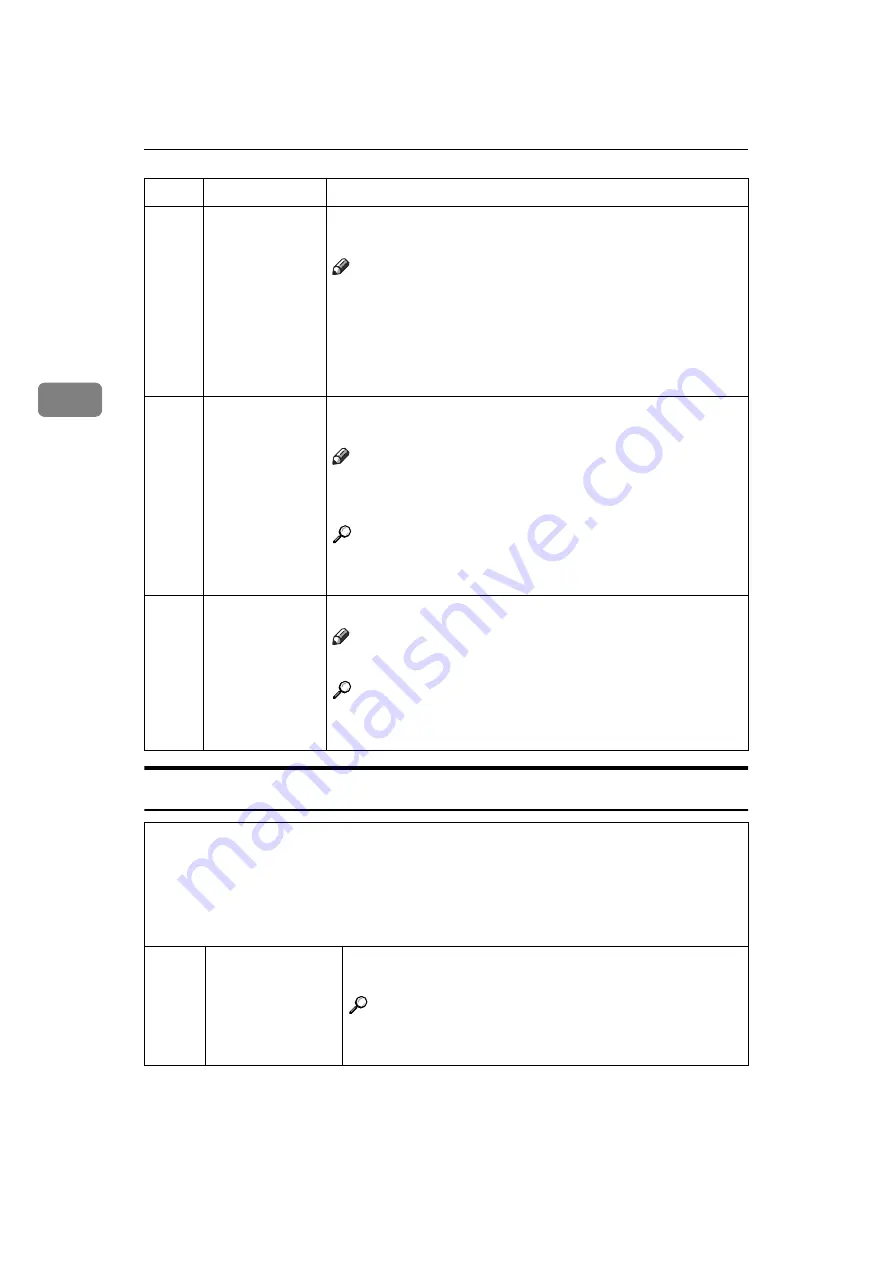
USER TOOLS
146
3
6. Set User Code (s)
13
Direction
(Page)
You can select the page numbering direction at power on in
Page Stamping mode.
Note
❒
Default:
• When you select [P1, P2] or [
1
/
5
,
2
/
5
] with the “Type
(Page)” user tool: Upper right
• When you select [-1-, -2-] with the “Type (Page)” user
tool: Down center
14
Position (Page)
You can edit the preset page numbering position co-ordi-
nates.
Note
❒
Default: See
❒
Available settings: See
Reference
For how to adjust the page numbering position, see
15
Make/Chg.
Pattern
Make your own background pattern in Make-up mode.
Note
❒
You can edit the 40 preset patterns.
Reference
For how to change the background pattern, see
.
❖
❖
❖
❖
User Code
If the machine is set to use the User Code function, operators must input their user
codes before the machine can operate. The machine keeps count of the number of
copies made under each user code. Turn on User Code mode with the “Set User
Code (s)” user tool. You can also turn on Key Operator Code mode. In Key Opera-
tor Code mode, only the selected key operator can use all the functions below.
1
Check Counter
You can check the number of masters and copies made
under each user code.
Reference
For how to check the number of masters and copies,
see
.
No.
Mode
Description
Содержание Priport JP5000
Страница 22: ...xviii This page is intentionally blank...
Страница 27: ...5 This page is intentionally blank...
Страница 108: ...OPTIONAL FUNCTIONS 86 2 M Press the Print key Program Clear Modes Auto Cycle Proof Print Enter Start Clear Stop TPES070N...
Страница 222: ...REMARKS 200 5 This page is intentionally blank...






























