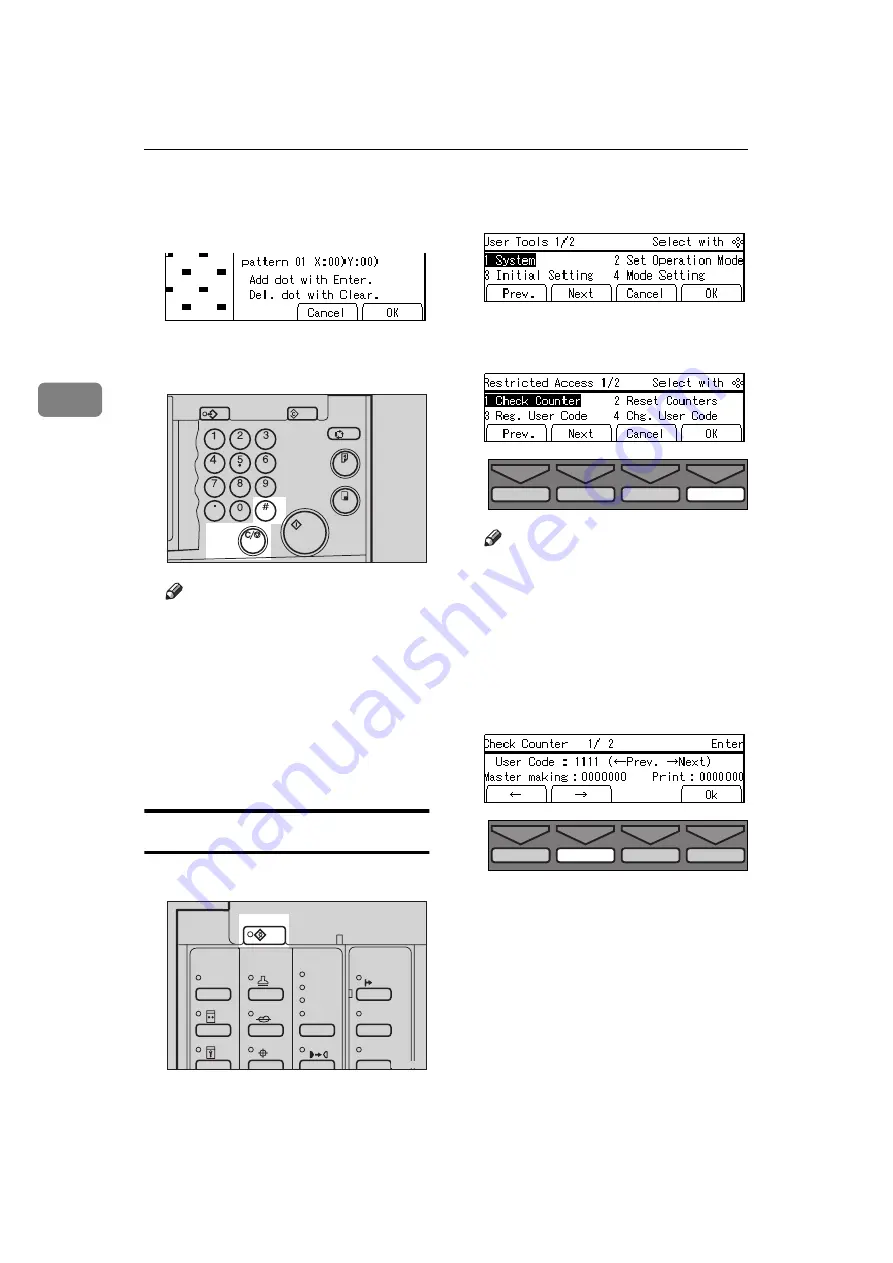
USER TOOLS
162
3
F
Move the cursor to the position
you wish to edit with the
{{{{
~
~
~
~
}}}}
,
{
}
}
,
{{{{
|
|
|
|
}}}}
, or
{{{{
{
{
{
{
}}}}
key.
G
Press the
{{{{
Enter
}}}}
or
{{{{
Clear/Stop
}}}}
key to edit the pattern.
Note
❒
To add a dot, press the
{
Enter
}
key.
❒
To remove a dot, press the
{
Clear/Stop
}
key.
❒
Repeat steps
F
and
G
until you
have finished editing the pat-
tern.
H
Press the
[OK]
key twice.
6-1 Check Counter
A
Press the
{{{{
User Tools
}}}}
key.
B
Enter 6 with the Number keys.
Then press the
[OK]
or
{{{{
Enter
}}}}
key.
C
Make sure that 1 is selected. Then
press the
[OK]
key.
Note
❒
The number of masters and
prints made under the first user
code will be displayed in the
panel display.
D
Keep pressing the
[
→
→
→
→
]
or
{{{{
}
}
}
}
}}}}
key
to display the number of masters
and prints made under your user
code.
E
Press the
[OK]
key after checking
the number of masters and prints
made under your user code.
Program
Clear Modes
Auto Cycle
Proof
Enter
Start
Clear/Stop
TPES260N
User Tools
Stamp
Make-Up
Overlay
Tint
Darker 2
Darker 1
Normal
On Line
Lighter
Image Density
TPES250N
TPES560E
TPES570E
Содержание Priport JP5000
Страница 22: ...xviii This page is intentionally blank...
Страница 27: ...5 This page is intentionally blank...
Страница 108: ...OPTIONAL FUNCTIONS 86 2 M Press the Print key Program Clear Modes Auto Cycle Proof Print Enter Start Clear Stop TPES070N...
Страница 222: ...REMARKS 200 5 This page is intentionally blank...






























