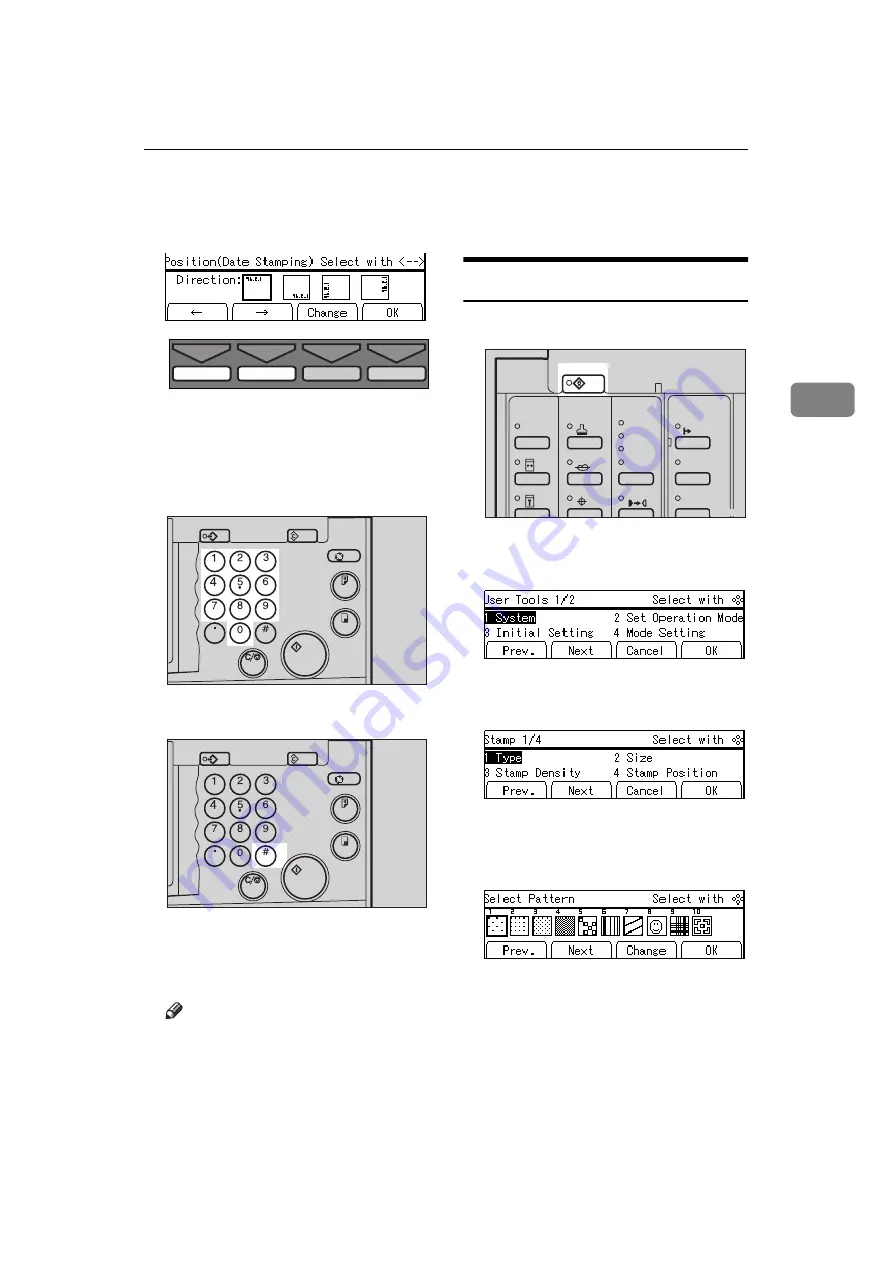
User Tool Menus In Detail
161
3
D
Select the page numbering direc-
tion you want to adjust with the
[
←
←
←
←
]
,
[
→
→
→
→
]
,
{{{{
~
~
~
~
}}}}
, or
{{{{
}
}
}
}
}}}}
key.
E
Press the
[Change]
key.
F
Adjust the horizontal page num-
bering position with the Number
keys.
G
Press the
{{{{
Enter
}}}}
key.
H
Adjust the vertical page number-
ing position with the Number
keys.
Note
❒
You need not follow steps
H
and
I
when you select “-1-” as the
direction in step
D
.
I
Press the
{{{{
Enter
}}}}
key.
J
Press the
[OK]
key twice.
5-15 Make/Chg. Pattern
A
Press the
{{{{
User Tools
}}}}
key.
B
Enter 5 with the Number keys.
Then press the
[OK]
or
{{{{
Enter
}}}}
key.
C
Enter 15 with the Number keys.
Then press the
[OK]
or
{{{{
Enter
}}}}
key.
D
Select the background pattern
with the
{{{{
~
~
~
~
}}}}
,
{{{{
}
}
}
}
}}}}
,
{{{{
|
|
|
|
}}}}
, or
{{{{
{
{
{
{
}}}}
key.
E
Press the
[Change]
key.
TPES530E
Program
Clear Modes
Auto Cycle
Proof
Enter
Start
Clear/Stop
TPES040N
Program
Clear Modes
Auto Cycle
Proof
Enter
Start
Clear/Stop
TPES020N
User Tools
Stamp
Make-Up
Overlay
Tint
Darker 2
Darker 1
Normal
On Line
Lighter
Image Density
TPES250N
Содержание Priport JP5000
Страница 22: ...xviii This page is intentionally blank...
Страница 27: ...5 This page is intentionally blank...
Страница 108: ...OPTIONAL FUNCTIONS 86 2 M Press the Print key Program Clear Modes Auto Cycle Proof Print Enter Start Clear Stop TPES070N...
Страница 222: ...REMARKS 200 5 This page is intentionally blank...






























