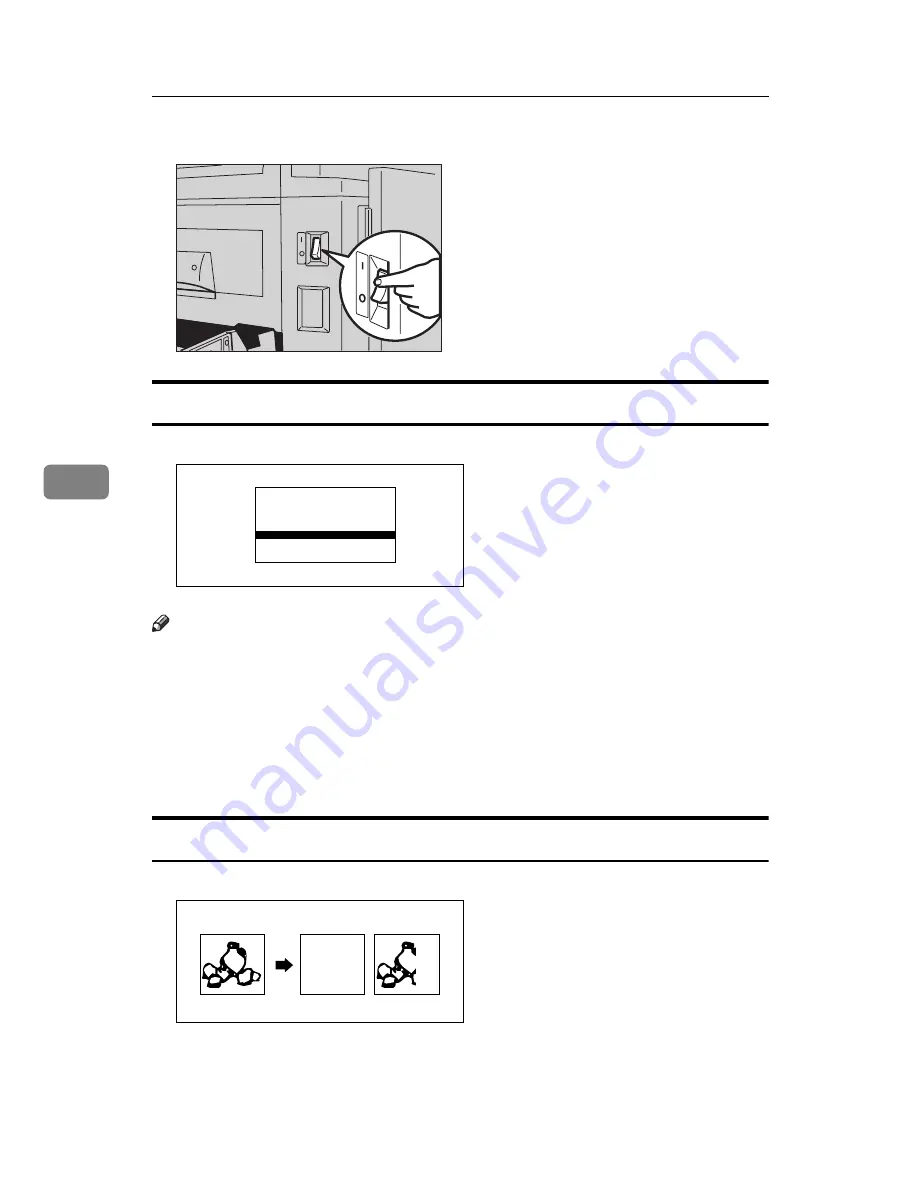
WHAT TO DO IF SOMETHING GOES WRONG
102
5
G
Turn on the main switch.
Dirt On The Front Side Of Paper (Black Line/Stain)
Note
❒
When black lines or stains still appear on prints even if you clean the above,
contact your service representative.
❒
If there is no margin or if there is a solid image area near the leading edge of
the original, make a margin of at least 5 mm, 0.2" at the leading edge. Other-
wise, the paper exit pawl might become dirty and cause black lines on prints.
❒
Check the platen cover and clean it if dirty. (See
⇒
P.112
“Platen Cover”
.)
❒
Check the exposure glass and clean it if dirty. (See
⇒
P.112
“Exposure Glass”
.)
White Prints Or Incomplete Prints
TSLH01RE
On
Off
On
Off
GRBLAC1E
GRWHIT0E
Содержание Priport JP1030
Страница 25: ...xviii This page is intentionally blank...
Страница 93: ...SERVICE PROGRAM MODE 68 3 This page is intentionally blank...
Страница 103: ...REPLENISHING SUPPLIES 78 4 This page is intentionally blank...
Страница 148: ......
Страница 168: ...xvi SilverV EN book Page xvi Monday May 15 2000 3 23 PM...
Страница 224: ...Optional Functions 56 2 SilverV EN book Page 56 Monday May 15 2000 3 23 PM...
Страница 240: ...Service Program Mode 72 3 SilverV EN book Page 72 Monday May 15 2000 3 23 PM...
Страница 248: ...Replenishing Supplies 80 4 SilverV EN book Page 80 Monday May 15 2000 3 23 PM...
Страница 284: ...Remarks 116 6 SilverV EN book Page 116 Monday May 15 2000 3 23 PM...
Страница 357: ...Optional Functions 54 2...
Страница 372: ...Master Roll Replacement 69 4 F F F F Close the plotter cover G G G G Push in the master tray...
Страница 409: ...Remarks 106 6...
Страница 418: ...115 MEMO...
Страница 419: ...116 UE USA C238 MEMO...
















































