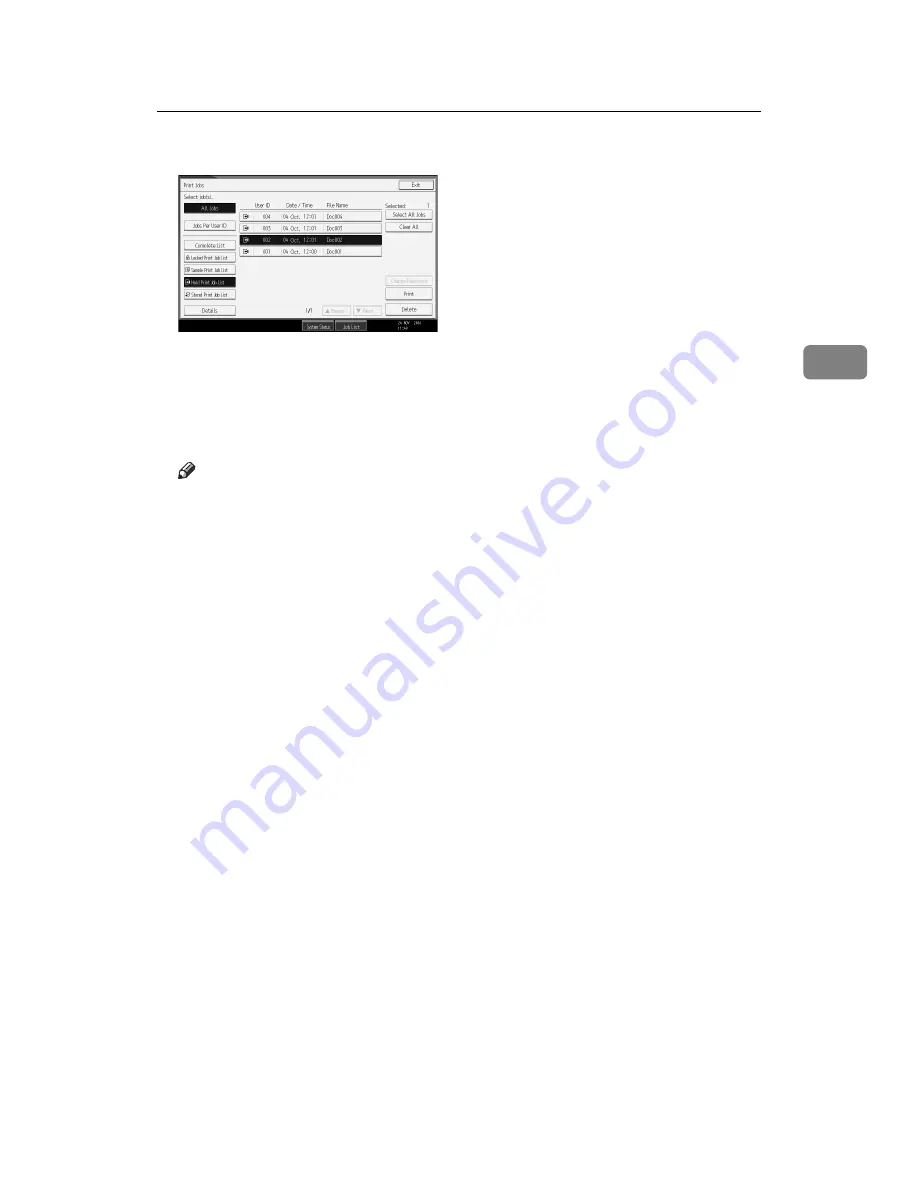
Printing from the Print Job Screen
81
3
G
Select the file you want to print, and press
[
]
.
The confirmation screen appears.
H
Press
[
Yes
]
.
The Hold Print file is printed.
Press
[
No
]
to cancel printing.
Note
❒
When printing is completed, the stored file is deleted.
❒
To stop printing after printing has started, press
[
Exit
]
until the Printer
screen appears, and then press
[
Job Reset
]
. The file will be deleted.
❒
If you select multiple files, the confirmation screen displays the total
number of files to be printed.
❒
For details about setting printer drivers, see the printer driver Help. You
can also print or delete a Hold Print file from Web Image Monitor. For de-
tails, see Web Image Monitor Help.
Содержание Printer
Страница 8: ...vi ...
Страница 58: ...Preparing the Machine 50 1 ...
Страница 76: ...Other Print Operations 68 3 Reference p 71 Sample Print p 75 Locked Print p 79 Hold Print p 83 Stored Print ...
Страница 144: ...Printing GL 2 and TIFF Files 136 4 ...
Страница 146: ...Saving and Printing Using the Document Server 138 5 ...
Страница 148: ...The Functions and Settings of the Machine 140 6 ...
Страница 152: ...144 GB GB B286 6510 ...
Страница 154: ...Operating Instructions Printer Reference GB GB B286 6510 ...
















































