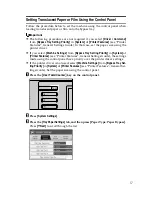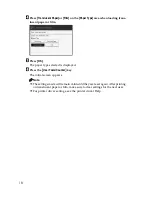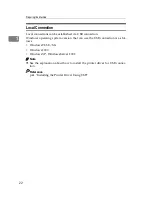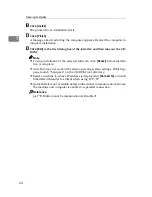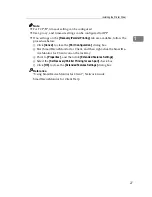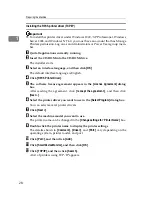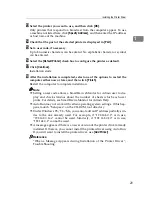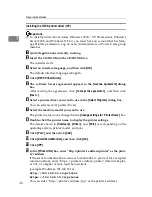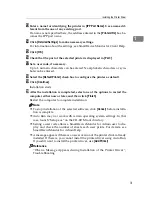Installing the Printer Driver
31
1
M
Enter a name for identifying the printer in
[
IPP Port Name
]
. Use a name dif-
ferent from the one of any existing port.
If a name is not specified here, the address entered in the
[
Printer URL
]
box be-
comes the IPP port name.
N
Click
[
Detailed Settings
]
to make necessary settings.
For information about the settings, see SmartDeviceMonitor for Client Help.
O
Click
[
OK
]
.
P
Check that the port of the selected printer is displayed in
[
Port:
]
.
Q
Set a user code, if necessary.
Up to 8 numeric characters can be entered. No alphabetic characters or sym-
bols can be entered.
R
Select the
[
Default Printer
]
check box to configure the printer as default.
S
Click
[
Continue
]
.
Installation starts.
T
After the installation is completed, select one of the options to restart the
computer either now or later, and then click
[
Finish
]
.
Restart the computer to complete installation.
Note
❒
To stop installation of the selected software, click
[
Cancel
]
before installa-
tion is complete.
❒
Auto Run may not work with certain operating system settings. In that
case, launch “Setup.exe” on the CD-ROM root directory.
❒
Setting a user code allows a SmartDeviceMonitor for Admin user to dis-
play and check the number of sheets each user prints. For details, see
SmartDeviceMonitor for Admin Help.
❒
A message appears if there is a newer version of the printer driver already
installed. If there is, you cannot install the printer driver using Auto Run.
If you still want to install the printer driver, use
[
Add Printer
]
.
Reference
“When a Message Appears during Installation of the Printer Driver”,
Trouble Shooting
Содержание Printer
Страница 8: ...vi ...
Страница 58: ...Preparing the Machine 50 1 ...
Страница 76: ...Other Print Operations 68 3 Reference p 71 Sample Print p 75 Locked Print p 79 Hold Print p 83 Stored Print ...
Страница 144: ...Printing GL 2 and TIFF Files 136 4 ...
Страница 146: ...Saving and Printing Using the Document Server 138 5 ...
Страница 148: ...The Functions and Settings of the Machine 140 6 ...
Страница 152: ...144 GB GB B286 6510 ...
Страница 154: ...Operating Instructions Printer Reference GB GB B286 6510 ...