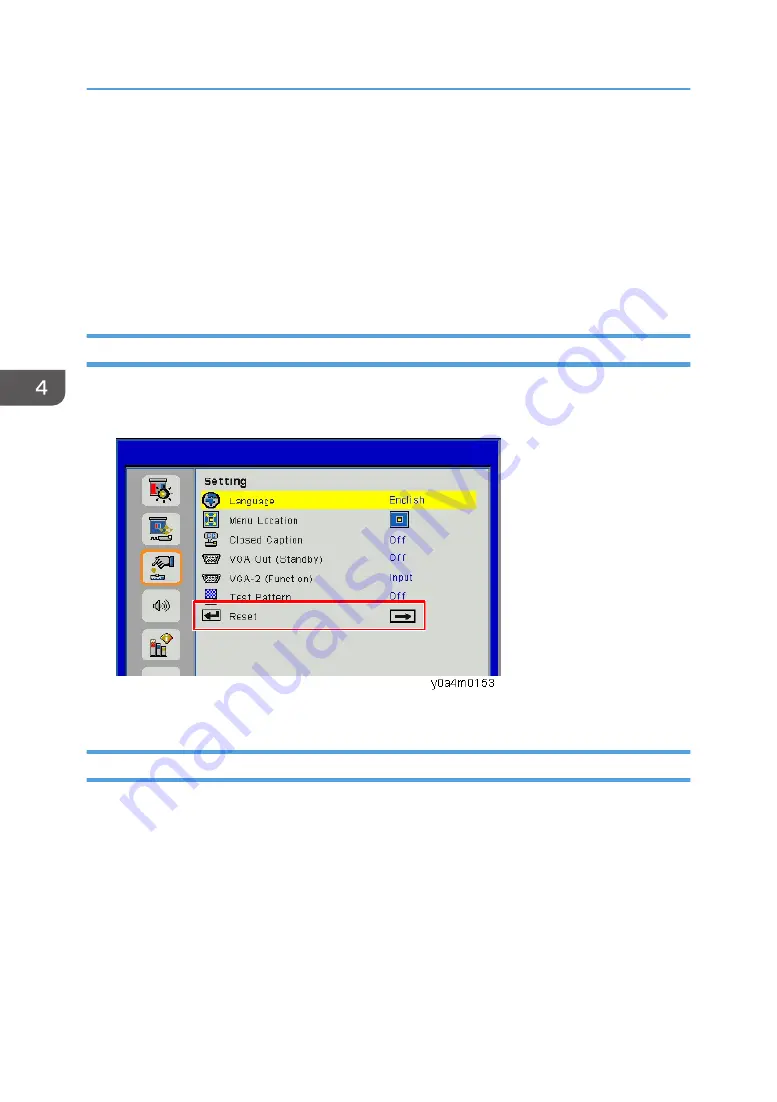
Factory Reset
Factory Reset allows you to erase all OSD menu settings and restore the default setting (except the
service mode).
There are two ways to do Factory Reset. Either way, the settings to be reset are the same.
After replacing the main board, Factory Reset must be done.
Also, after testing or checking the projector, OSD menu settings must be reset to factory default.
Factory Reset Procedure (OSD menu)
1.
Press the [Menu] key to enter the OSD menu.
2.
Select [Setting] -> [Reset].
3.
Select "Yes", and then press the [Enter] key.
Factory Reset Procedure (Service Mode)
1.
Enter the service mode. (
4. Adjustment
82
Содержание PJ LW3000ST
Страница 2: ......
Страница 12: ...10...
Страница 14: ...6 Speaker 7 Power Socket 8 Input Output Connections 9 Lens 1 Product Information 12...
Страница 28: ...Machine Dimensions 1 Product Information 26...
Страница 32: ...2 Installation 30...
Страница 43: ...Top Cover 1 Remove 8 screws on left and right side x8 Part Replacement 41...
Страница 44: ...2 Remove 3 screws on the IO cover x3 3 Turn the projector upside down then remove screw x1 3 Replacement 42...
Страница 48: ...Left Cover 1 Top Cover page 41 2 Left Cover A x4 Right Cover 1 Top Cover page 41 3 Replacement 46...
Страница 51: ...4 IO Shielding A x3 5 Main Board A with bracket x4 all connectors Part Replacement 49...
Страница 58: ...LD Driver Board 1 Top Cover page 41 2 Bracket A x5 3 LD Driver Board A x3 3 Replacement 56...
Страница 63: ...10 2 harnesses x2 11 Sheet for PSU A Part Replacement 61...
Страница 68: ...2 Filter Wheel Cover B x2 3 Filter Wheel A x2 3 Replacement 66...
Страница 70: ...9 Bottom Shielding A x8 10 Socket with bracket A x2 3 Replacement 68...
Страница 73: ...5 Theft Protection Hook A x2 6 Remove the Suspension Bracket A x2 Part Replacement 71...
Страница 80: ...4 Adjustment 78...
Страница 85: ...2 Select Factory Reset and then press the Enter key 3 Select Yes and then press the Enter key Factory Reset 83...
Страница 86: ...4 Adjustment 84...
Страница 98: ...5 Troubleshooting 96...
Страница 101: ...4 Click Next 5 Click Next 6 Click Next System Firmware Update 99...
Страница 118: ...9 Click OK 10 Click OK 6 Firmware Update 116...
Страница 119: ...11 Connect P5 of Fixture Board to HDMI port 2 of projector with HDMI to DVI cable and then click OK EDID Update 117...
Страница 121: ...EDID Update 119...
Страница 122: ...6 Firmware Update 120...
Страница 129: ...MEMO 127...
Страница 130: ...MEMO 128 EN...
















































