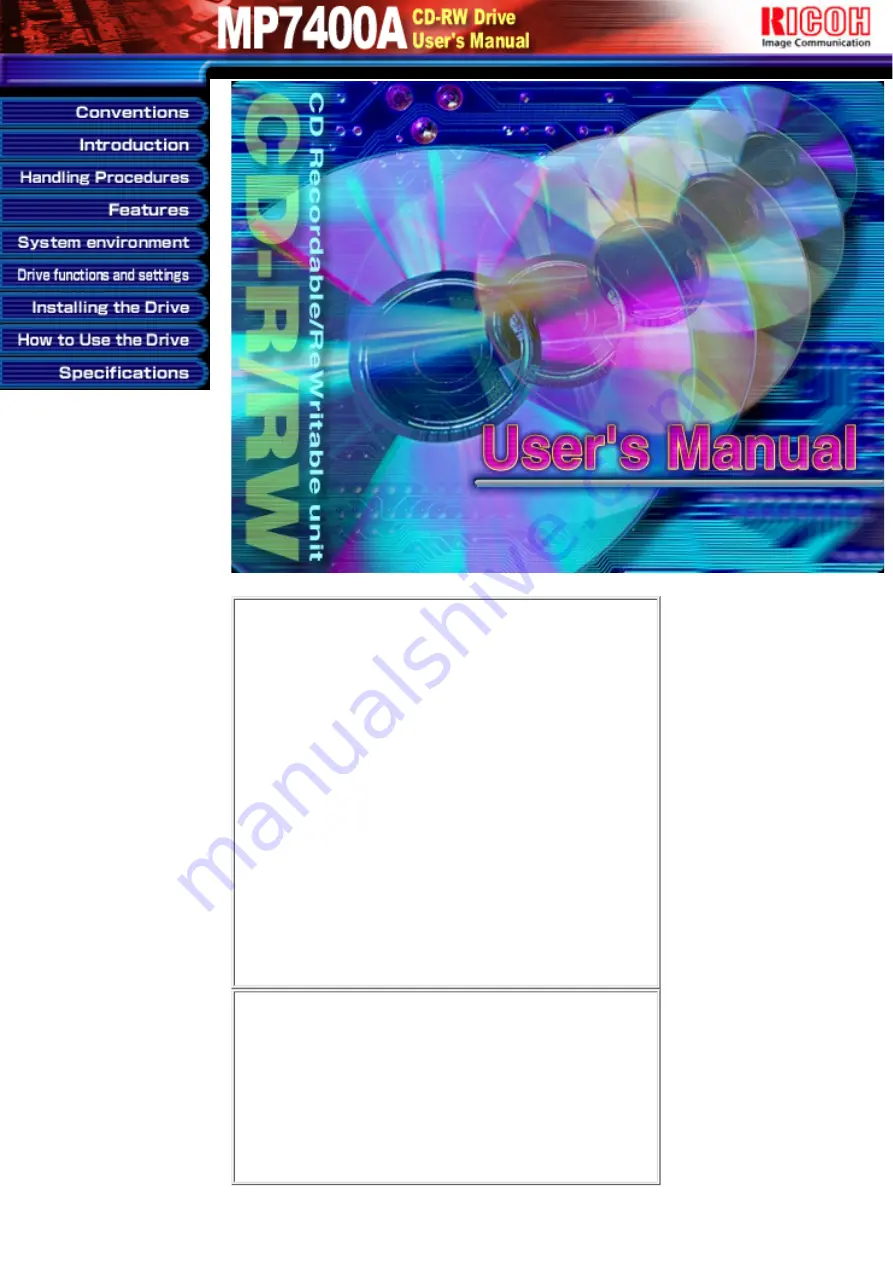
NOTICE
This equipment has been tested and found to comply with the
limits for a Class B digital device, pursuant to part 15 of the
FCC Rules. These limits are designed to provide reasonable
protection against harmful interference in a residential
installation. This equipment generates, uses and can radiate
radio frequency energy and, if not installed and used in
accordance with the instructions, may cause harmful
interference to radio communication. However, there is no
guarantee that interference will not occur in a particular
installation. If this equipment does cause harmful interference
to radio or television reception, which can be determined by
turning the equipment off and on, the user is encouraged to try
to correct the interference by one or more of the following
measures:
●
Reorient or relocate the receiving antenna.
●
Increase the separation between the equipment and
receiver.
●
Connect the equipment into an outlet on a circuit different
from that to which the receiver is connected.
●
Consult the dealer or an experienced radio / TV technician
for help.
Warning as to USE
This CD-RW drive together with software is a product for
utilizing CD-R/RW recording media with rewriting, erasing and
readout capabilities, as an external computer memory device.
Except in the case where copying of CD-ROMs or the like is
especially recognized under the copyrights laws as being for
the purpose of individual use by the customer or the like, or in
the case where the customer has obtained permission to make
copies from the rightholder, reproduction of CD-ROMs and
copyright laws. Take notice that unauthorized copying may be
subject to claims for damages and to penalties.
Содержание MP7400A
Страница 7: ...fig1 Check 1 Recording surface 2 fig2 50 to 100mm 1 Back...
Страница 16: ...Load the disc by pressing the eject button or by lightly pushing in the disc tray 3...
Страница 25: ......


































