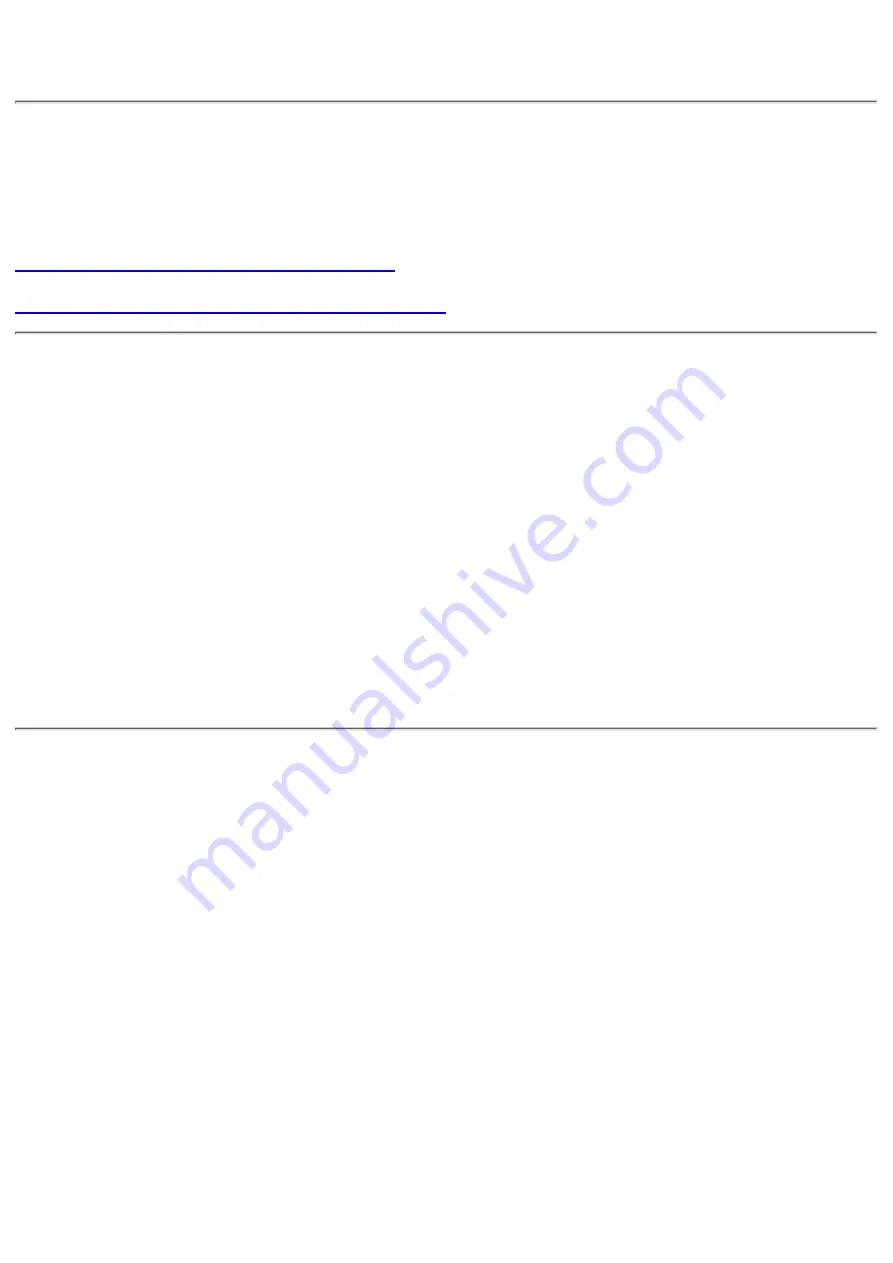
8. Device Drivers
When using Windows Me/98/95 or Window NT Workstation Ver. 4.0 or Windows 2000
(Professional), the installation of any special device drivers are not required.
In order to ensure normal drive operation or if the drive is not recognized by your computer,
please check the following:
In order to ensure normal drive operation
If the drive is not recognized by your computer
In order to ensure normal drive operation
For Windows Me/98/95 Users
The drive is displayed in [control panels] - [system] - [device manager] - [CD-ROM]
●
32-bit is displayed in [control panels] - [system] - [performance]
●
For Windows NT Workstation Ver.4.0 Users
The drive is displayed on the IDE controller in [control panels] - [SCSI adapter]
-[devices]
●
For Windows 2000 (Professional) Users
The drive is displayed in [control panels] - [system] - [hardware] - [device manager]
●
If the drive is not recognized by your computer
For Windows Me/98/95 Users
If a [!] indicator is displayed on the IDE controller in [control panels] - [system] -[devices
manager]-[harddisk controler], you will need to contact your PC manufacturer or the
motherboard manufac-turer and get the appropriate IDE controller driver.
●
For Windows NT Workstation Ver.4.0 Users
If a [!] indicator is displayed on the IDE controller in [control panels] - [SCSI adapter]
-[devices] , you will need to contact your PC manufacturer or the motherboard
manufacturer and get the appropriate E-IDE controller driver.
●
For Windows 2000 (Professional) Users
If a [!] indicator is displayed on the IDE controller in [control panels] - [system] -
[hardware] - [device manager] , you will need to contact your PC manufacturer or the
motherboard manufacturer and get the appropriate E-IDE controller driver.
●
Содержание MP7200A
Страница 8: ...fig1 Check 1 Recording surface 2 fig2 50 to 100mm 1 Back...
Страница 28: ......






































