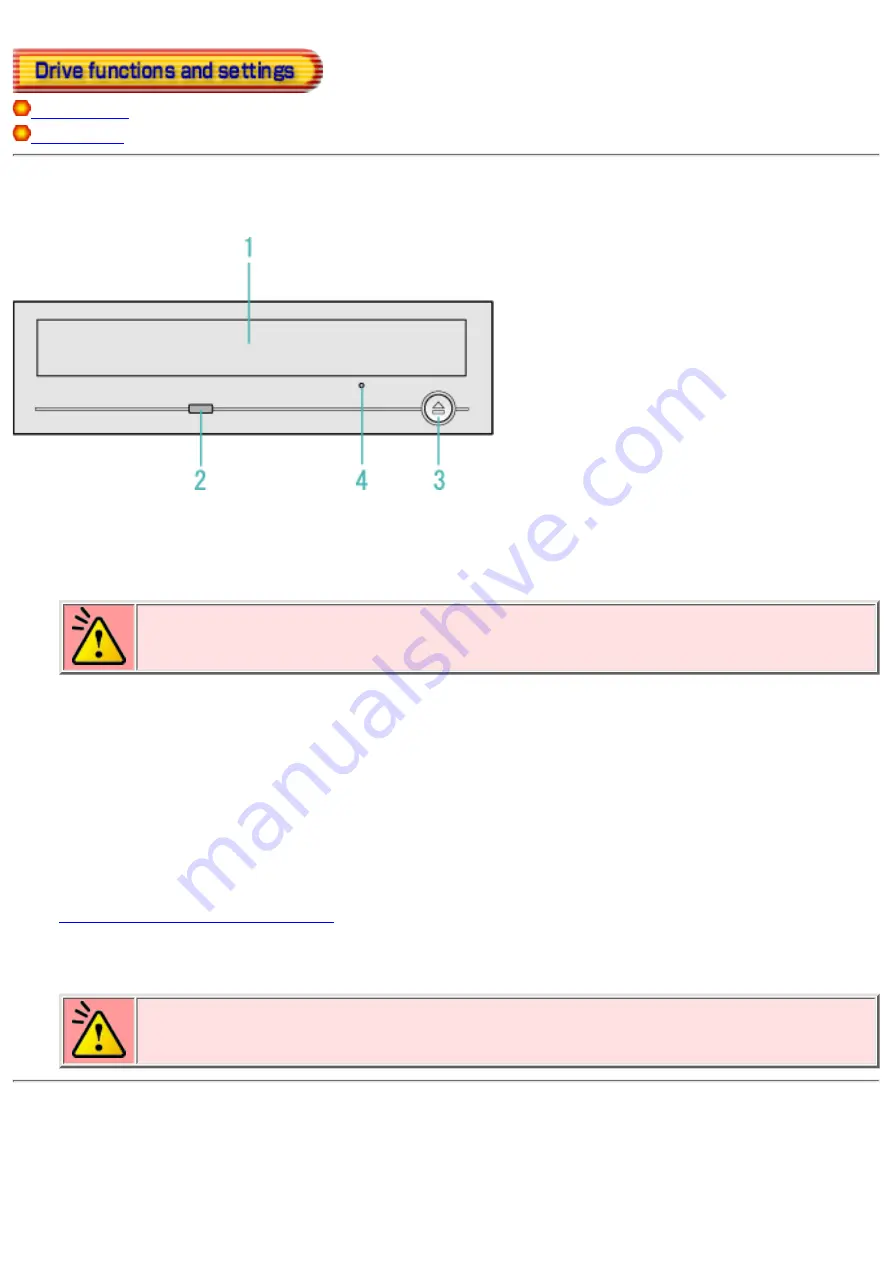
Front Panel
Disc tray
This is the tray for the disc. Place the disc on the ejected disc tray, then lightly push the tray (or push
the eject button) and the disc will be mounted.
Caution
Don't use force to pull out or push in the disc tray. This might cause damage to the
loading section of the drive.
1.
Busy indicator
This indicator lights orange when a disc is mounted into the drive. When the disc is being accessed, it
flashes or lights orange. If a disc is not mounted, the indicator does not light even when the power is
turned on. When a illegal disc is loaded or some hardware trouble occurs, the indicator blinks.
2.
Eject button
This is the button used to eject or insert in the disc tray.
3.
This drive has a function that allows the disc to be ejected manually for an emergency case such as
failure of the drive or a power outage.
Caution
This feature is a last measure to be used only in an emergency. Using it excessively
will cause malfunction.
Rear panel
Содержание MP5240A
Страница 8: ...fig1 Check 1 Recording surface 2 fig2 50 to 100mm 1 Back...
Страница 17: ...Load the disc by pressing the eject button or by lightly pushing in the disc tray 3 Next...
Страница 18: ...Load the media Disc ejection Emergency Eject Using the Drive in a Vertical Position...
Страница 40: ...The content is at the point when the product has been released Copyright RICOH Co Ltd All rights reserved...












































