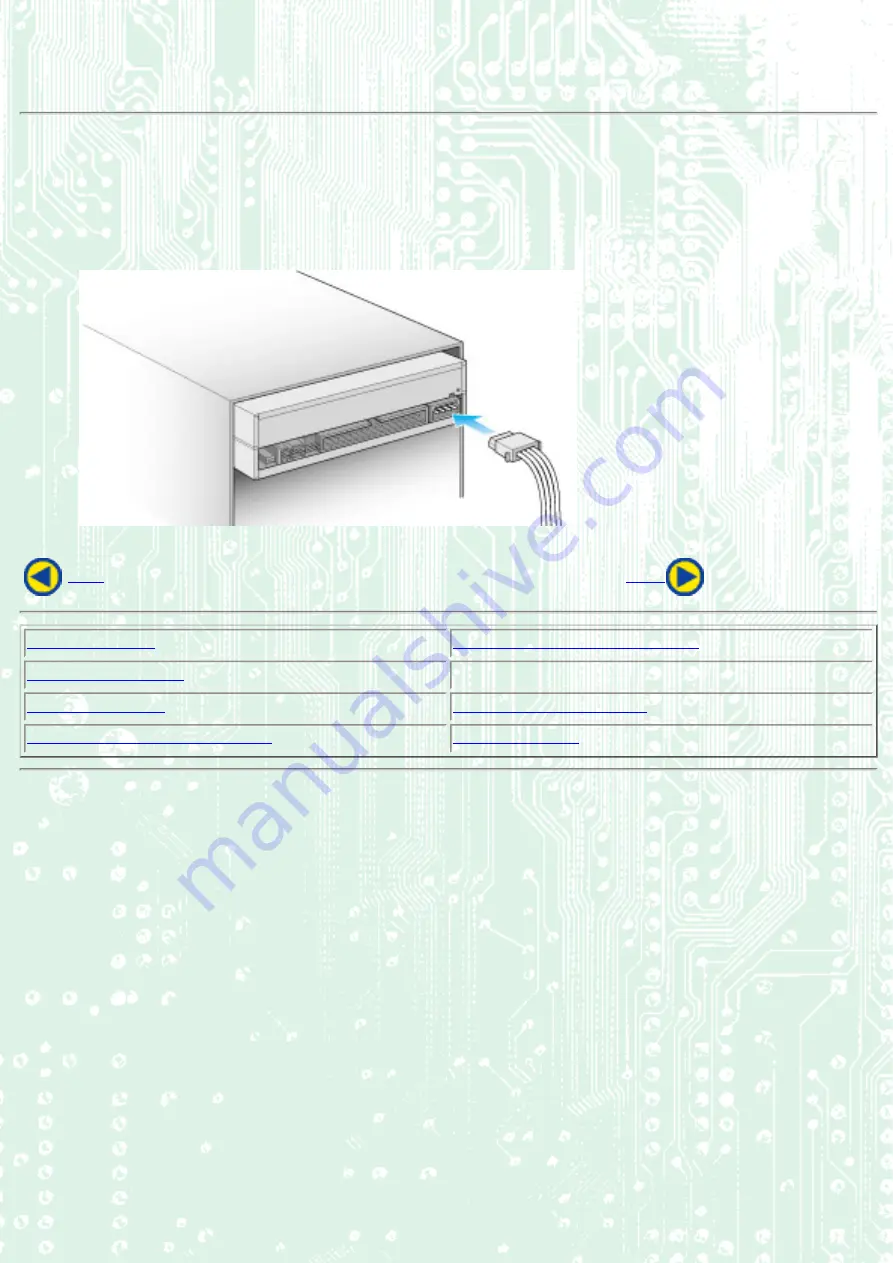
4. Connecting the Power Connector
Connect the power cable from the computer's power supply to the socket on the drive unit, fitting the connector
properly into the socket.
If there is no spare power cable available in the computer, you will have to purchase a splitter cable of a suitable type.
2. Removing the Computer Cover
4. Connecting the Power Connector














































