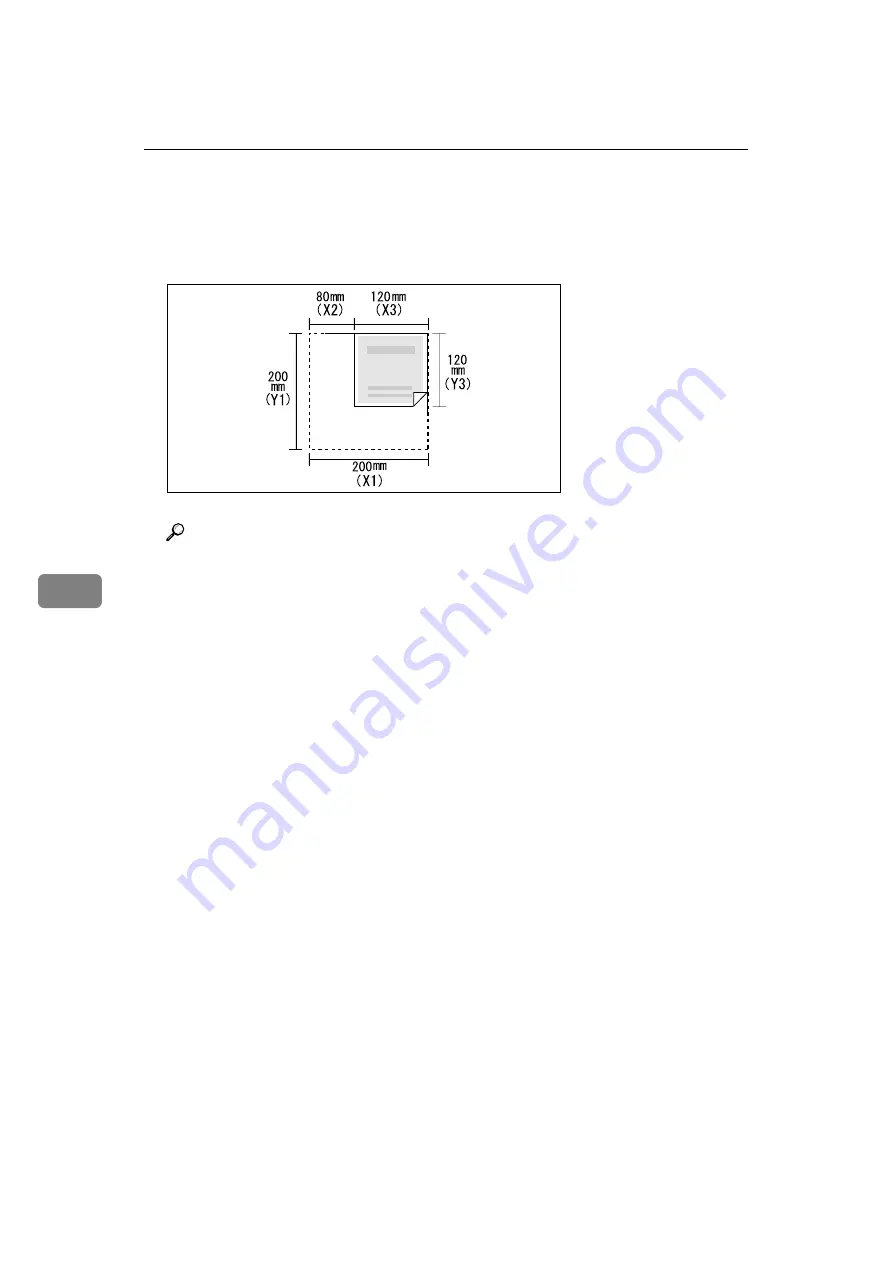
Various Scan Settings
104
6
❒
To scan an original that is smaller than 140 mm, make settings as though
you were scanning a section of an original that is larger than 140 mm. For
example, to scan a CD label on the exposure glass, specify a size according
to the chart below. For details about scanning procedures, see “Setting pro-
cedure of custom size when scanning part of an original”.
Reference
p.105 “Setting procedure of custom size when scanning part of an original”
ARD015S
Содержание MP 2590
Страница 8: ...vi...
Страница 132: ...Various Scan Settings 124 6 B Press File Name The soft keyboard appears C Enter a file name D Press OK twice...
Страница 140: ...Various Scan Settings 132 6...
Страница 158: ...Operating Instructions Scanner Reference GB GB AE AE D313 6600...






























