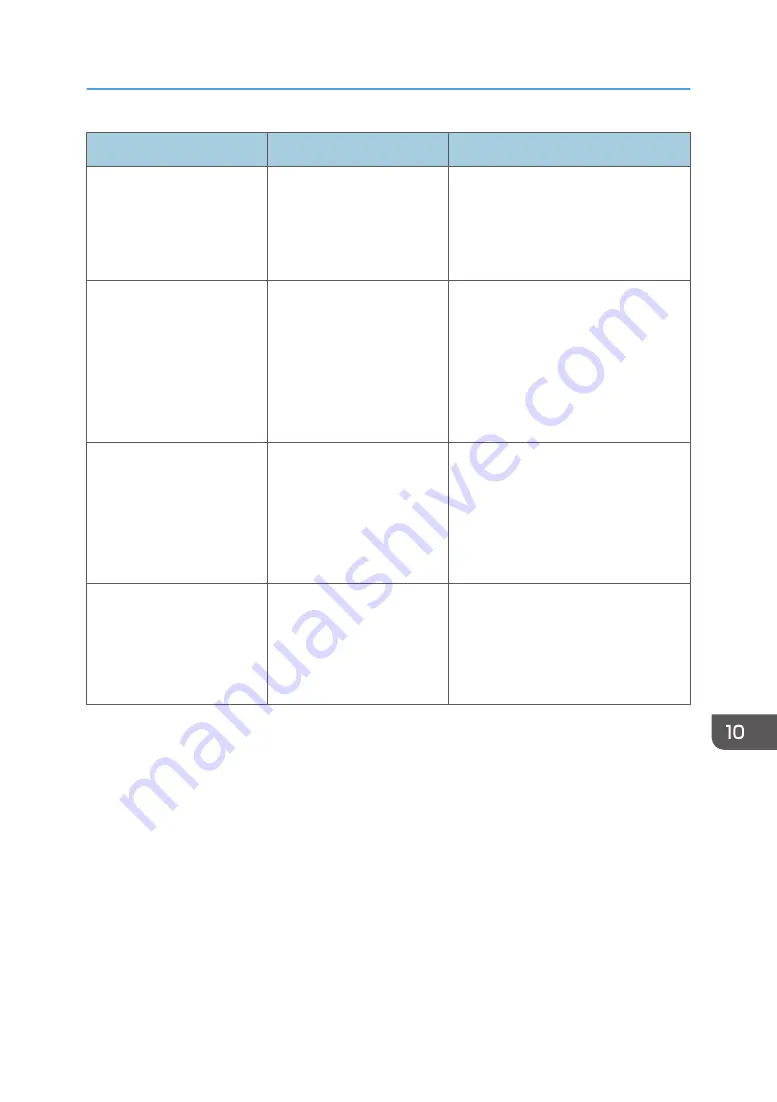
Message
Cause
Solution
"Exceeded max. number of
files which can be used in
Document Server at the
same time."
The maximum number of
files that can be stored in the
Document Server has been
exceeded.
Check the files stored by the other
functions, and then delete unneeded
files. For details about how to delete
files, see "Deleting Stored Documents",
Copy/ Document Server.
"Not all of the image will be
scanned."
If the scaling factor specified
in "Specify Reproduction
Ratio" is too large, part of
the image may be lost.
Reduce the scaling factor in "Specify
Reproduction Ratio", and then try to
scan the original again.
If displaying the entire image is not
necessary, press the [Start] key to start
scanning with the current scaling
factor.
"Not all of the image will be
scanned."
Using "Specify Reproduction
Ratio" to scale down a large
document may cause part of
the image to be lost.
Specify a large size in [Specify Size],
and then scan the original again.
If displaying the entire image is not
necessary, press the [Start] key to start
scanning with the current scaling
factor.
"The size of the scanned
data is too small."
"Check the resolution and
the ratio and then press the
Start key again."
The data being scanned is
too small for the scale ratio
specified in [Specify Size].
Specify a higher resolution or a large
size in [Specify Size], and then scan
the original again.
Messages Displayed When You Use the Scanner Function
229
Содержание MP 2554 Series
Страница 2: ......
Страница 6: ...4...
Страница 12: ...1 Manuals Provided with This Machine 10...
Страница 24: ...2 Safety Information for This Machine 22...
Страница 32: ...MEMO 30...
Страница 33: ...MEMO 31...
Страница 34: ...MEMO 32 EN US D202 7011...
Страница 35: ...2014...
Страница 36: ...D202 7011 US EN...
Страница 38: ......
Страница 48: ...10...
Страница 128: ...1 Press Auto Reduce Enlarge 2 Select the paper size 3 Place the originals and then press the Start key 3 Copy 90...
Страница 143: ...2 Enter the number of copy sets with the number keys 3 Press Continue Copying starts again Sort 105...
Страница 153: ...7 Press the key Transmitting while Checking Connection to Destination Immediate Transmission 115...
Страница 166: ...4 Pages per Sheet Right then Down Down then Right Left then Down Down then Left 5 Print 128...
Страница 190: ...6 Scan 152...
Страница 194: ...7 Document Server 156...
Страница 224: ...9 Adding Paper and Toner 186...
Страница 294: ...11 Information for This Machine 256...
Страница 298: ...W Web Image Monitor 24 157 Widget 72 WSD scanner 22 233 260 EN GB EN US EN AU D202 7482...
Страница 299: ...2014...
Страница 300: ...D202 7482 AU EN US EN GB EN...
Страница 302: ......
Страница 312: ...1 Introduction 10...
Страница 344: ...2 Installing the Printer Driver 42...
Страница 346: ...3 Installing the Scanner Driver 44...
Страница 356: ...5 Troubleshooting 54...
Страница 368: ...MEMO 66...
Страница 369: ...MEMO 67...
Страница 370: ...MEMO 68 EN GB EN US EN AU D202 7483...
Страница 371: ......
Страница 372: ...EN GB EN US EN AU D202 7483 2014...
Страница 373: ...2013 D687 8860...
Страница 378: ...Environmental Advice for Users 35 4 Appendix Trademarks 37 2...
Страница 392: ...1 Manuals Provided with This Machine 16...
Страница 406: ...2 Safety Information for This Machine 30...
Страница 415: ...MEMO 39...
Страница 416: ...MEMO 40 EN GB D146 7565...






























