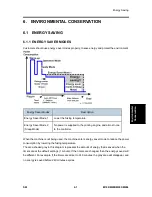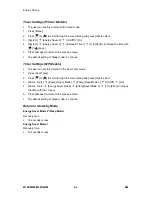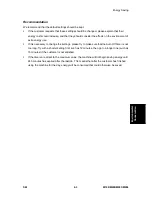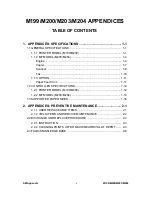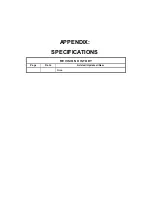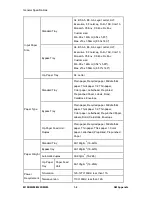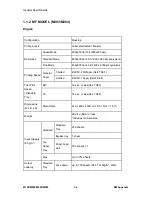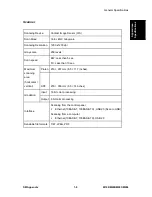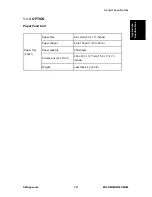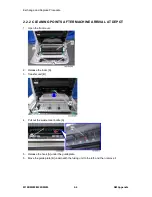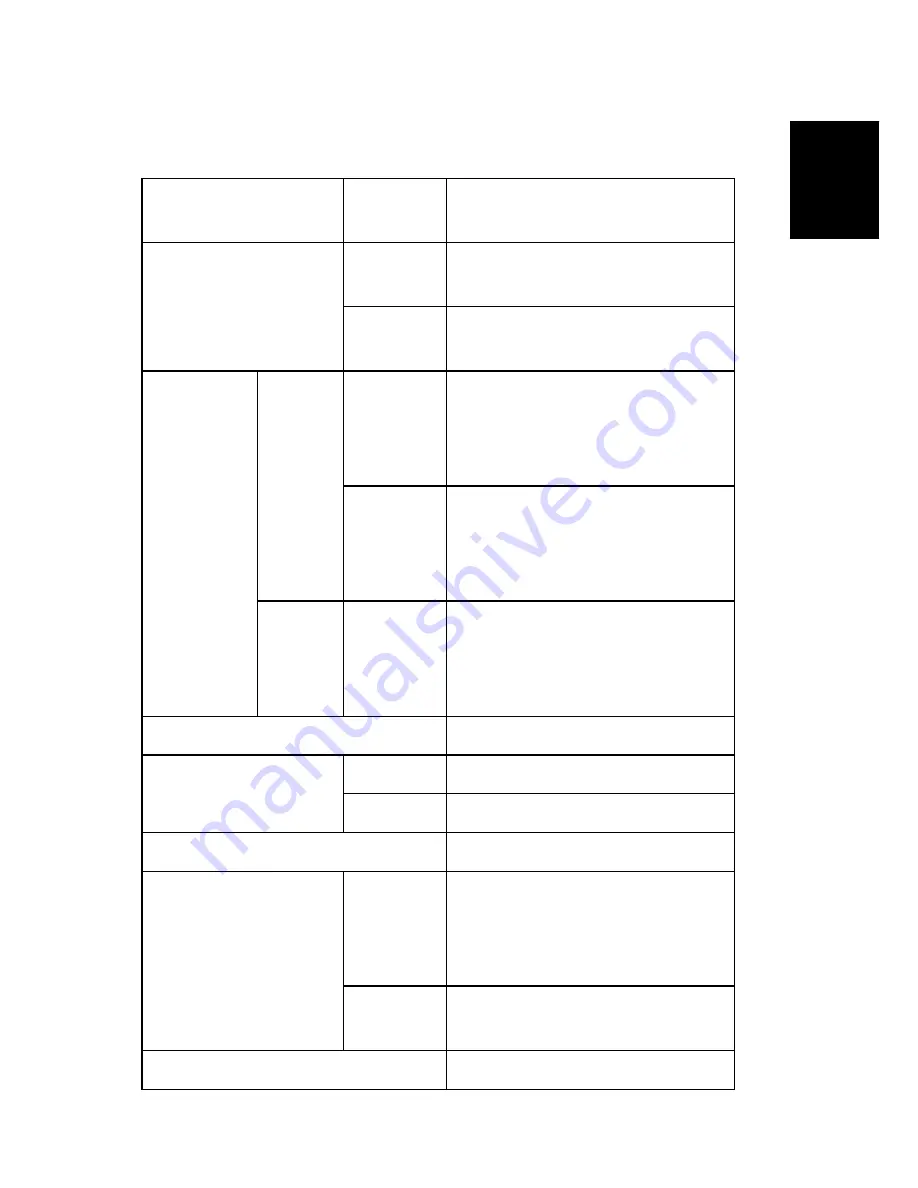
General Specifications
SM Appendix
1-7
M199/M200/M203/M204
Ap
p
en
d
ices:
S
pe
c
if
ic
a
ti
ons
Copier
1st copy speed
Platen/ADF
BW: Less than 20 sec. (A4/LT SEF)
FC: Less than 20 sec. (A4/LT SEF)
Maximum original size
Platen
A4 (210 x 297mm) / Letter (215.9 x
279.4mm)
ADF
A4 (210 x 297mm) / Letter (215.9 x
279.4mm)/ Legal (215.9 x 355.6mm)
Copy Speed
Single
Document
Multiple
Copy
Platen
BW: 20 cpm (A4), 21/21cpm (LT)
FC: 20 cpm (A4) , 21/21cpm (LT)
*14ppm in Germany and 9ppm in Belgium
& Austria
ADF
BW: 20 cpm (A4), 21/21cpm (LT)
FC: 20 cpm (A4) , 21/21cpm (LT)
*14ppm in Germany and 9ppm in Belgium
& Austria
Multiple
Document
Single
Copy
ADF
BW: 20cpm (A4/LT, 300x600dpi)
FC: 12 cpm (A4/LT, 300x600dpi)
Multiple copy
Up to 99
Resolution (H x V)
Scanning
600 x 600 dpi
Printing
600 x 600 dpi
Grayscale
256 levels
Reduction / Enlargement
Fix
NA:
50, 65, 78, 93, 129, 155, 200, 400%
EU:
50, 71, 82, 93, 122, 141, 200, 400%
Custom
Book: 25 - 400% in 1% step
ARDF: 25 - 200% in 1% step
Image density adjustment
Yes, Manual only: 5 levels
Содержание M199
Страница 1: ...M199 M200 M203 M204 SERVICE MANUAL ...
Страница 14: ...PRODUCT INFORMATION REVISION HISTORY Page Date Added Updated New None ...
Страница 23: ...INSTALLATION ...
Страница 27: ...REPLACEMENT AND ADJUSTMENT REVISION HISTORY Page Date Added Updated New None ...
Страница 49: ...ADF only for MF Models M199 M200 M203 M204 3 22 SM 5 Document sensor C 4 hooks 1 ...
Страница 68: ...Image Transfer SM 3 41 M199 M200 M203 M204 Replacement and Adjustment 7 ITB contact motor D 2 ...
Страница 81: ...Image Fusing M199 M200 M203 M204 3 54 SM 5 Lamp right stay E 1 6 Lamp left stay D 1 7 Fusing lamp E ...
Страница 97: ...Electrical Components M199 M200 M203 M204 3 70 SM Printer Models MF Models 4 Operation panel B 1 1 ...
Страница 107: ...Electrical Components M199 M200 M203 M204 3 80 SM 7 PSU E 4 ...
Страница 115: ...SYSTEM MAINTENANCE REFERENCE REVISION HISTORY Page Date Added Updated New None ...
Страница 146: ...TROUBLESHOOTING REVISION HISTORY Page Date Added Updated New None ...
Страница 174: ...ENVIRONMENTAL CONSERVATION REVISION HISTORY Page Date Added Updated New None ...
Страница 180: ...M199 M200 M203 M204 SERVICE MANUAL APPENDICES ...
Страница 182: ...APPENDIX SPECIFICATIONS REVISION HISTORY Page Date Added Updated New None ...
Страница 200: ...APPENDICES PREVENTIVE MAINTENANCE REVISION HISTORY Page Date Added Updated New None ...
Страница 207: ...PAPER FEED UNIT TK1010 G849 REVISION HISTORY Page Date Added Updated New None ...