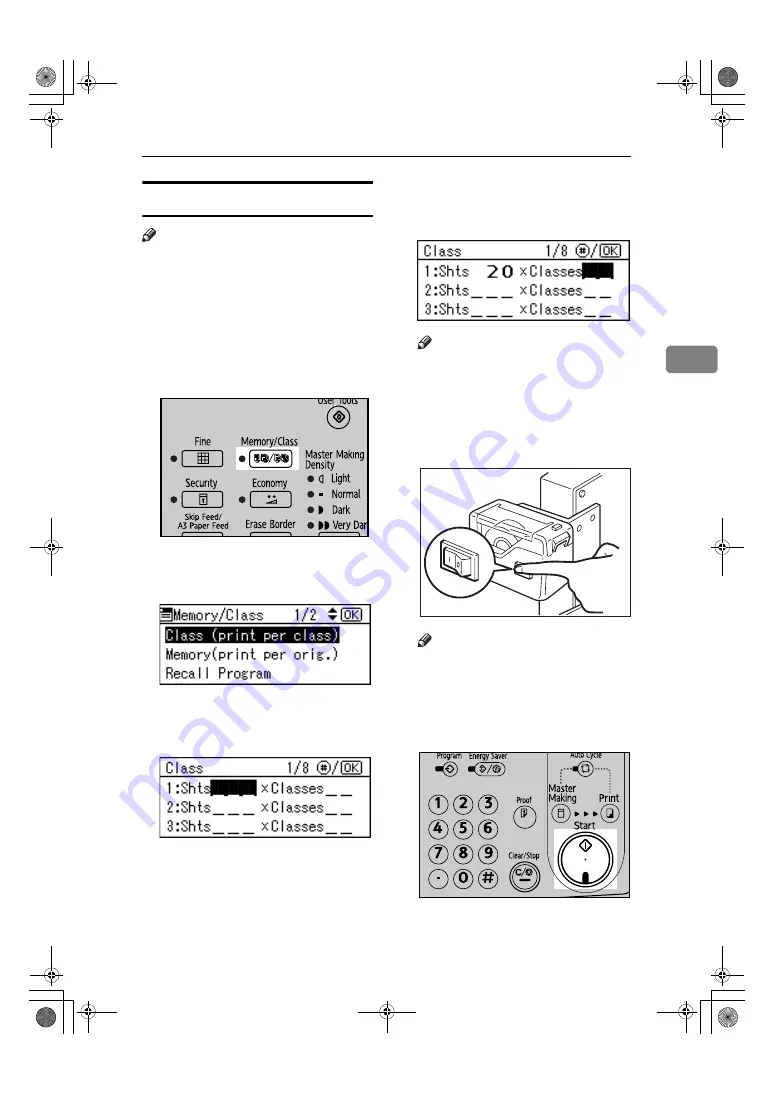
Printing Functions
47
3
Class Mode (print per class)
Note
❒
You can print for up to 24 combi-
nations of number of prints and
number of classes.
❒
The maximum possible number of
classes in one combination is 99.
A
Set your original.
B
Press the
{
Memory/Class
}
key.
C
Use the
{U}{T}
keys to select
Class and then press
{
OK
}
key.
D
With the number keys, enter the
desired number of prints, and the
press the
{
q
}
key.
E
With the number keys, enter the
desired number of classes, and
then press the
{
q
}
key.
Note
❒
Repeat Steps
D
to
E
as desired.
F
Press the
{
OK
}
key.
G
If you are using the optional tape
dispenser, turn on the tape dis-
penser switch.
Note
❒
The optional tape dispenser au-
tomatically feeds out strips of
paper to separate each group of
prints.
H
Press the
{
Start
}
key.
BFU013S
TSLP013E
On
Off
ANT128S
C2758608_Platinum3-EN.book Page 47 Monday, August 31, 2009 2:32 PM
Содержание LDD130
Страница 6: ...iv C2758608_Platinum3 EN book Page iv Monday August 31 2009 2 32 PM ...
Страница 22: ...16 C2758608_Platinum3 EN book Page 16 Monday August 31 2009 2 32 PM ...
Страница 109: ...Poor Printing 103 4 E Close the front cover ANT059S C2758608_Platinum3 EN book Page 103 Monday August 31 2009 2 32 PM ...
Страница 110: ...Troubleshooting 104 4 C2758608_Platinum3 EN book Page 104 Monday August 31 2009 2 32 PM ...
Страница 128: ...Remarks 122 6 C2758608_Platinum3 EN book Page 122 Monday August 31 2009 2 32 PM ...
Страница 138: ...132 EN USA C275 8608 MEMO C2758608_Platinum3 EN book Page 132 Monday August 31 2009 2 32 PM ...






























