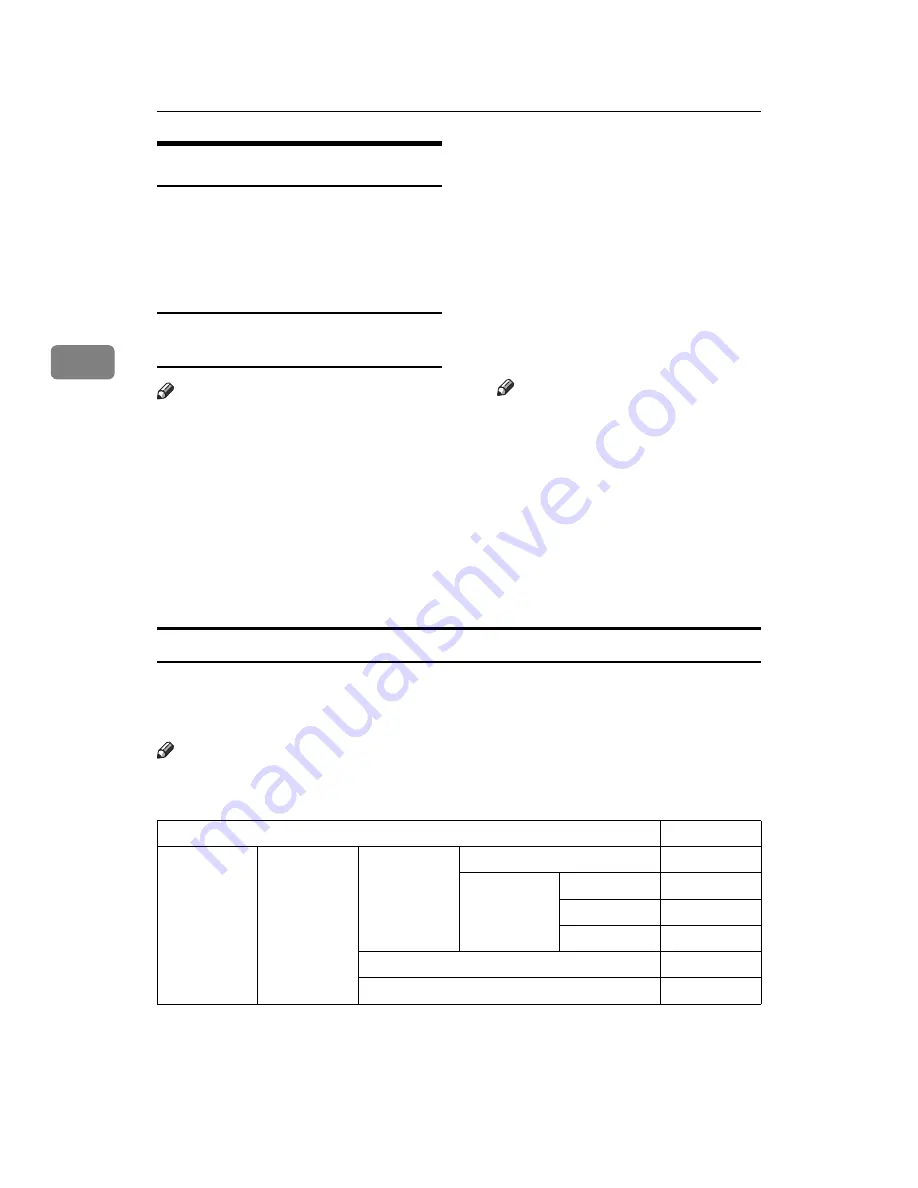
Setting Up the Machine on a Network
8
3
Network Configuration
Changes made with User Tools re-
main in effect after the main power
switch or operation switch is turned
off, or the
{
Clear Modes
}
key is
pressed.
Configuring the network using the
control panel
Note
❒
Operations for Interface Settings
are different from normal opera-
tions. To exit User Tools, press the
{
User Tools/Counter
}
key.
❒
If a key operator code has been set,
the key operator code entry screen
appears. Enter the code, and then
press the
{
OK
}
key. For details
about the key operator code, see
General Settings Guide
.
A
Press the
{
User Tools/Counter
}
key.
B
Select
[
Interface Settings
]
using the
{U}
or
{T}
key, and then press
the
{
OK
}
key.
C
Select the setting you want to
change, and then press the
{
OK
}
key.
D
Change the setting, and then press
the
{
OK
}
key.
Note
❒
Press the
{
Escape
}
key to cancel
the setting.
E
Press the
{
User Tools/Counter
}
key.
Configuring the network using other utilities
Network settings can be made not only from the control panel, but by Web
browser also. The following table shows the settings you can make using a Web
browser:
Note
❒ ❍
Indicates machine settings that can be changed.
❒
- Indicates the setting cannot be changed from that device.
Name on the control panel
Web browser
Interface Set-
tings
Network
IP Address
Auto-Obtain (DHCP)
❍
Specify
IP Add.
❍
Subnet M
❍
Mac Add.
-
Gateway Address
❍
Ethernet Speed
-
Содержание Laser Printers
Страница 6: ...iv...
Страница 8: ...2...
Страница 16: ...Setting Up the Machine on a Network 10 3...
Страница 20: ...Windows Configuration 14 4...
Страница 28: ...Configuring the Network Interface Board Using a Web Browser 22 6...
Страница 35: ...Copyright 2006...
Страница 36: ...Network Guide GB GB AE AE B280 7905A...





























