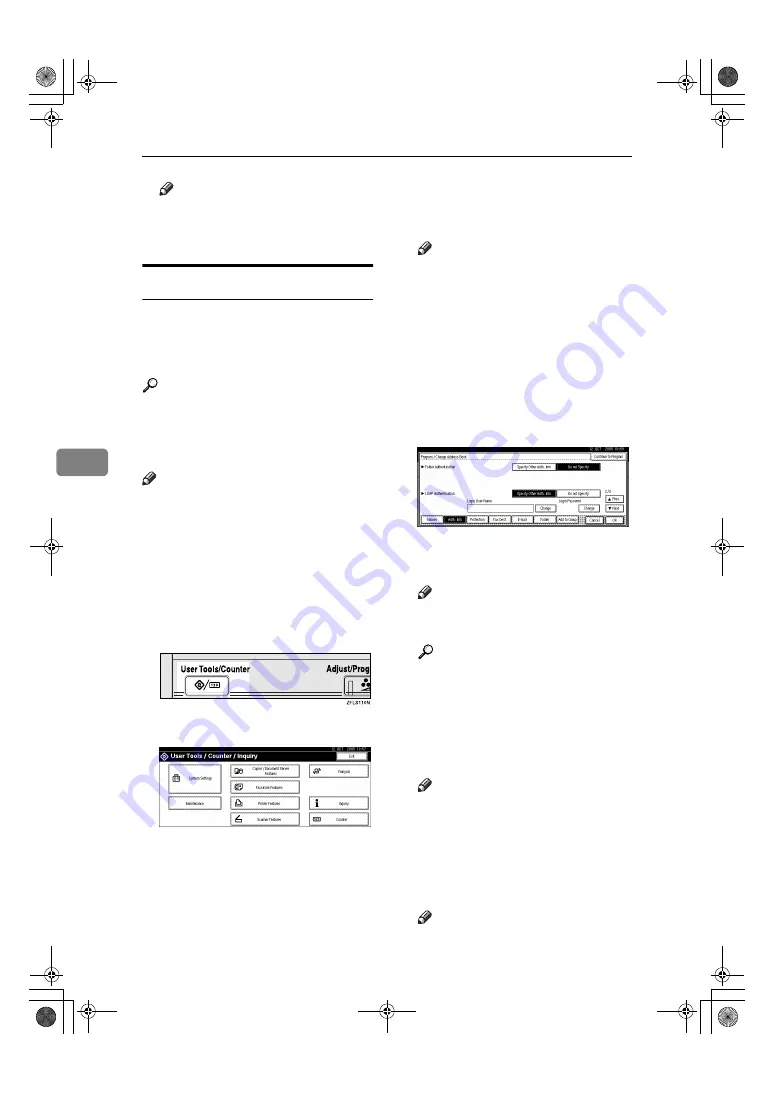
Registering Addresses and Users for Facsimile/Scanner Functions
106
5
Note
❒
To change the SMTP Authenti-
cation settings, repeat steps
H
to
M
.
LDAP Authentication
For each user registered in the Ad-
dress Book, you can register a login
user name and login password to be
used when accessing an LDAP server.
Reference
To use an LDAP server, you need
to program it beforehand. For de-
tails, see “LDAP Server Settings”,
Network Guide
.
Note
❒
When
[
Do not Specify
]
is selected for
LDAP Authentication, the User
Name and Password that you have
specified in Program/Change
LDAP Server of Administrator
Tools settings applies. For details,
see “Program / Change / Delete
LDAP Server”,
Network Guide
.
AAAA
Press the
{{{{
User Tools/Counter
}}}}
key.
BBBB
Press
[
System Settings
]
.
CCCC
Press
[
Administrator Tools
]
, and then
press
[
T
T
T
T
Next
]
.
DDDD
Press
[
Address Book Management
]
.
EEEE
Press the name you want to regis-
ter or enter the registered number
using the number keys
Note
❒
To register a name in the Ad-
dress Book, see p.70 “Register-
ing a Name”.
FFFF
Press
[
Auth. Info
]
, and then press
[
T
T
T
T
Next
]
.
GGGG
Press
[
Specify Other Auth. Info
]
on the
right side of LDAP Authentication.
HHHH
Press
[
Change
]
under Login User
Name.
IIII
Enter the login user name, and
then press
[
OK
]
.
Note
❒
You can enter up to 128 charac-
ters for the user name.
Reference
p.151 “Entering Text”
JJJJ
Press
[
Change
]
under Login Pass-
word.
KKKK
Enter the password, and then press
[
OK
]
.
Note
❒
You can enter up to 128 charac-
ters for the password.
LLLL
Enter the password again to con-
firm, and then press
[
OK
]
.
MMMM
Press
[
OK
]
.
Note
❒
To change the LDAP Authentica-
tion settings, repeat steps
H
to
M
.
ThemisC1_AE_zentai_pre_FM.book Page 106 Thursday, July 28, 2005 2:13 PM
Содержание ISC 1024c
Страница 28: ...16 ThemisC1_AE_zentai_pre_FM book Page 16 Thursday July 28 2005 2 13 PM...
Страница 40: ...Getting Started 28 1 ThemisC1_AE_zentai_pre_FM book Page 28 Thursday July 28 2005 2 13 PM...
Страница 60: ...Document Server 48 3 ThemisC1_AE_zentai_pre_FM book Page 48 Thursday July 28 2005 2 13 PM...
Страница 132: ...Troubleshooting 120 6 ThemisC1_AE_zentai_pre_FM book Page 120 Thursday July 28 2005 2 13 PM...
Страница 133: ...xClearing Misfeeds 121 6 AFT005S ThemisC1_AE_zentai_pre_FM book Page 121 Thursday July 28 2005 2 13 PM...
Страница 134: ...Troubleshooting 122 6 ThemisC1_AE_zentai_pre_FM book Page 122 Thursday July 28 2005 2 13 PM...
Страница 135: ...xClearing Misfeeds 123 6 AFT006S ThemisC1_AE_zentai_pre_FM book Page 123 Thursday July 28 2005 2 13 PM...
Страница 150: ...Troubleshooting 138 6 ThemisC1_AE_zentai_pre_FM book Page 138 Thursday July 28 2005 2 13 PM...
Страница 162: ...Remarks 150 7 ThemisC1_AE_zentai_pre_FM book Page 150 Thursday July 28 2005 2 13 PM...
Страница 186: ...174 AE AE B156 7540B MEMO ThemisC1_AE_zentai_pre_FM book Page 174 Thursday July 28 2005 2 13 PM...
















































