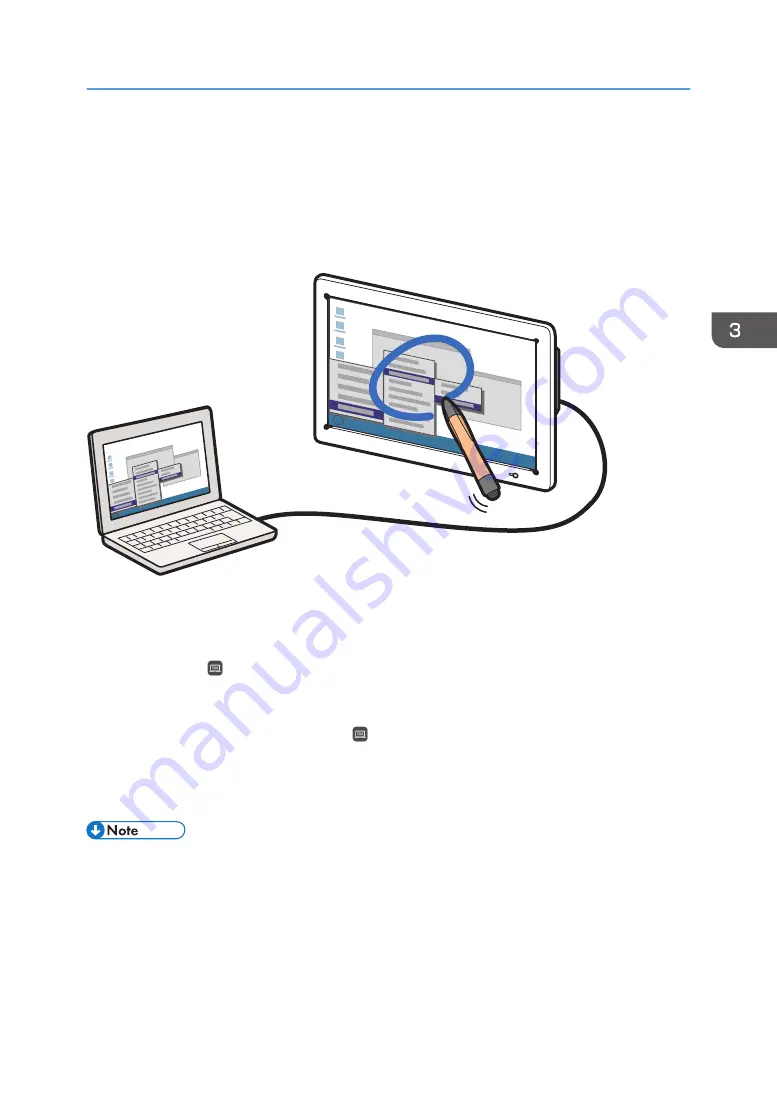
Connecting a Computer or Tablet to the
Machine
You can connect a computer, tablet, or document camera to the machine, and see its screen on the
machine. You can also write text or draw figures on the displayed screen using a pen.
CUE070
You can capture written text and drawn figures on an externally input image as a "Captured page".
A captured page is added to the page list. You can continue the operation such as writing.
When you touch the "Switch External Input" icon while operating a captured page, the screen of an
image output device is displayed in real time.
When multiple devices are connected to the machine, you can switch the image of the device displayed
on the screen to other images by touching the "Switch External Input" icon. You can check which
image of the device is displayed from the letters displayed on the Switch External Input icon. For details
about icons, see page 22 "Icons Displayed on the Interactive Whiteboard".
This section explains how to display the computer screen and write text or draw figures on it.
• Under the Whiteboard Detailed Settings, you can configure the machine to automatically display
1.
Connect the computer to any of the following input terminals on the side of the display:
Connecting a Computer or Tablet to the Machine
99
Содержание Interactive Whiteboard Controller Type 2
Страница 2: ......
Страница 14: ...12...
Страница 34: ...1 Overview 32...
Страница 75: ...2 Touch Import File DTW475 3 Touch Temporary Save Folder DWJ056 Operating a File 73...
Страница 88: ...2 Using a Whiteboard 86...
Страница 110: ...3 Connecting Devices 108...
Страница 122: ...4 Connecting to a Video Conference 120...
Страница 246: ...8 Changing the Interactive Whiteboard Settings 244...
Страница 342: ...MEMO 340 EN GB EN US EN AU Y420 7506D...
Страница 343: ......
Страница 344: ...EN GB EN US EN AU Y420 7506D 2018 2019 Ricoh Co Ltd...
















































