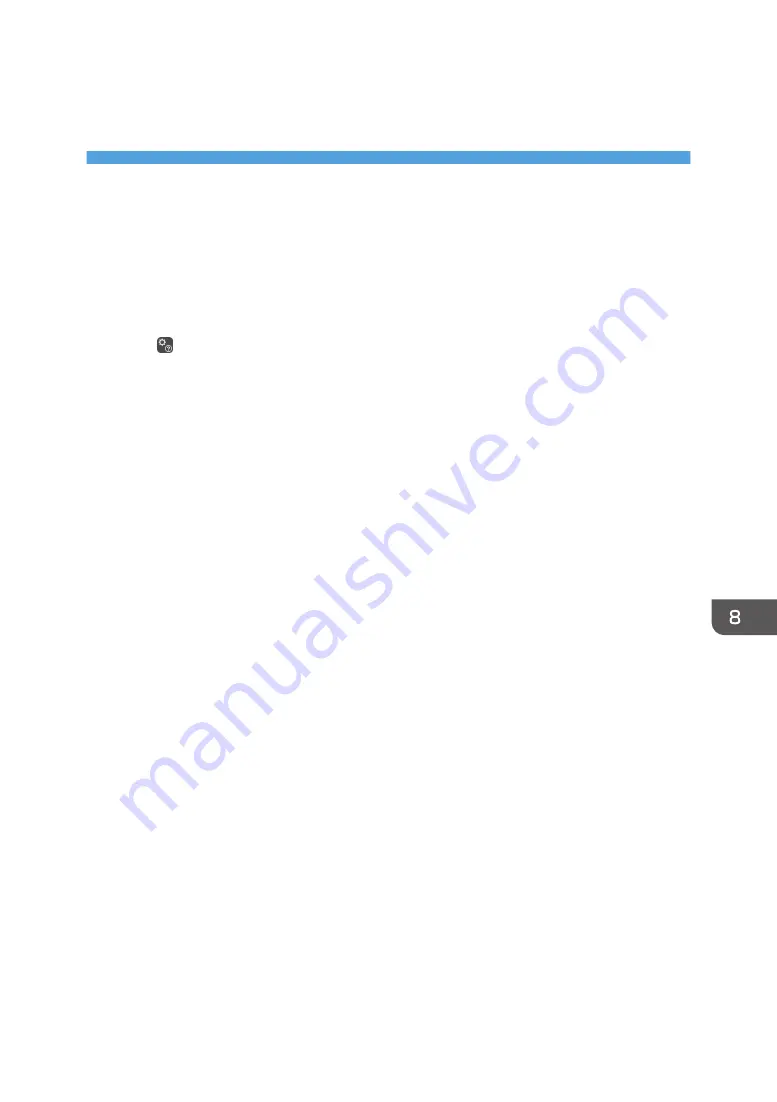
8. Changing the Interactive
Whiteboard Settings
This chapter explains how to change the machine settings in General Settings and Administrator Settings.
Changing the Detailed Settings
To configure the whiteboard display and writing settings, open the whiteboard detailed settings.
1.
Touch (Whiteboard Detailed Settings) on the main operation panel with the pen nib.
The whiteboard detailed settings screen is displayed.
2.
Select the check box of the functions you want to use.
• [Automatically switches to the external input when the external input display screen has
changed]
The machine automatically switches to the computer screen when the screen content changes.
• [Do not display pen entry operation guidance while displaying external input]
When you start writing on the external input screen, a message prompting you to capture the
screen will not appear.
• [Automatically recognize a click during a handwritten entry on remote PC image]
When you are using the computer screen in IWB Remote Desktop Software, the machine
automatically recognizes a click or double-click during a handwritten entry.
You cannot use this function when mouse operations are linked with another application and
[Handwritten Entry with Multiple Touch Pens (Cannot operate whiteboard using fingers)] is
enabled.
• [On fair copy entry, only graphics will be fair copied (texts will not be fair copied)]
If a small figure is converted to a character in fair copy entry mode, select this setting to make
fair copies of figures only.
• [Automatically aligns the position of the texts and graphics]
Fair copy entered text, figures, and lines are flush against the grid line when they are moved
or reduced/enlarged.
• [Handwritten Entry with Multiple Touch Pens (Cannot operate whiteboard using fingers)]
You can draw up to 4 strokes at a time when using handwritten entry mode. This setting is
available only when [Handwritten Entry with Touch Pen] is enabled For details, see
page 206 "Changing the System Settings".
• [Use External Input/Page Switch/Add Page/Image Upload]
Specifies whether or not to use RICOH Interactive Whiteboard Client to switch to an external
input, switch pages, add a page, or upload an image.
157
Содержание Interactive Whiteboard Controller Type 2
Страница 2: ......
Страница 14: ...12...
Страница 34: ...1 Overview 32...
Страница 75: ...2 Touch Import File DTW475 3 Touch Temporary Save Folder DWJ056 Operating a File 73...
Страница 88: ...2 Using a Whiteboard 86...
Страница 110: ...3 Connecting Devices 108...
Страница 122: ...4 Connecting to a Video Conference 120...
Страница 246: ...8 Changing the Interactive Whiteboard Settings 244...
Страница 342: ...MEMO 340 EN GB EN US EN AU Y420 7506D...
Страница 343: ......
Страница 344: ...EN GB EN US EN AU Y420 7506D 2018 2019 Ricoh Co Ltd...






























