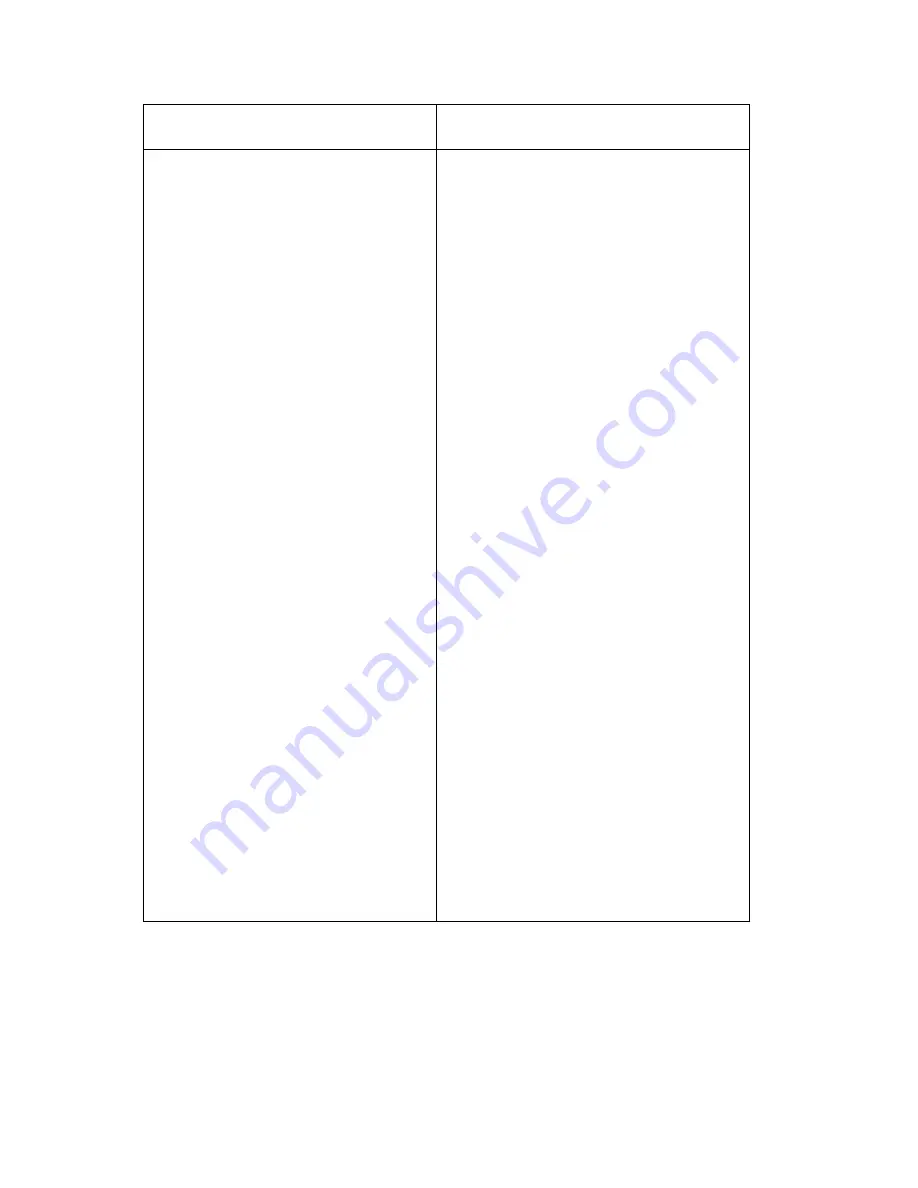
2-46
Service Manual
Infoprint 1222
Printhead
Printhead Cable
HVPS
RIP Card Assembly
Cartridge Contacts Assembly
Blank pages can be caused by a
defective printhead assembly, high
voltage power supply, or RIP card
assembly. See
“RIP Card Service
Check” on page 2-28
and verify the
required voltages and proper ground
at connectors J1 and J3.
With the cartridge removed and the
printer off, check continuity between
HVPS (DC designation on outside of
card) and the PC pin inside the
printer. The PC pin is directly above
the transfer roll gear.
If the voltages are correct, check the
printhead cable for continuity.
• If the cable measures continuity,
replace the printhead.
• If the cable does not measure
continuity, replace the cable.
See
“High Voltage Power Supply
(HVPS)” on page 5-12
and verify
the voltages.
• If the +24 V dc and +5 V dc input
voltage measurements are
correct, replace the HVPS.
• If the voltages are incorrect,
replace the RIP card assembly.
Note: Always check printhead
alignment after replacing the RIP
card assembly. See
“Printhead
Assembly Adjustment” on
page 4-2
for hardware alignment
of the printhead.
FRU
Action
Содержание infoprint 1222
Страница 5: ...vi Service Manual Infoprint 1222...
Страница 13: ...xiv Service Manual Infoprint 1222 Japanese Laser Notice Chinese Laser Notice...
Страница 14: ...Laser Notices xv Infoprint 1222 Korean Laser Notice...
Страница 15: ...xvi Service Manual Infoprint 1222...
Страница 20: ...Safety Information xxi Infoprint 1222...
Страница 95: ...2 60 Service Manual Infoprint 1222...
Страница 99: ...3 4 Service Manual Infoprint 1222 Printer Settings Configuration...
Страница 100: ...Diagnostic Aids 3 5 Infoprint 1222 Printer Diagnostics...
Страница 103: ...3 8 Service Manual Infoprint 1222...
Страница 110: ...Repair Information 4 7 Infoprint 1222 5 Remove the duct assembly in the top cover...
Страница 146: ...Repair Information 4 43 Infoprint 1222...
Страница 160: ...Locations 5 1 Infoprint 1222 5 Locations Flags Duct cover Asm Flap Front cover Cover MPF Asm MPF door...
Страница 161: ...5 2 Service Manual Infoprint 1222 Cables 3 7 13 5 16 9 15 2 10 6 17 4 8 1 11 12 14 6 12...
Страница 163: ...5 4 Service Manual Infoprint 1222 Cables continued 1 2 3 4 5 6 7 8 9 10 11...
Страница 165: ...5 6 Service Manual Infoprint 1222 Sensors 6 1 2 7 3 4 5...
Страница 173: ...6 2 Service Manual Infoprint 1222...
Страница 175: ...7 2 Service Manual Infoprint 1222 Assembly 1 Covers 2 9 1 3 4 5 10 8 6 7...
Страница 177: ...7 4 Service Manual Infoprint 1222 Assembly 2 Multipurpose Feeder MPF 1 3 4 5 2...
Страница 179: ...7 6 Service Manual Infoprint 1222 Assembly 3 Charging 4 5 3 2 1 6 2 3 7...
Страница 181: ...7 8 Service Manual Infoprint 1222 Assembly 4 Electronics and Cables 1 2 3 4 5 6 7 8 9 10 11...
Страница 183: ...7 10 Service Manual Infoprint 1222 Assembly 4 cont Electronics and Cables 3 7 13 5 16 9 15 2 10 6 17 4 8 1 11 12 14 6 12...
Страница 185: ...7 12 Service Manual Infoprint 1222 Assembly 4 cont Electronics and Cables This page left intentionally blank...
Страница 187: ...7 14 Service Manual Infoprint 1222 Assembly 5 Paper Feed 1 2 5 6 7 8 3 13 4 14 15 12 16 11 10 9...
Страница 189: ...7 16 Service Manual Infoprint 1222 Assembly 6 Frame 1 2 3 9 8 6 5 4 4 7 10 11 12 4 4 8...
Страница 191: ...7 18 Service Manual Infoprint 1222 Assembly 7 Fuser 1 2 3 4...
Страница 193: ...7 20 Service Manual Infoprint 1222 Assembly 8 Sensors 6 1 2 7 3 4 5...
Страница 195: ...7 22 Service Manual Infoprint 1222 Assembly 9 Options 1 2 5 1 1 2 4 1 1 5...
Страница 203: ...I 6 Service Manual Infoprint 1222...
















































