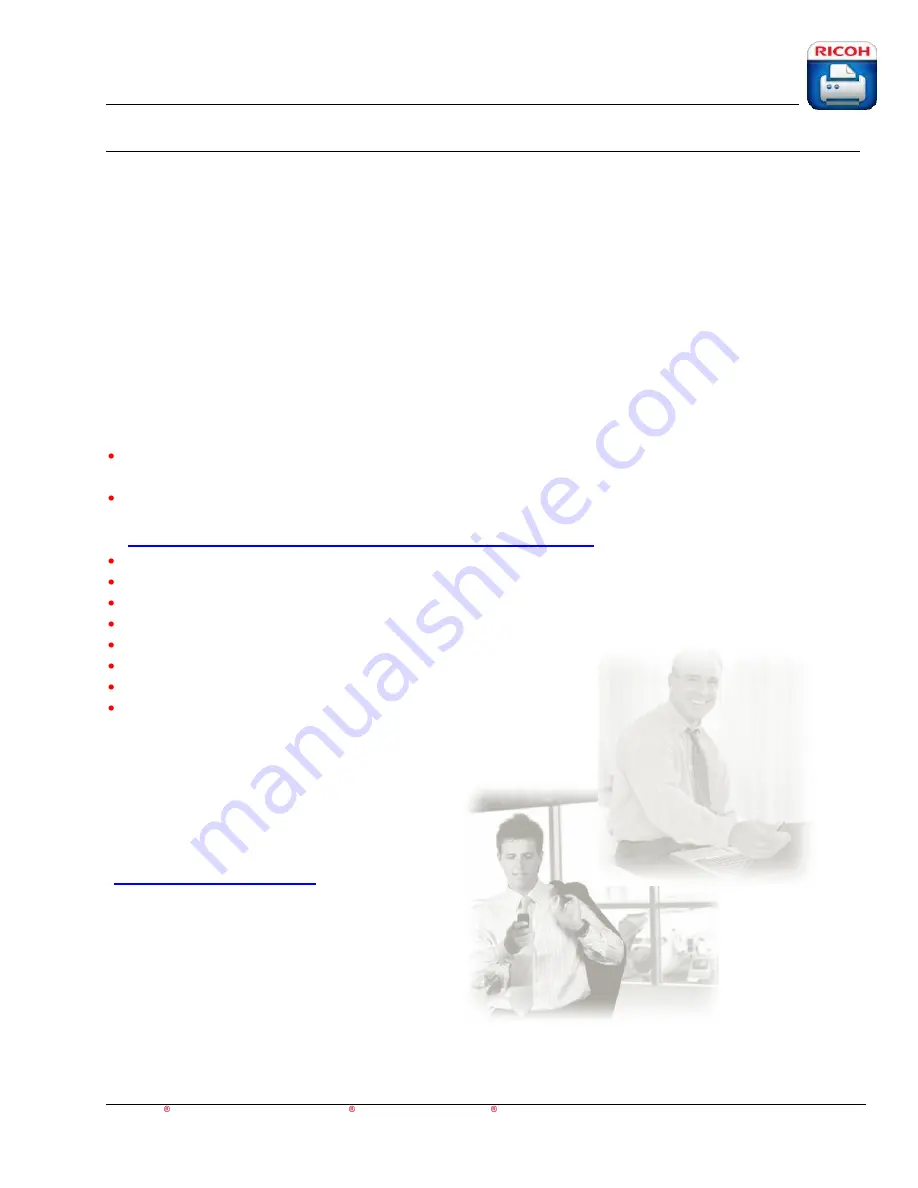
HotSpot Printing Application
User’s Guide
For Apple iOS,
Android™ and BlackBerry PlayBook™ BlackBerry smartphone Devices
5
Introduction
Ricoh’s HotSpot Printing App is easy to use and doesn’t need any configuration or training to get
started. The HotSpot Printing App allows HotSpot subscribers (www.ricoh-usa.com/hotspot) and non-
subscribers to quickly access and forward documents and images from their mobile device (tablet,
smartphone and laptop) to a list of available public printers located virtually anywhere
– libraries,
Internet cafés, hotels, airports, corporate meeting rooms, print shops and travel centers. With the
release of HotSpot Enterprise, corporate customers may now host their own
“private cloud” printing
service and enable existing devices inside the company network.
In addition, frequently-used printers can be stored in the Favorites group within the HotSpot application
eliminating the need to search for them every time they're used. Although the mobile applications use
http/https for discovering and printing to the device through the cloud service, many devices support
email printing.
Print emails* and attachments from BlackBerry
®
PlayBook
™, BlackBerry
®
smartphone, Apple
®
iOS
and Android
™ devices.
Microsof
t
®
Office
®
(Word
®
, Excel
®
, PowerPoint
®
, Visio
®
), Adobe
®
Acrobat
®
and others are
supported attachment file formats. Please refer to
http://www.printeron.net/customer_service/docs/file_formats.pdf
for a complete list.
Search for public PrinterOn
®
printers in any available location.
Print documents and images to PrinterOn
®
network of printer.
Manage printer favorites to store public or individual printers.
Map integration.
Map view for stored printer with geographical coordinates.
Geographical search for printers in configured proximity.
Default printer selection.
Printer status information.
−
Online/Offline
−
Free/chargeable printing
*It’s possible to forward the message to the
HotSpot Printing service via email. For
instructions, refer to the
HotSpot Printer/MFP
User’s Quick Reference
(
www.ricoh-usa.com/hotspot
).




















